How to Draw a Process Flow Diagram in Visio
Edraw Content Team
Do You Want to Make Your Process Flow Diagram?
Are you wondering what is a process flow diagram or how you can make a process flow diagram in Visio? Learn from this article to know everything about how to make a process flow diagram in Visio and an easier way. Just try it free now!
A process flow diagram, or PFD in general, is a type of flowchart that graphically illustrates the relationship between different components of an industrial plant. By creating a Visio process flow, a company manager enhances the brainstorming and communication of the entire process design. With a process flow diagram, a company can track a process, improve them, identify issues, and eliminate waste. In order to fully comprehend the importance of a Visio process flow diagram, let us see the steps that you need to take to make the PFD in Visio.
Are you wondering what is a process flow diagram or how you can make a process flow diagram in Visio? You are in the right place because, in this elaborated guide to understanding process flow diagrams, we will walk you through the steps of creating a Visio process flow diagram in Visio and EdrawMax. Before we introduce the process flow diagram templates that EdrawMax offers, let us first understand the importance of process flow diagrams.
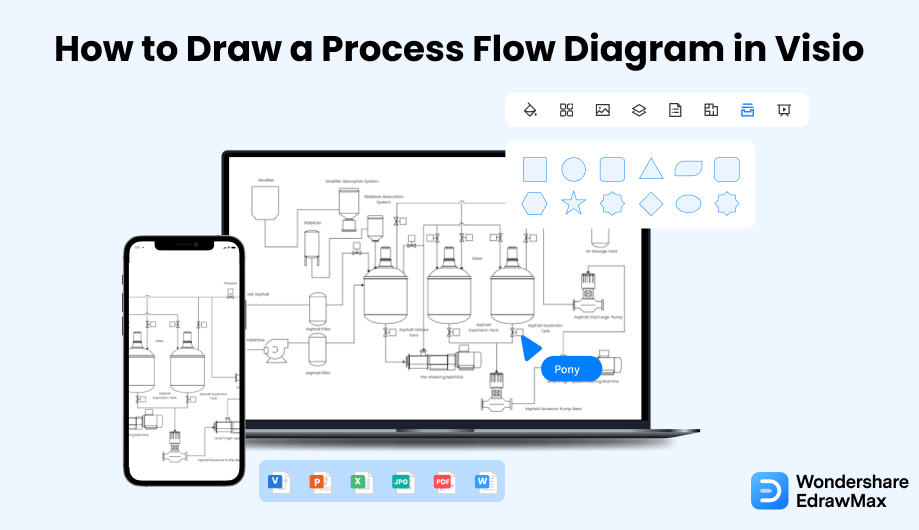
1. How to Create a Process Flow Diagram in Visio
Follow these simple steps to create a process flow diagram in Visio.
- Open Visio:
- Draw the process flow Diagram Using the Shapes:
- Edit the Diagram with Connectors and Texts :
- Save and Export the File:
To start drawing the Visio process flow diagram, we will first have to open the Visio software via Microsoft 365. Then you will have to click on the category that mentions the process flow diagram so that you can start with your work. Select a blank template, as you will be starting a new process flow diagram from scratch.
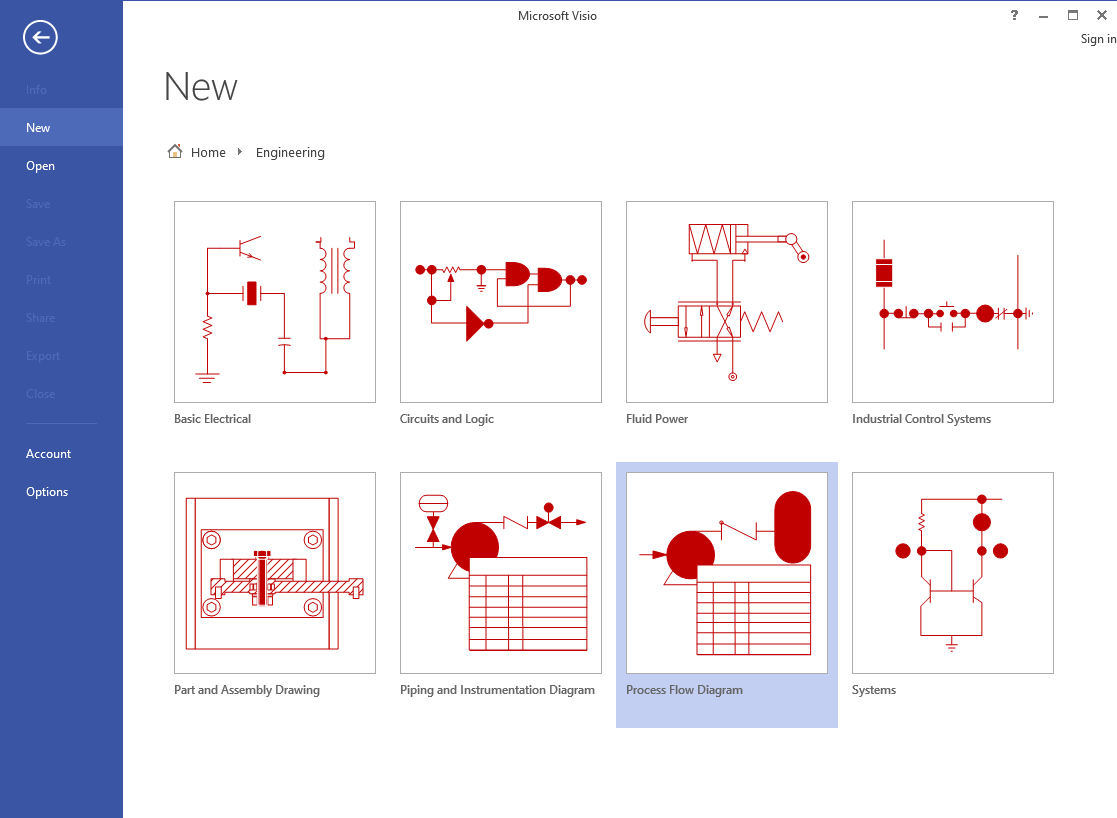
As soon as you have something to do with flowcharts or flow diagrams, the idea that comes to your mind is shapes of a different variety, which you can use to make our charts more eye-catching and easily comprehendible. Choose a particular shape for each step and drag them into your screen.
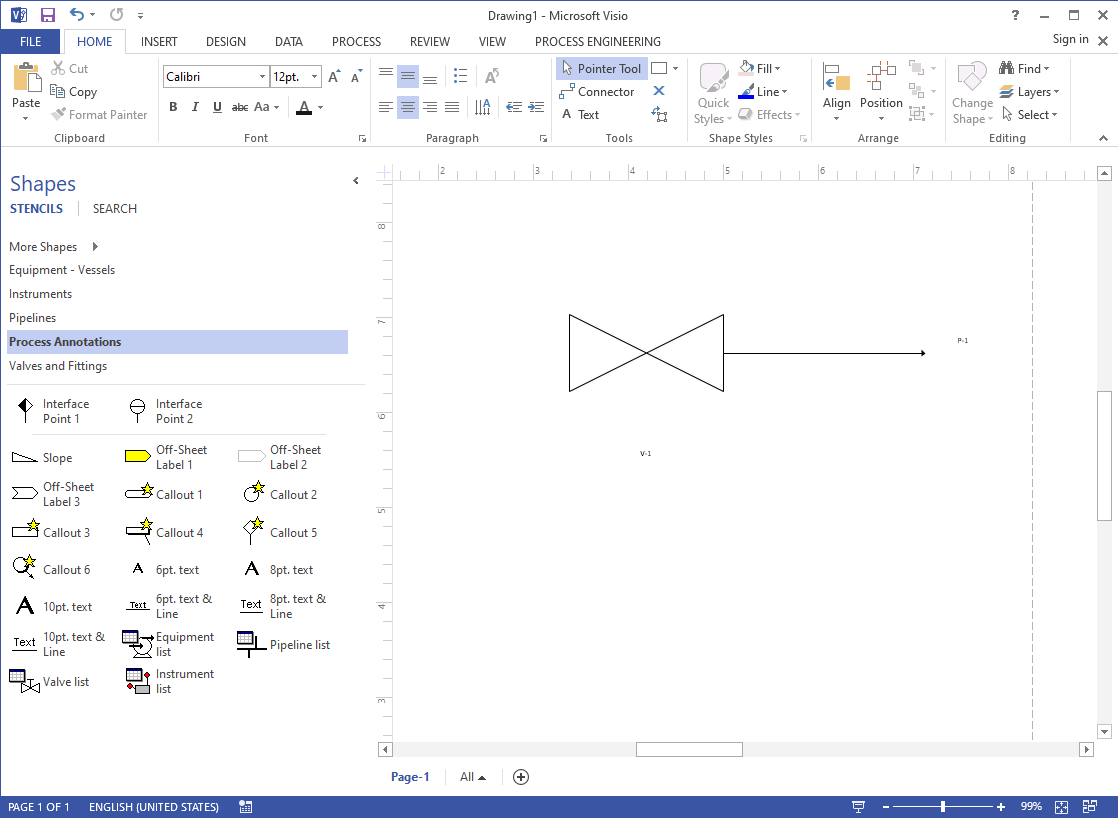
Now that you know about shapes, you should know about connectors because, without these small arrows, the whole chart would seem useless. Hold the mouse's cursor over the first shape, and as soon as the little arrow appears, choose the one you want to join with the other. If the second shape is not directly across the first shape, drag the connector and drop it between the two to connect. A chart filled with shapes and connectors will mean nothing if you do not add texts to them, as these texts are the central part and define the whole chart and why you are creating the particular chart. To add text to these shapes, select one. Click on it and add the desired text.
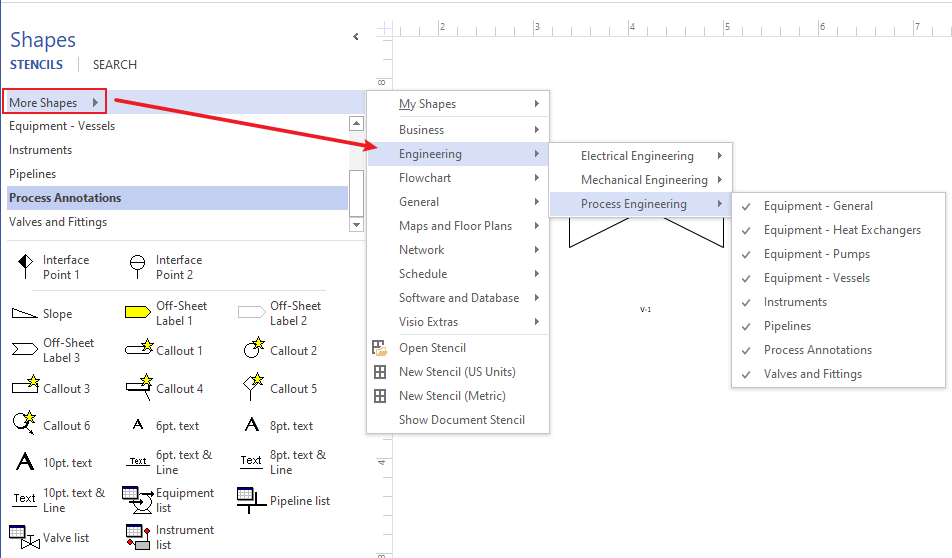
You can choose from various entities and connectors for your process flow chart in Visio. You can also go for other options to make your work attractive. Click on File and then Save As to store your work in the end.

- Open Visio;
- Draw the Process Flow Diagram Using the Shapes;
- Edit the Diagram with Connectors and Texts;
- Save and Export the File;
2. How to Create a Process Flow Diagram in EdrawMax
Now that you have seen the method to create a process flow diagram in Visio, let us show you the easiest way of creating a process flow diagram in EdrawMax.
Step1 Open EdrawMax & Launch
The very first step that you need to follow is to install EdrawMax in your system. Go to EdrawMax Download and download the process flow diagram software depending upon your operating system. If you need remote collaboration with your office team, head to EdrawMax Online and log in using your registered email address.
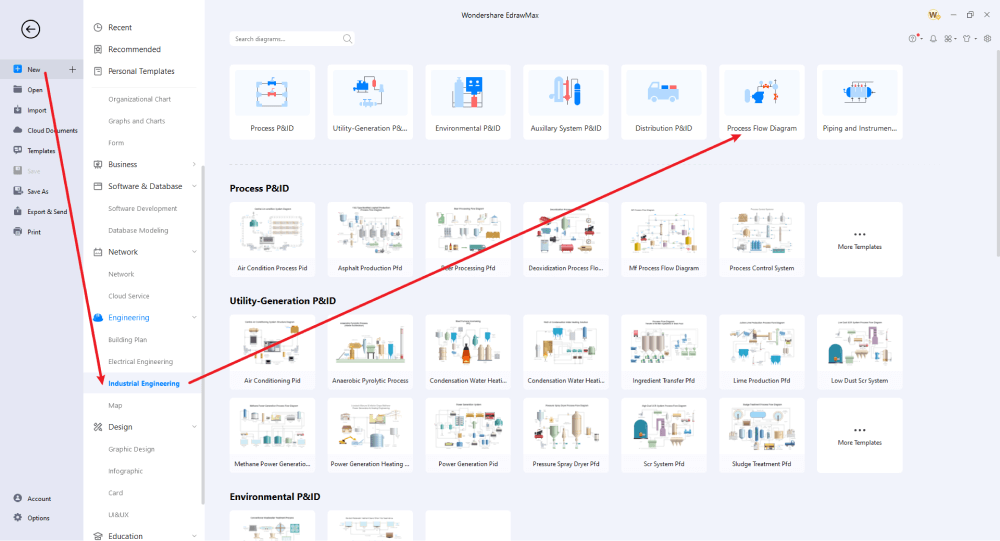
Step2 Template Selection
If you have decided to create a process flow diagram using templates, go to the template community and search for process flow diagrams. Duplicate any of the process flow diagram templates that come close to your requirement. In addition to this, you can import the Visio process flow diagram from your system and start customizing it.
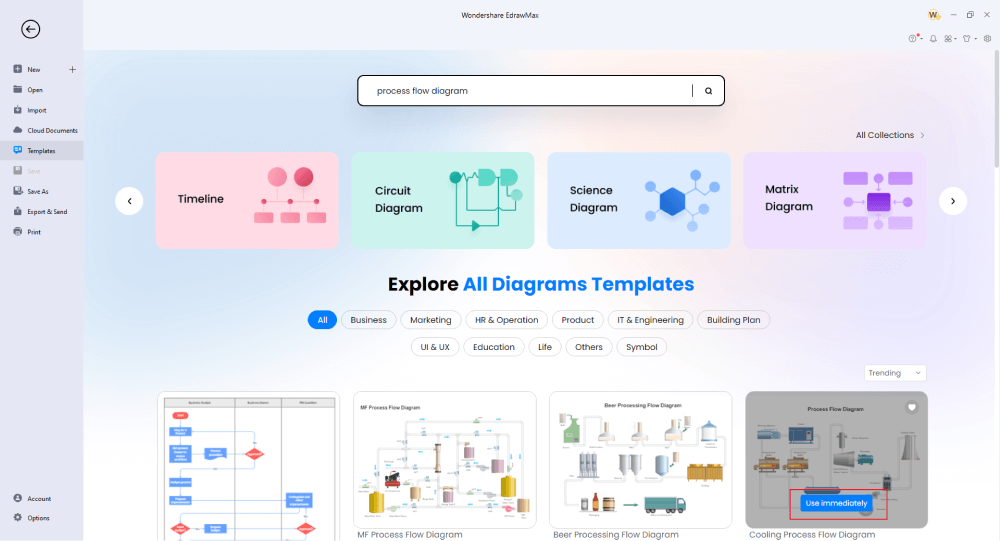
Step3 Create From Scratch
If you are an expert and need to publish a personalized process flow diagram template, click on the '+' sign that you find after clicking 'Engineering' diagram-type, followed by 'Industrial Engineering,' and then clicking on 'Process Flow Diagram.' It will take you to the EdrawMax dashboard, from where you can start placing the different process flow diagram symbols.
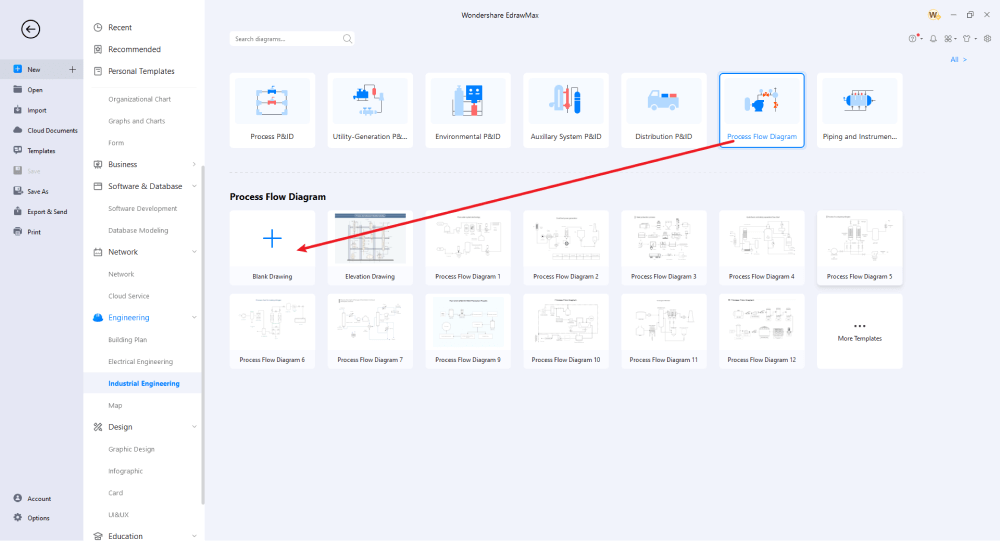
Step4 Add Symbols & Components
EdrawMax has all the process flow diagram symbols that you might require to make the detailed diagram. From the symbol's section, you can choose different symbols from different categories, like Equipment-Stream Flag, Piping & Connection Shapes, Equipment-General, Equipment-Pumps, Equipment-Heat Exchange, Equipment-Vessels, Equipment-Valves, and more. Choose from these symbols and start making your vision process flow diagram. EdrawMax lets you fully customize the templates or your personalized designs. From changing the fonts and colors to modifying the theme and importing media files from your system, all the templates at EdrawMax are 100 percent customizable.
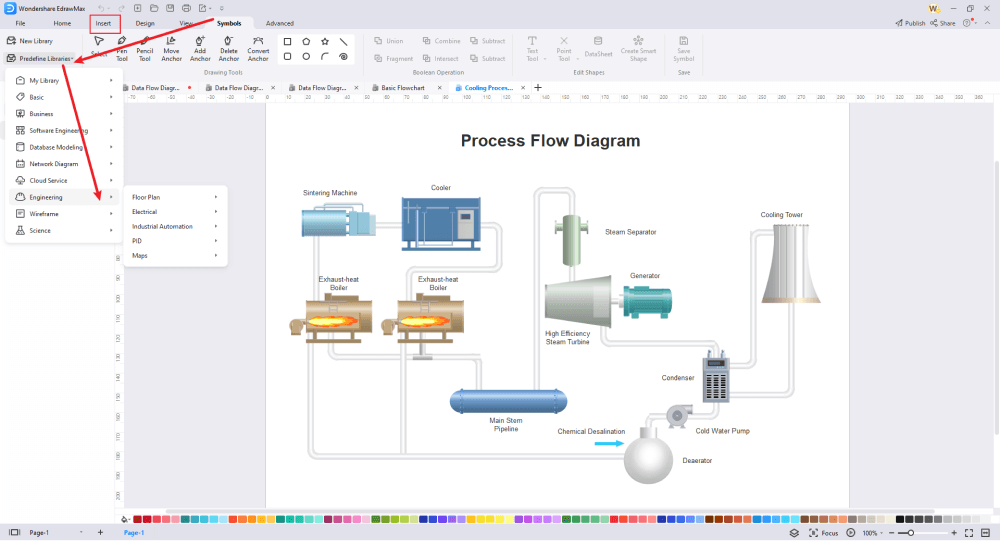
Step5 Export & Share
After you are done creating the process flow diagram, you can export it into multiple formats, including Visio, Graphics, Docs, PPTX, and more. You can even share the Visio process flow diagram in VSDX file format for better collaboration with your team members.
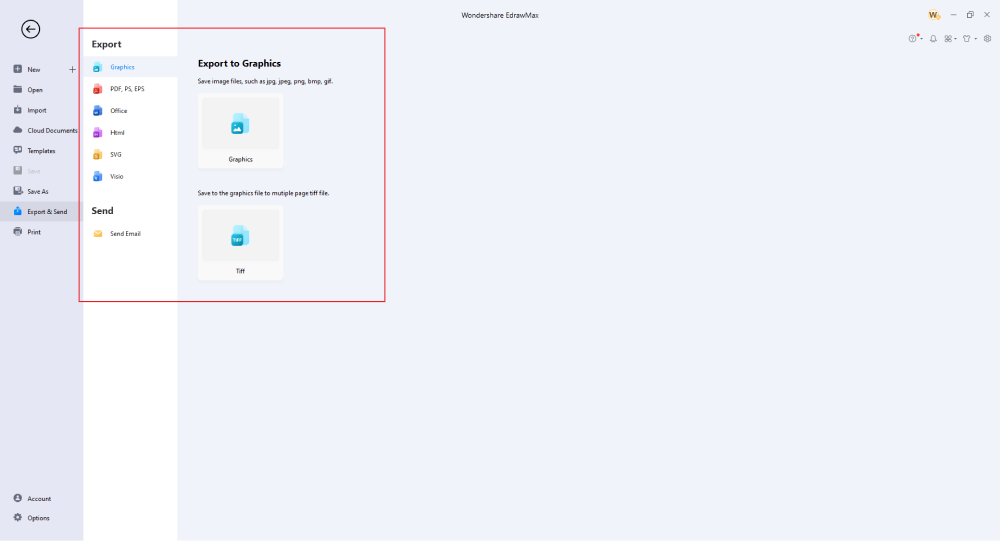
Basically, it is simple to draw a process flow diagram in EdrawMax, just grab a template and keep customizing, drag and drop professional process flow diagram symbols to make your drawings better. If you are still confused about how to draw a process flow diagram in EdrawMax, just check the video below.
3. EdrawMax vs. Visio
EdrawMax and Microsoft Visio are both good software to make visio process flow diagrams. However, Visio has a learning curve and lacks templates, compatibility issues, and more. On the other hand, EdrawMax offers tons of amazing features and lets you quickly create process flow diagrams. Some of the most common comparison between EdrawMax and Visio are:
- Visio is a costly tool for most companies. Compared to Visio, EdrawMax comes with a free version, and even the licensed version is extremely cost-effective.
- Every industrial drawing has its own individual properties and behaviors. It takes a bit of time to learn how to use Visio effectively at first. With hundreds of online resources and videos, one can master EdrawMax from the first diagram itself.
- Visio has a very limited process flow diagram collection, which makes it difficult for new users to create the PFD quickly. EdrawMax has over a thousand templates that you can easily duplicate for your personal or professional usage.
- If you are just starting out, you will find that resting a straight arrow in Visio is one of the hardest parts. In EdrawMax, you can easily create all the shapes and sizes by using pre-designed symbols.
EdrawMax has over 26,000 vector-enabled symbols, which can easily be resized, reshaped, reformatted, and recolored. Some of the most common vision process flow diagram symbols that are available at EdrawMax are:
- Stream Flag: Stream ID, Temperature, Pressure, Liquid Flow Rate, Module
- Piping & Connection Shapes: Major Pipeline, Connected Pipeline, Breather, Drip Pan Elbow, Flame Arrester
- Pumps: Compressor, Reciprocating Compressor, Rotary Compressor, Centrifugal, Spray, Ejector
- Heat Exchange: TEMA TYPE BEM, TEMA TYPE BEU, Fired Heater, Vertical Turbine, Hose Reel
- Vessels: Tray Column, Bag, Tank, Dome Roof Tank, Double Wall Tank
EdrawMax is trusted by over 25 million users globally. With such a strong user base, we have hundreds and thousands of user-generated templates that are readily available for registered users to use and duplicate in the Templates Community. Some of the most common templates that are readily available at EdrawMax's template community are Manufacturing Process Flow Diagram, Beer Processing Flow Diagram, Cooling Process Flow Diagram, FT Process Flow Diagram, Mechanical Engineering Process Flow Diagram, Oxidation Process Flow Diagram, and more.
Comparison of Process Flow Diagram Features
|
Essentials |
Visio |
Edraw |
|---|---|---|
|
Free or not |
1-month trial |
Freemium |
|
Diagram Types |
42+ |
280+ |
|
Symbols |
5,000+ |
26,000+ |
|
Examples & Templates |
20+ |
1,500+ |
|
Languages |
98 |
11 (English, French, German, Japanese, Spanish, Italian, Portuguese, Russian, Korean, Simplified Chinese, Traditional Chinese) |
|
Pricing |
$309.99 (one-time Standard); $579.99 (one-time Professional) |
$245 (one-time); $312 (one-time, bundled with EdrawMind and EdrawInfo) |
|
Runs On |
Win and Web |
Win, Mac, Linux, and Web |
|
Diagrams, Templates, and Symbols |
Visio |
Edraw |
|
Flowchart |
|
|
|
Org Chart |
|
|
|
Network Diagram |
|
|
|
Process Flow Diagram |
|
|
|
Gantt Chart and Timeline Diagram |
|
|
|
Mind Map |
|
|
|
Office Layout |
|
|
|
Floor Plan |
Only Professional Available |
|
|
HVAC Plan |
Only Professional Available |
|
|
Piping and Instrumentation Diagram (P&ID) |
Only Professional Available |
|
|
Rack Diagram |
Only Professional Available |
|
|
Azure and AWS Diagram |
Only Professional Available |
|
|
Business Process Model and Notation (BPMN) |
Only Professional Available |
|
|
Entity Relationship Diagram (ERD) and UML Diagram |
Only Professional Available |
|
|
Concept Map |
|
|
|
Infographic |
|
|
|
Emergency Exit Plan |
|
|
|
Presentation |
|
|
|
Template Community (A user-generated platform for creating & discovering templates) |
|
|
|
Symbol Library (Create your own symbols and import symbols from external sources) |
|
|
|
Features |
Visio |
Edraw |
|
Infinite canvas and Multipage documents |
|
|
|
Shape drawing & text tools |
|
|
|
Position, alignment, and formatting tools |
|
|
|
Custom diagram theme |
|
|
|
Insert pictures, hyperlinks, notes, comments, and attachments |
|
|
|
Custom diagram watermark |
|
|
|
Insert QR codes |
|
|
|
Area auto-calculation (floor plan) |
|
|
|
Cloud Storage |
|
|
|
Formula editor |
|
|
|
Encrypt files |
|
|
|
Auto formatting |
|
|
|
Focus mode |
|
|
|
Custom Shortcut keys |
|
|
|
Version History |
|
|
|
File Recovery |
|
|
|
Import & Export |
Visio |
Edraw |
|
Import from Visio and Visio Stencils |
|
|
|
Import from SVG |
|
|
|
Export to Visio |
|
|
|
Export to PDF, SVG, HTML, and Graphic Files |
|
|
|
Export to Microsoft Word, Excel, and PowerPoint |
|
|
|
Export to EPS |
|
|
4. Free Process Flow Diagram Software
EdrawMax is considered the best alternative to Visio for offering several features to all users. Some of the amazing features of this process flow diagram software are:
- EdrawMax is one such process flow diagram software that lets you import Visio process flow diagrams so you can easily customize them without worrying about losing any symbols or shapes.
- This process flow diagram software comes with hundreds of PFD-related symbols that ease your efforts in making complicated diagrams.
- Apart from creating process flow diagrams, registered users can go on and create architectural diagrams, engineering diagrams, business-related diagrams, network diagrams, academic diagrams, and 280 other types of diagrams.
- Unlike Visio, which does have compatibility issues, EdrawMax has different versions for Windows, macOS, and Linux. Even the online version of EdrawMax is fully compatible with the offline tool.
- It can be concluded that EdrawMax is an all-in-one diagramming tool that is compatible with different file formats, like PD, Word, PPTX, JPEG, HTML, VSDX, and more.
5. Final Thoughts
Creating a process flow diagram may sound a little complicated because of the components and elements that one has to add to it. However, with the right tool, you can easily create complex process diagrams and share them in different file formats, including VSDX format. EdrawMax is one such tool that not only lets you create Visio-compatible process flow diagrams but also lets you export Visio process flow diagrams in multiple formats. With this process flow diagram maker, you can create highly-functional and technically correct process flow diagrams using the in-built symbols and templates. If you are a beginner, you will find that this Visio process flow diagram software has the easiest user interface that makes it easier for everyone to create prototypes and process maps. Download EdrawMax today and start working on your process flow diagram without worrying about the complexities of different processes.
Unlike Visio, where you have to pay for every user in your organization, EdrawMax provides affordable options for all the businesses and organizations that create diagrams regularly. Head to the download option and treat yourself to the best process flow diagram today.
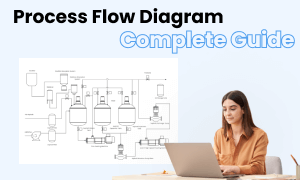
Process Flow Diagram Complete Guide
Check this complete guide to know everything about the process flow diagram, like process flow diagram types, process flow diagram symbols, and how to make a process flow diagram.



