How to Draw a UML Diagram in Visio
Edraw Content Team
Do You Want to Make Your UML diagram?
Wondering the method of drawing a UML diagram in Microsoft Visio? Check out the this elaborate guide to understanding how to draw a UML diagram in Visio and an easier way.
What is a UML diagram? A unified Modeling Language (UML) diagram is a diagramming technique that helps visualize a system by providing detailed information about its main actors, actions, classes, order, maintenance, and document information about the overall system. When we create UML diagrams, we generally work on Class diagrams which consist of different classes, interfaces, associations, and collaboration. As you see, by creating Visio UML diagrams, we ensure that software developers from different sectors can easily visualize, construct, and document new software systems. In this article, we will help you understand the process that you need to take in order to create a Visio UML diagram in MS Visio and how creating similar UML diagrams in EdrawMax is not only effective but also pocket friendly.
Before we learn the easiest way to create a UML diagram, check out the steps that you need to take while creating the UML diagram in Visio.
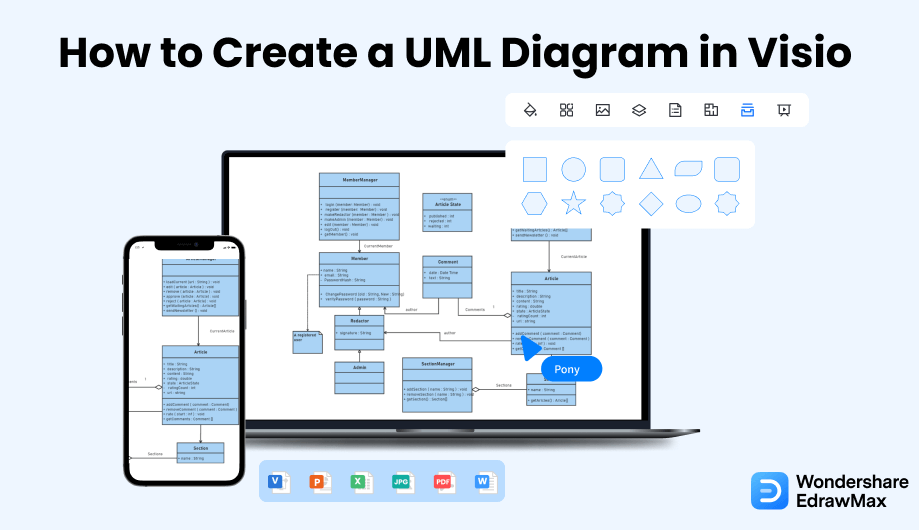
1. How to Draw a UML Diagram in Visio
Follow these simple steps to draw a UML diagram in Visio.
- Launch the Visio:
- Create the Diagram:
- Connect the Shapes and Add Parameters:
- Save the File:
A UML diagram allows you to analyze software and model development and shows the relationships between the objects. While you create a UML diagram, it is essential to know how to make a UML diagram on Visio. To avoid mistakes and create a perfect UML diagram, you can make a plan before starting your work. To begin your UML diagram in Visio, you need to launch the tool on your device and go to the 'New' option of the file. You should select the UML diagram and choose between the metric or US units.

Click on the Create option. The diagram opens. You can get the shapes from the Window. Go to the Task Panes of View option to choose your shapes. After selecting them, you can expand them with the Expand the Shapes button.
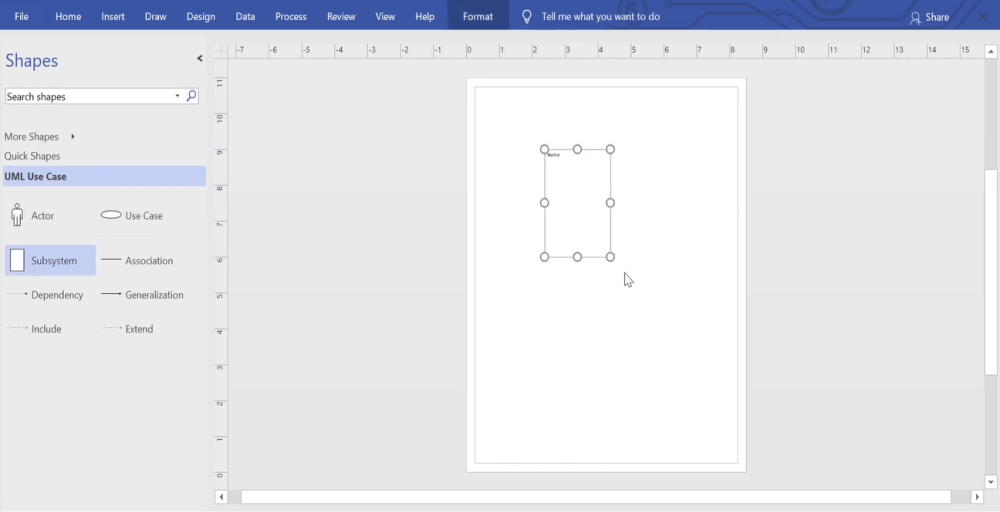
The UML connections show the relationship between the shapes, and with a right-click on the connector, change the relationship type. You can select the relationship type from the Set Connector Type option. Once you have placed the connectors and established the relationships between the shapes in your UML diagram, you should add parameters and stereotype fields through shape selection. You can choose the correct options from the pop-up menu. If you need to resize an interface shape or a class, you can do that by clicking on the shape header. After selecting it, you should move the yellow control point to the left or right to change the width.
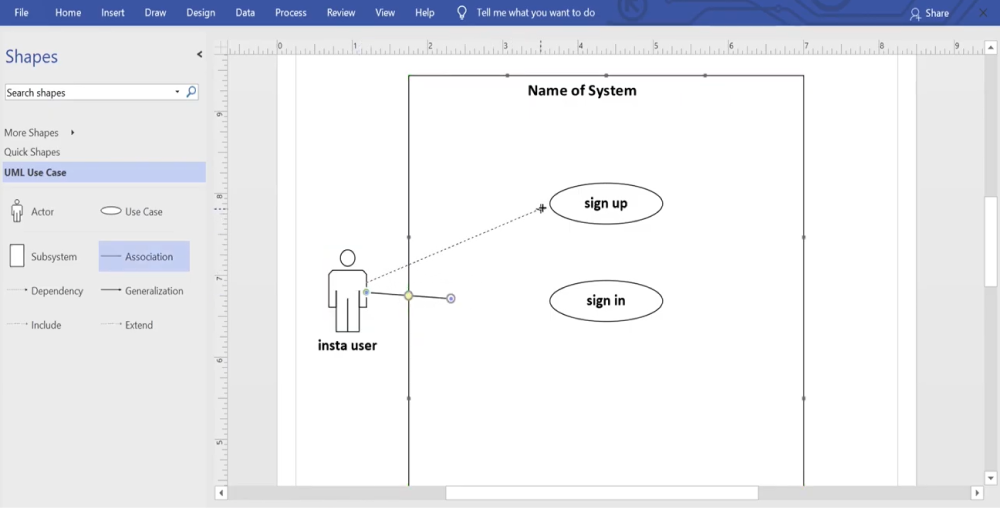
Now that you are satisfied with your Visio UML diagram, you can save the file. You can also export the file in multiple formats as per your choice. In the above steps, we tried creating a Visio UML diagram to give you a basic understanding of the process that you need to follow if you try to create a similar diagram in Microsoft Visio.

- Launch the Visio;
- Create the Diagram;
- Connect the Shapes and Add Parameters;
- Save the File;
2. How to Draw a UML Diagram in EdrawMax
As you saw from the above-mentioned steps, you can draw a UML diagram in Visio, but it will take an enormous amount of time and effort. Instead of going through the complicated steps of understanding how to draw a UML diagram, you can check out EdrawMax steps, where we help you create a similar-looking UML diagram in five steps.
Step1 Open EdrawMax & Login
The very first step that you need to follow is to install EdrawMax in your system. Go to EdrawMax Download and download the UML diagram maker software depending upon your operating system. If you need remote collaboration with your office team, head to EdrawMax Online and log in using your registered email address.
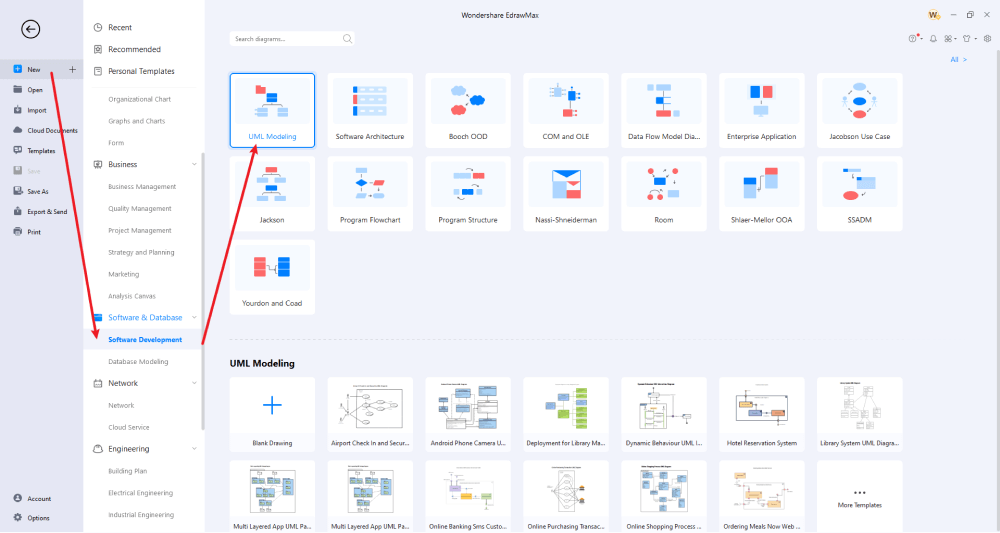
Step2 Select a Template
If you already have a Visio UML diagram file in your system, head to the 'UML' option on the left and click on 'Import Visio.' If you have an SVG file, you can click on 'Import SVG.' If you do not have access to any of the VSDX files, you can head to the 'Templates' section and look for UML diagrams, and the system will produce several user-generated UML diagram templates that are ready for you to use.
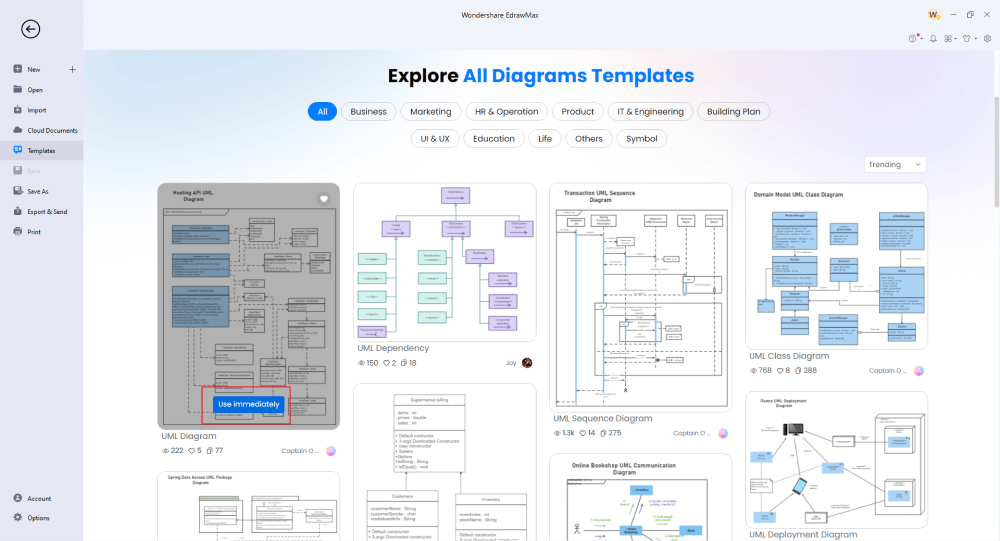
Step3 Create From Scratch
If you plan to create a UML diagram from scratch, you can click on the '+' sign that you will find under the 'UML Modeling' section in 'Software & Database.' The system will present several UML Use Case Diagram symbols that will help you get started. Start from placing the actor, followed by entering the details of the Use Case and Extension Points.
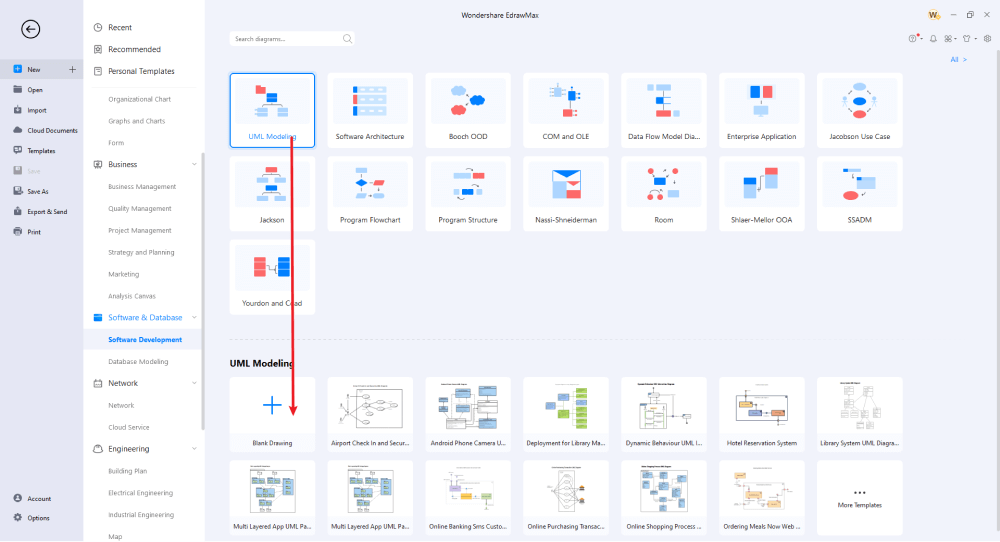
Step4 Add Symbols & Components
EdrawMax comes with thousands of symbols. In order to make your UML diagram stand out, you can choose from various symbols, like Object Relationships, UML Activity State diagrams, UML Class diagrams, UML Sequence diagrams, and more. Based on your requirement, you can start using these symbols. If you have imported a Visio UML Diagram template or are working on a pre-existing UML diagram template, you can customize it to the fullest. From aligning to changing the shapes, from moving to a different layer to defining the shape data, you can fully customize your UML diagram template.
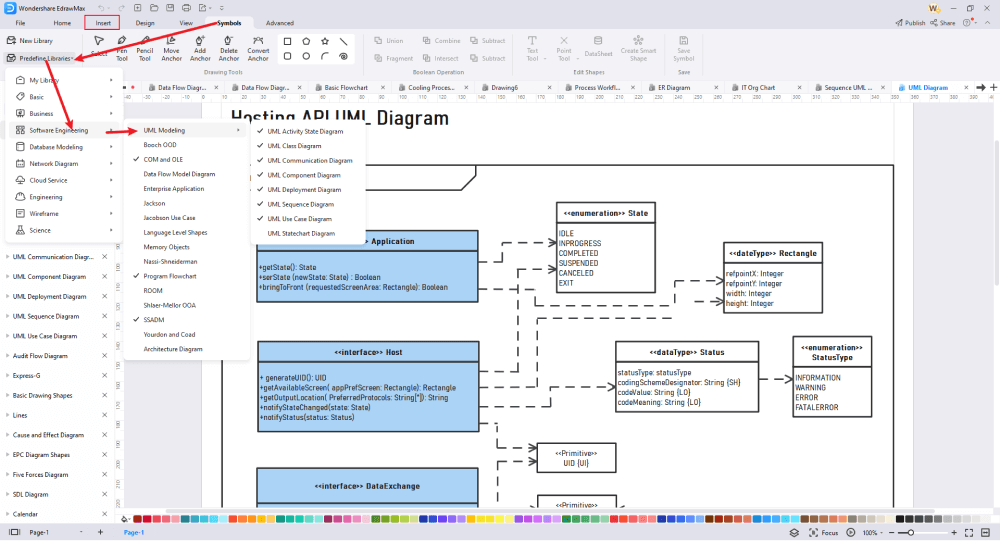
Step5 Export & Share
Once you are satisfied with the UML diagram you created in EdrawMax, you can export it into multiple formats, like JPEG, SVG, PDF, HTML, and more. If it is required from your side, you can also export and share the UML diagram in Visio format. EdrawMax also lets you publish your Visio UML diagram to the template community, from where you can inspire other users.
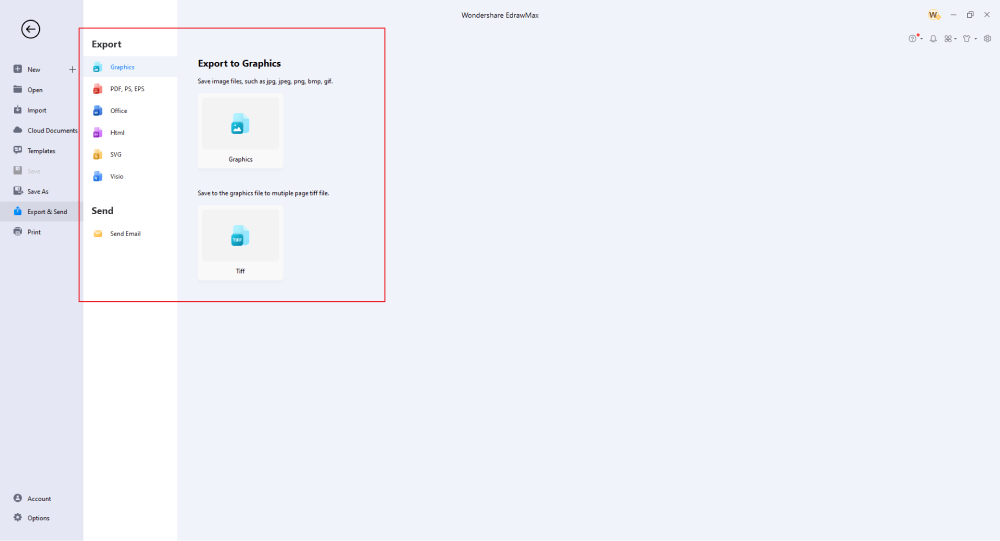
Basically, it is simple to draw a UML diagram in EdrawMax. Just grab a template, keep customizing, drag and drop professional UML diagram symbols to make your drawings better. If you are still confused about how to draw a UML diagram in EdrawMax, just check the video below.
3. EdrawMax vs. Visio
Some of the most common comparison factors between EdrawMax and Visio are:
- If you have never worked on any diagramming tool, you will find Visio to be a little complicated as there is a bit of a learning curve. The interface of EdrawMax is similar to MS Word, so beginners can easily operate it without the fear of using a new tool.
- Microsoft Visio only offers over 100 types of diagram templates, which makes it hard for those businesses who are constantly using diagramming tools for different purposes. EdrawMax comes with over 280 different diagram templates, and with the availability of more than 26,000 symbols, you can easily create advanced diagrams.
- MS Visio only lets you convert Visio files (VSDX formats) to quite a few file formats. EdrawMax files can be exported to other file formats, such as MS Visio, Excel, PowerPoint, Word, SVG, HTML, PDF, JPEG, and more.
- The yearly price of an MS Visio license is something that is not feasible for the students of most early-stage startups. EdrawMax comes with a competitive price that helps students and professionals save a lot of money.
EdrawMax has an extensive symbol library that lets you create over 280 diagrams. As a registered user, you can find over 26,000 vector-enabled symbols that help create some advanced diagrams. Some of the most common Visio UML Diagram symbols are:
- Object Relationship: Entity, Relationship, View, Parent to Category, Category to Child;
- UML Activity State Diagram: Activity, State, Object, Send Signal, Accept Event;
- UML Class Diagram: Class, Simple Class, Active Class, Constraint, Package;
- UML Communication Diagram: Object, Actor, Message;
- UML Component Diagram: Component, Node, Package, Relationship, Directional Relationship.
EdrawMax also has a strong user base of 25 million registered users, who constantly update the Templates Community. Head to the 'Templates' section and look for the UML diagram that comes close to your requirement, and click on 'Use Immediately.' The system will take you to the canvas board and present you with the 100 percent editable UML diagram template. In the template community section, you will find some of the highly used UML diagram templates, like UML Sequence Diagram, UML Class Diagram, UML Diagram of Supermarket, UML Communication Diagram, UML Database Diagram, UML Object Diagram, UML State Diagram, and more.
Comparison of UML Diagram Features
|
Essentials |
Visio |
Edraw |
|---|---|---|
|
Free or not |
1-month trial |
Freemium |
|
Diagram Types |
42+ |
280+ |
|
Symbols |
5,000+ |
26,000+ |
|
Examples & Templates |
20+ |
1,500+ |
|
Languages |
98 |
11 (English, French, German, Japanese, Spanish, Italian, Portuguese, Russian, Korean, Simplified Chinese, Traditional Chinese) |
|
Pricing |
$309.99 (one-time Standard); $579.99 (one-time Professional) |
$245 (one-time); $312 (one-time, bundled with EdrawMind and EdrawInfo) |
|
Runs On |
Win and Web |
Win, Mac, Linux, and Web |
|
Diagrams, Templates, and Symbols |
Visio |
Edraw |
|
Flowchart |
|
|
|
Org Chart |
|
|
|
Network Diagram |
|
|
|
Process Flow Diagram |
|
|
|
Gantt Chart and Timeline Diagram |
|
|
|
Mind Map |
|
|
|
Office Layout |
|
|
|
Floor Plan |
Only Professional Available |
|
|
HVAC Plan |
Only Professional Available |
|
|
Piping and Instrumentation Diagram (P&ID) |
Only Professional Available |
|
|
Rack Diagram |
Only Professional Available |
|
|
Azure and AWS Diagram |
Only Professional Available |
|
|
Business Process Model and Notation (BPMN) |
Only Professional Available |
|
|
Entity Relationship Diagram (ERD) and UML Diagram |
Only Professional Available |
|
|
Concept Map |
|
|
|
Infographic |
|
|
|
Emergency Exit Plan |
|
|
|
Presentation |
|
|
|
Template Community (A user-generated platform for creating & discovering templates) |
|
|
|
Symbol Library (Create your own symbols and import symbols from external sources) |
|
|
|
Features |
Visio |
Edraw |
|
Infinite canvas and Multipage documents |
|
|
|
Shape drawing & text tools |
|
|
|
Position, alignment, and formatting tools |
|
|
|
Custom diagram theme |
|
|
|
Insert pictures, hyperlinks, notes, comments, and attachments |
|
|
|
Custom diagram watermark |
|
|
|
Insert QR codes |
|
|
|
Area auto-calculation (floor plan) |
|
|
|
Cloud Storage |
|
|
|
Formula editor |
|
|
|
Encrypt files |
|
|
|
Auto formatting |
|
|
|
Focus mode |
|
|
|
Custom Shortcut keys |
|
|
|
Version History |
|
|
|
File Recovery |
|
|
|
Import & Export |
Visio |
Edraw |
|
Import from Visio and Visio Stencils |
|
|
|
Import from SVG |
|
|
|
Export to Visio |
|
|
|
Export to PDF, SVG, HTML, and Graphic Files |
|
|
|
Export to Microsoft Word, Excel, and PowerPoint |
|
|
|
Export to EPS |
|
|
4. Free UML Diagram Maker
EdrawMax is more than just a diagramming tool. It lets you import Visio format files, and it lets you present the diagram right from the screen. It has an online version that helps in remote collaboration and more. Some of the amazing features of this free UML diagram maker are:
- EdrawMax is compatible with Linux and MacBook. At the same time, the UML diagrams that you create on the desktop versions are fully compatible with the online version and vice versa.
- Every registered account of this UML diagram maker comes with a personalized cloud space that lets you store your designs securely and privately.
- With the focus mode, you can solely dedicate your time to making the UML diagrams without distracting yourself.
- If you have access to the Visio UML diagram, you can easily import it into this UML diagram maker without worrying about losing the formatting and styling of the diagram.
- Unlike Visio, EdrawMax lets you export files in multiple formats, allowing you to collaborate better with your colleagues and teammates.
5. Final Thoughts
Creating a UML diagram is very important for software developers as it helps them visualize the entire process clearly. When you work on a UML diagram, ensure that you are a tool that software developers can easily use. Unlike other tools that have a learning curve to them, EdrawMax is one of the easiest diagramming tools on the market. A software developer who only knows how to code can also create UML diagrams without worrying about putting down incorrect information.
At the same time, you can import Visio UML diagrams in EdrawMax as well, which makes it easier for a software developer to access the diagram files. Creating UML diagrams in EdrawMax is not only a fun exercise, but one can also learn more about the development and the modeling language. Download EdrawMax today and start creating UML diagrams as per your requirements.
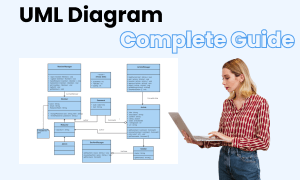
UML Diagram Complete Guide
Check this complete guide to know everything about the UML diagram, like UML diagram types, UML diagram symbols, and how to draw a UML diagram.


