How to Create a Workflow Diagram in Visio
Edraw Content Team
Do You Want to Make Your Workflow Diagram?
By creating workflow diagrams, budding business analysts can understand who is responsible for which task at what point in the given process. Check out the this elaborate guide to understanding how to create a workflow diagram in Visio and an easier way.
What is a workflow diagram? A Visio WorkFlow diagram is a graphic overview of the business process created in Microsoft Visio. Usually, we go ahead with a flowchart design when we need to create a WorkFlow diagram or WorkFlow chart. By creating WorkFlow diagrams, budding business analysts can understand who is responsible for which task at what point in the given process. When we start working on a visio WorkFlow diagram, we first need to conduct a thorough analysis of the entire WorkFlow. While conducting the WorkFlow analysis, business analysts can identify the weakness and find a way to rectify them.
In this elaborate guide to understanding how to create a WorkFlow diagram, we will discuss two methods. The first one involves Microsoft Visio, which exports the Visio WorkFlow diagram in VSDX format, and another one is by using EdrawMax, which easily imports and exports WorkFlow diagrams in multiple formats.
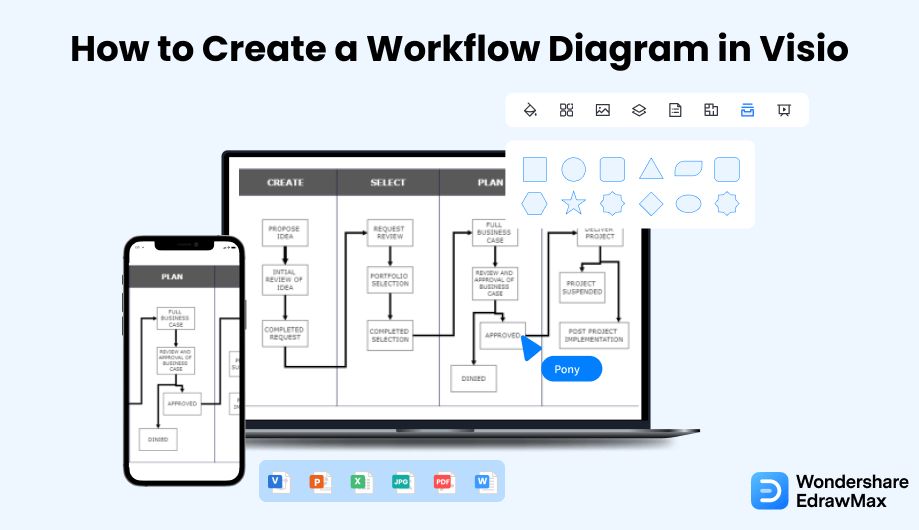
1. How to Create a Workflow Diagram in Visio
Follow these simple steps to create a workflow diagram in Visio.
- Make the Plan:
- Take a Basic Flowchart:
- Connect Shapes and Add Texts:
- Save and Export the File:
To create a well-designed workflow diagram on Visio, you must know the features of this tool and how to create a workflow diagram. The first step behind creating a Visio workflow diagram is to make a plan. They are easy to create but simple to understand. You can use a Visio flowchart template or draw the workflow diagram manually. The plan you have made will help you to avoid mistakes.

Launch the application on your computer and click on the Flowchart category of Visio. By double-clicking on Basic Flowchart, you can get flowchart shapes. The shapes in the workflow represent different meanings, and they can be decided based on the steps of the workflow chart. The oval shape represents the starting point. On the other hand, a parallelogram stands for Input or output. A rectangle means process, while a diamond shape is there for decision. The arrows help to show the relationship between the steps. You should drag the shapes on the screen to represent the planned steps.
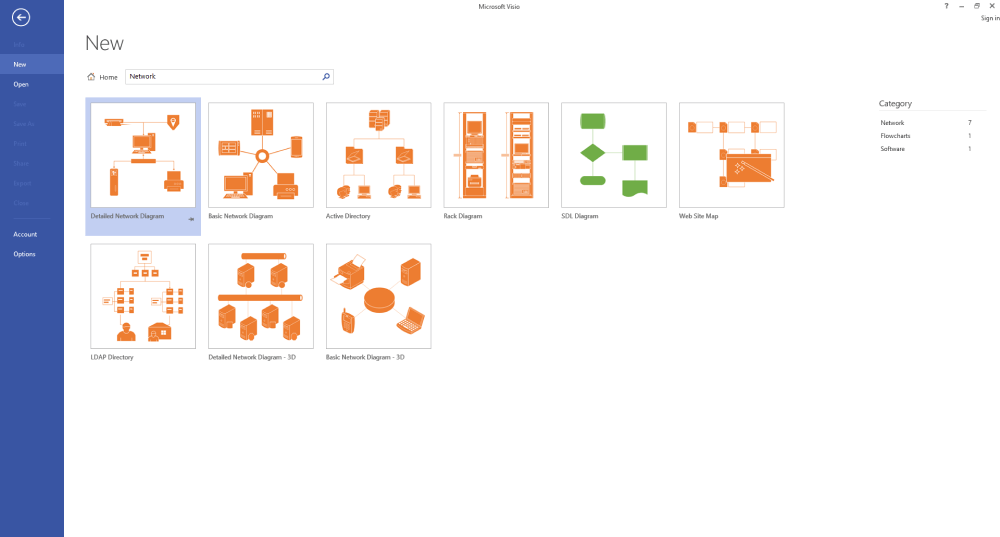
After adding the shapes, you need to connect them. The position of the arrows shows the direction of the workflow. To connect these shapes, drag the mouse from one to another. You can change the style and direction of the connector arrows by clicking on the Line option of the Shape Styles group. If you want to align your workflow diagram, go to the Arrange group of Home tab and choose from Align and Positions options. Once your outline drawing is complete, you can add text by selecting the shape and typing the labels. You can save and share the file if satisfied with the workflow diagram.
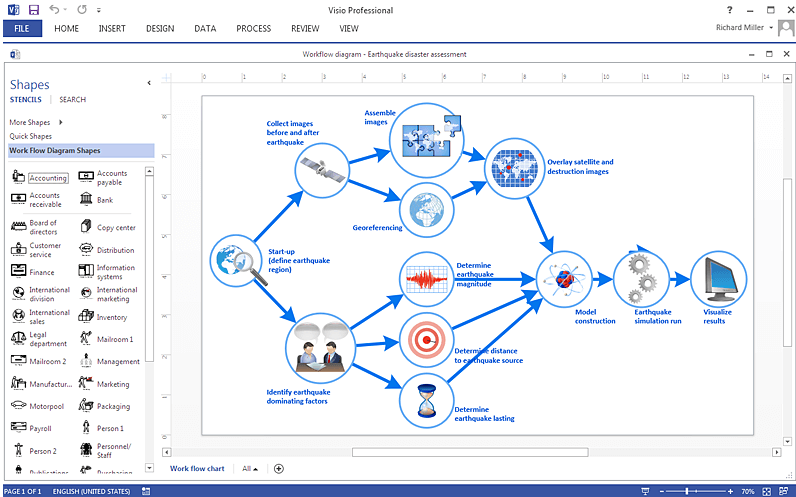
You can choose from various entities and connectors for your workflow diagram in Visio. You can also go for other options to make your work attractive. Click on File and then Save As to store your work in the end.

- Make the Plan;
- Take a Basic Flowchart;
- Connect Shapes and Add Texts;
- Save and Export the File;
2. How to Create a Workflow Diagram in EdrawMax
As you saw from the above-mentioned steps, you can create a workflow diagram in Visio, but it will take an enormous amount of time and effort. Instead of going through the complicated steps of understanding how to create a workflow diagram, you can check out EdrawMax steps, where we help you create a similar-looking workflow diagram in five steps.
Step1 Open EdrawMax & Login
The very first step that you need to follow is to install EdrawMax in your system. Go to EdrawMax Download and download the workflow diagram maker software depending upon your operating system. If you need remote collaboration with your office team, head to EdrawMax Online and log in using your registered email address.
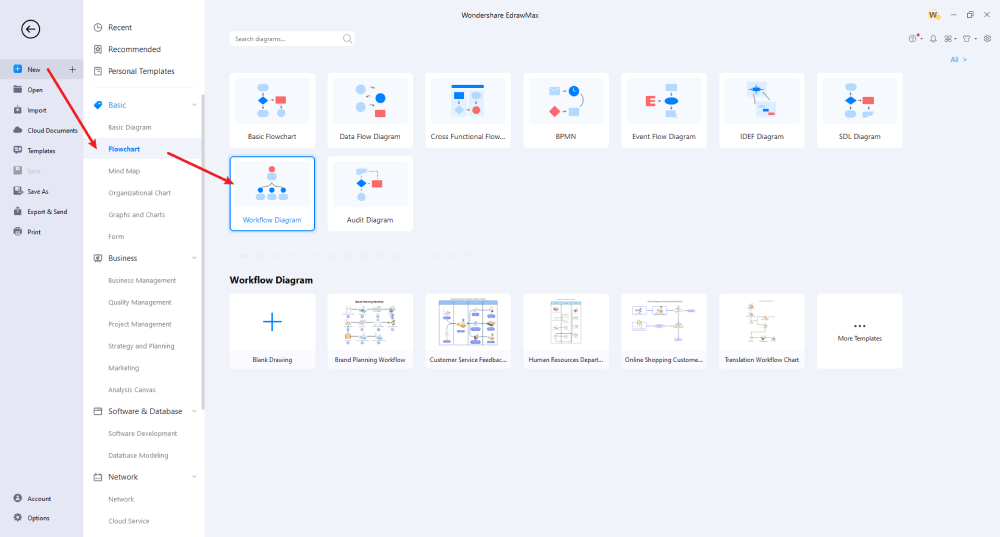
Step2 Select Template or Import
If you already have a visio workflow diagram stored in your system, you can import it to EdrawMax and start customizing it. In order to do that, head to the Import section on the left of the home screen and select the 'Import Visio.' Alternatively, you can click on the 'Basic' diagram type, followed by checking on 'Flowchart' and then clicking on 'WorkFlow Diagram.' The system will produce several WorkFlow diagram outlines that you can instantly use. EdrawMax users can also take help from the template community in order to create some highly complex WorkFlow diagrams.
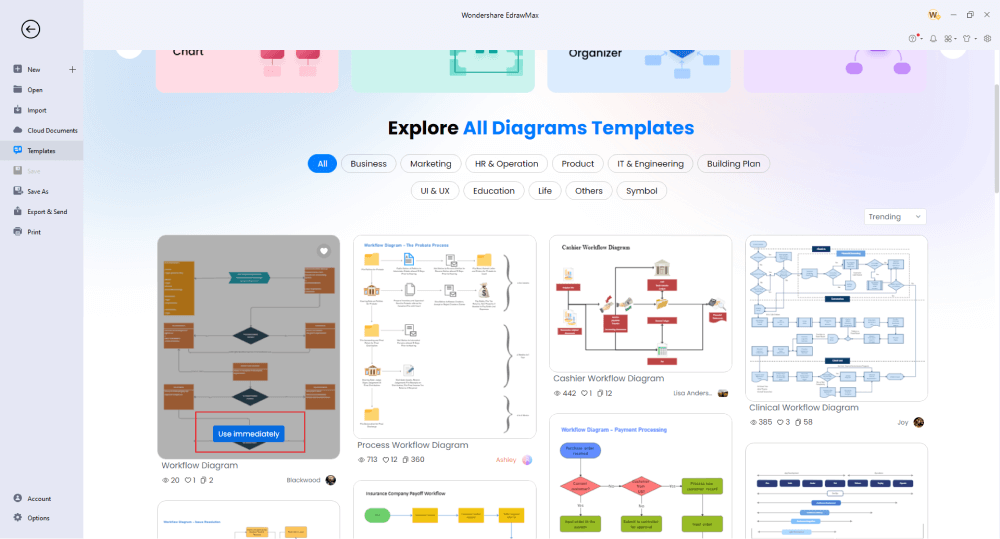
Step3 Create From Scratch
If you plan to create a WorkFlow diagram from scratch, click on the '+' sign that you will find under 'WorkFlow diagram.' Upon clicking, you will enter the EdrawMax canvas board, where you will find WorkFlow chart symbols on the left and different customizing options on the top toolbar. As per your requirement, you can start adding different components to the canvas board. Once you are done adding the primary components, you can start adding the connectors between them. It is highly recommended to add proper labels as you go along in order to avoid confusion.
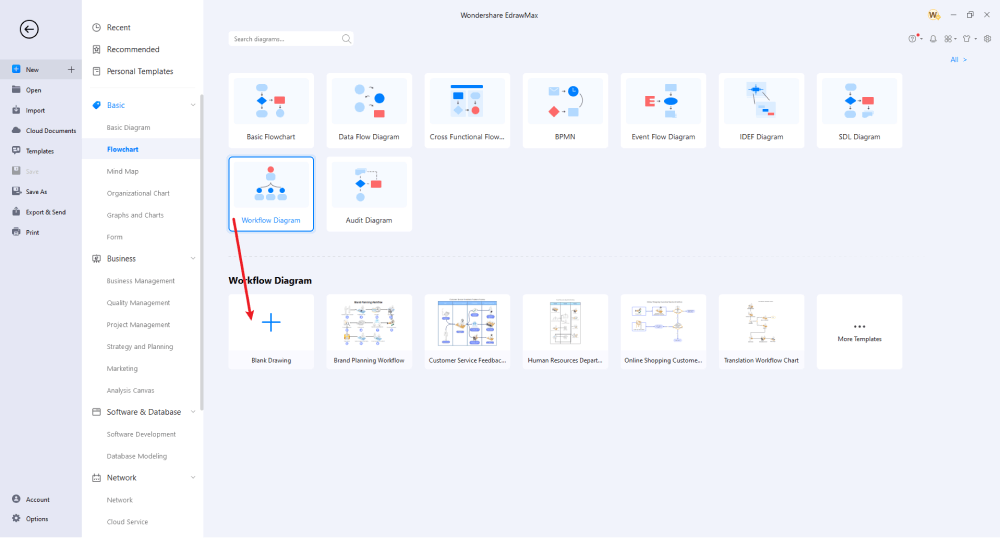
Step4 Add Symbols & Components
EdrawMax has over 26,000 predefined symbols. Head to the symbol library and choose the appropriate WorkFlow diagram symbol that you need to add to your diagram. If you do not find any WorkFlow diagram symbol, you can either import the image/shape or create one using the Pen/Pencil Tool. If you have imported a visio WorkFlow diagram template or duplicated one template from the template community, you can start customizing it as per your requirement. You can add images, change the colors, modify the shapes, add extra WorkFlows, remove certain parameters, change the theme, and more.
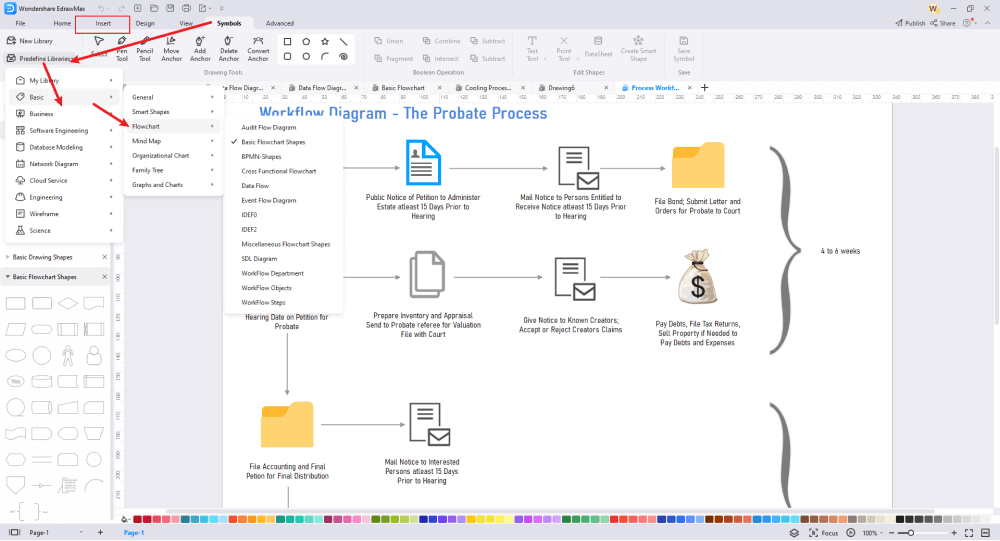
Step5 Export & Share
After completing the design of the Visio workflow diagram, you can export it into VSDX format to collaborate better with your teammates. In addition, you can share the same file in multiple graphic formats, like JPEG, PNG, PDF, HTML, and more. From the sharing option, you can now share your WorkFlow diagram on different social media platforms, like Facebook and Pinterest.
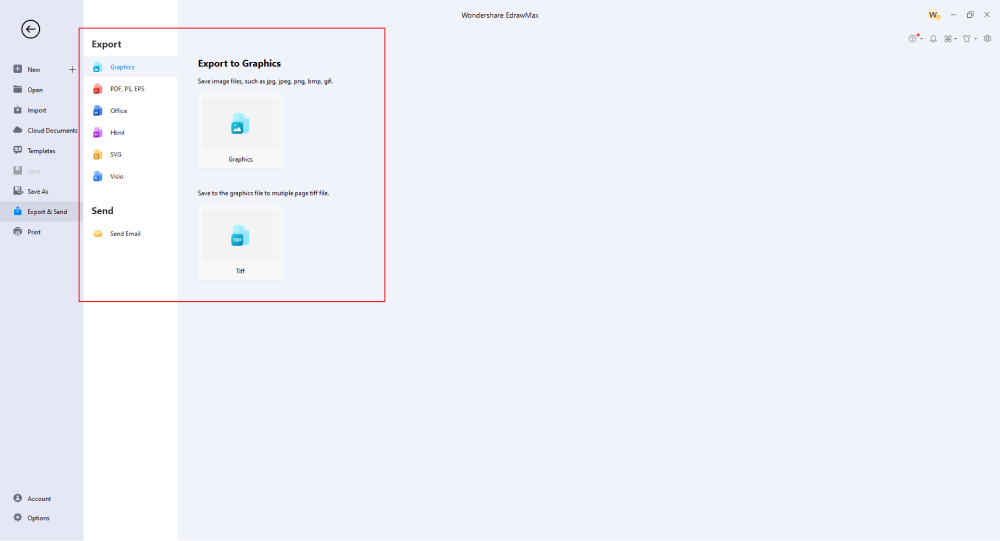
Basically, it is simple to create a workflow diagram in EdrawMax. Just grab a template, keep customizing, drag and drop professional workflow diagram symbols to make your drawings better. If you are still confused about how to draw a workflow diagram in EdrawMax, just check the video below.
3. EdrawMax vs. Visio
As you must know, EdrawMax and Microsoft Visio are both WorkFlow diagram software. However, over 25 million people globally have chosen EdrawMax over Visio for its features and the problems that they might have encountered after using Visio. Some of the most common comparison factors between EdrawMax and Visio are:
- In order to create visio WorkFlow diagrams in MS Visio, you will need to pay separately for license costs, even if you have Microsoft Office Professional or Office 365. EdrawMax is an all-in-one diagramming tool that comes with one single package but offers hundreds of features.
- Visio uses the Microsoft Help function, which has difficulty finding the right thing using plain English queries. EdrawMax has a vast online community and resources. You can quickly take help from the Help section, where you will find different support options, like Online Support, Video Tutorials, Keyboard Shortcuts, User Guide, Help Center, and more.
- Visio is comparatively costly for students and beginners who are exploring the world of diagrams. EdrawMax is free for all users. In order to avail some exciting features of it, you only have to pay a one-time lifetime fee.
- Visio has several compatibility issues, and MacBook users must rely on third-party tools to access Visio WorkFlow diagrams. EdrawMax is available for all operating systems and for different mobile applications.
EdrawMax has a vector-enabled symbol library. All the predefined symbols can be used in your diagrams to make them technically correct. Some of the most common WorkFlow diagram symbols that you can find in EdrawMax are:
- WorkFlow Department: Accounting, Accounting Receivable, Accounting Payable, Audit, Bank
- WorkFlow Objects: Computer, Crate, CD, Mobile HD, Document Collection
- Workflow Steps: Entertain, Request, Collect Data, Research, Brainstorm
Every registered account of EdrawMax comes with a user-generated Templates Community that allows beginners and professionals to check out what other Edrawers are creating. Some of the most common workflow diagram templates that you can find at EdrawMax's template community are Process Workflow Diagram, Cashier Workflow Diagram, Clinical WorkFlow Diagram, Insurance Workflow Diagram, App Workflow Diagram, DevOps WorkFlow Diagram, and more.
Comparison of Workflow Diagram Features
|
Essentials |
Visio |
Edraw |
|---|---|---|
|
Free or not |
1-month trial |
Freemium |
|
Diagram Types |
42+ |
280+ |
|
Symbols |
5,000+ |
26,000+ |
|
Examples & Templates |
20+ |
1,500+ |
|
Languages |
98 |
11 (English, French, German, Japanese, Spanish, Italian, Portuguese, Russian, Korean, Simplified Chinese, Traditional Chinese) |
|
Pricing |
$309.99 (one-time Standard); $579.99 (one-time Professional) |
$245 (one-time); $312 (one-time, bundled with EdrawMind and EdrawInfo) |
|
Runs On |
Win and Web |
Win, Mac, Linux, and Web |
|
Diagrams, Templates, and Symbols |
Visio |
Edraw |
|
Flowchart |
|
|
|
Org Chart |
|
|
|
Network Diagram |
|
|
|
Process Flow Diagram |
|
|
|
Gantt Chart and Timeline Diagram |
|
|
|
Mind Map |
|
|
|
Office Layout |
|
|
|
Floor Plan |
Only Professional Available |
|
|
HVAC Plan |
Only Professional Available |
|
|
Piping and Instrumentation Diagram (P&ID) |
Only Professional Available |
|
|
Rack Diagram |
Only Professional Available |
|
|
Azure and AWS Diagram |
Only Professional Available |
|
|
Business Process Model and Notation (BPMN) |
Only Professional Available |
|
|
Entity Relationship Diagram (ERD) and UML Diagram |
Only Professional Available |
|
|
Concept Map |
|
|
|
Infographic |
|
|
|
Emergency Exit Plan |
|
|
|
Presentation |
|
|
|
Template Community (A user-generated platform for creating & discovering templates) |
|
|
|
Symbol Library (Create your own symbols and import symbols from external sources) |
|
|
|
Features |
Visio |
Edraw |
|
Infinite canvas and Multipage documents |
|
|
|
Shape drawing & text tools |
|
|
|
Position, alignment, and formatting tools |
|
|
|
Custom diagram theme |
|
|
|
Insert pictures, hyperlinks, notes, comments, and attachments |
|
|
|
Custom diagram watermark |
|
|
|
Insert QR codes |
|
|
|
Area auto-calculation (floor plan) |
|
|
|
Cloud Storage |
|
|
|
Formula editor |
|
|
|
Encrypt files |
|
|
|
Auto formatting |
|
|
|
Focus mode |
|
|
|
Custom Shortcut keys |
|
|
|
Version History |
|
|
|
File Recovery |
|
|
|
Import & Export |
Visio |
Edraw |
|
Import from Visio and Visio Stencils |
|
|
|
Import from SVG |
|
|
|
Export to Visio |
|
|
|
Export to PDF, SVG, HTML, and Graphic Files |
|
|
|
Export to Microsoft Word, Excel, and PowerPoint |
|
|
|
Export to EPS |
|
|
4. Free Workflow Diagram Maker Software
EdrawMax is one such WorkFlow diagram software that lets you import a visio WorkFlow diagram and export it again in VSDX format. In addition to this, there are several other important features of using this WorkFlow diagram software, like:
- With the help of this WorkFlow diagram software, you can create over 280 different types of diagrams, like network diagrams, science diagrams, architectural diagrams, business/management diagrams, and more.
- EdrawMax comes with an online version that allows you to have instant remote team collaboration.
- With this WorkFlow diagram software, you can import and export VSDX files without worrying about formatting and styling.
- EdrawMax comes with a template community that offers over 26,000 different templates that meet all of your diagramming needs.
- This WorkFlow diagram software comes with a built-in presentation and focuses mode. Now you don't have to rely on third-party applications only to present your designs.
5. Final Thoughts
As we saw in this visio workflow diagram guide, a workflow provides a visual representation that helps companies understand the process and identify the potential problems/risks and bottlenecks before they happen. By creating a workflow diagram, a company can also track metrics for any given process. In order to create such high-functional diagrams, you require a tool well equipped with all the diagramming needs. EdrawMax and EdrawMax Online come with templates, symbols, customization offers, and more. In addition to this, you can create a visio workflow diagram in EdrawMax and later export it in VSDX format to have a better collaboration with your colleagues. This visio workflow diagram software also exports the diagram into multiple formats, making the tool highly intuitive. Check out EdrawMax features and download them to customize your visio workflow diagrams.
Unlike Visio, where you have to pay for every user in your organization, EdrawMax provides affordable options for all the businesses and organizations that create diagrams regularly. Head to the download option and treat yourself to the best workflow diagram today.
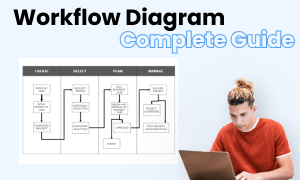
Workflow Diagram Complete Guide
Check this complete guide to know everything about the workflow diagram, like workflow diagram types, workflow diagram symbols, and how to make a workflow diagram.


