How to Create a Flowchart in Visio
Edraw Content Team
Do You Want to Make Your Flowchart?
Wondering how to create a flowchart in Visio? Check out the EdrawMax guide to understand more about flowcharts and how to create them in an easier way.
What is a flowchart used for? In the education and professional world, flowcharts are considered one of the most important illustrating techniques that separate steps of a process in sequential order. One can adopt flowcharts for various processes, such as an administrative process where someone is hiring a prospective employee, a service process where you define the services that your company might be offering, a manufacturing process where you illustrate all the steps of creating a particular product, and so on. In this detailed description, we will navigate you through the steps that you need to follow in order to create a flowchart in Visio and how you can easily create a Visio flowchart in EdrawMax and EdrawMax Online.
Before we share with you the easiest steps of creating and sharing flowcharts in Visio format using EdrawMax, check out the steps that you need to follow if you are creating a flowchart in Visio.
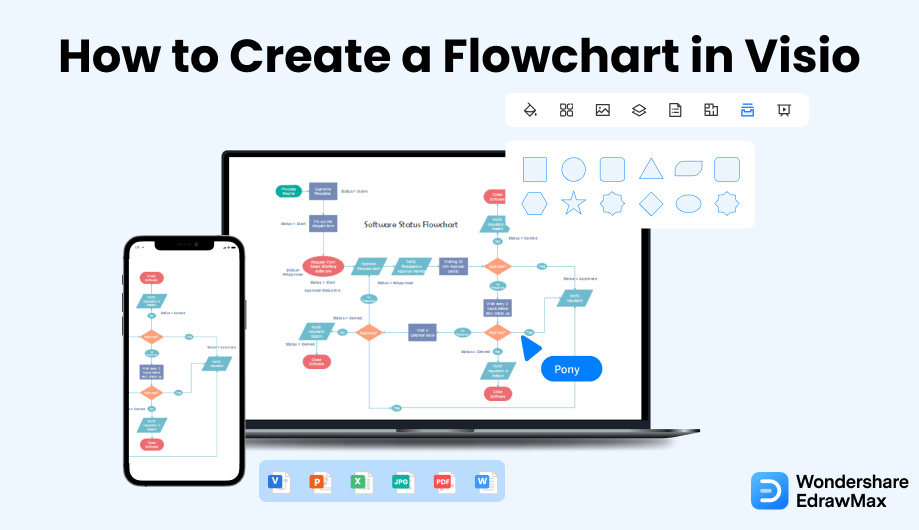
1. How to Create a Flowchart in Visio
Follow these simple steps to make a flowchart in Visio using a free template.
- Open Visio and Select Template:
- Draw the Flowchart Using the Shapes:
- Edit the Diagram with Connectors and Texts :
- Save and Export the File:
First, open the Microsoft Visio software to create a Visio Flowchart. You will then have to choose the 'Flowchart' category to make a flowchart. Select the 'Basic Flowchart' to begin the whole process.
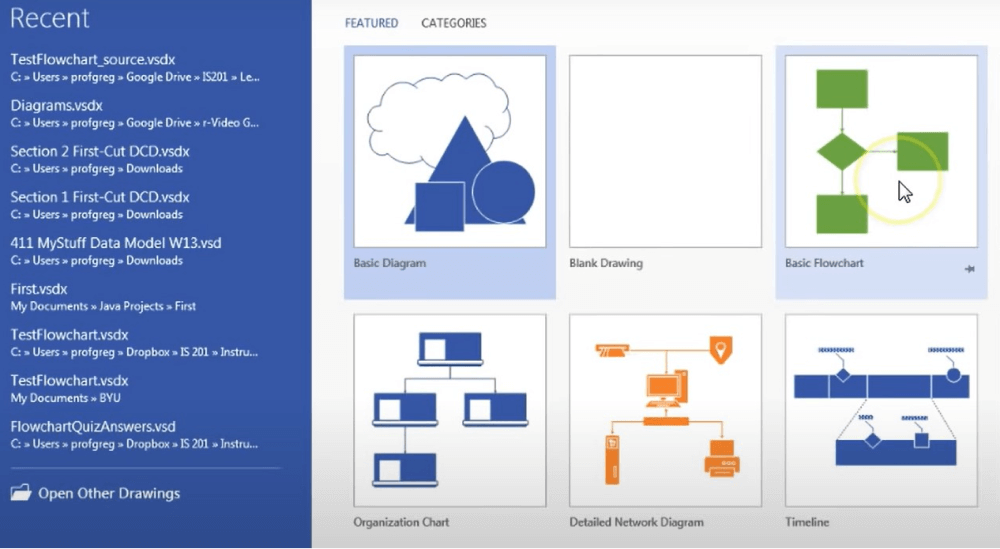
Even when we make flowcharts manually, we use different shapes to write down every step and element of the particular flowchart. Here also, you will do the same thing. Drag a specific flowchart shape in the drawing and continue doing that for the whole process. Use arrows as connectors, or you can use other connectors to connect the flowchart to show the entire process.
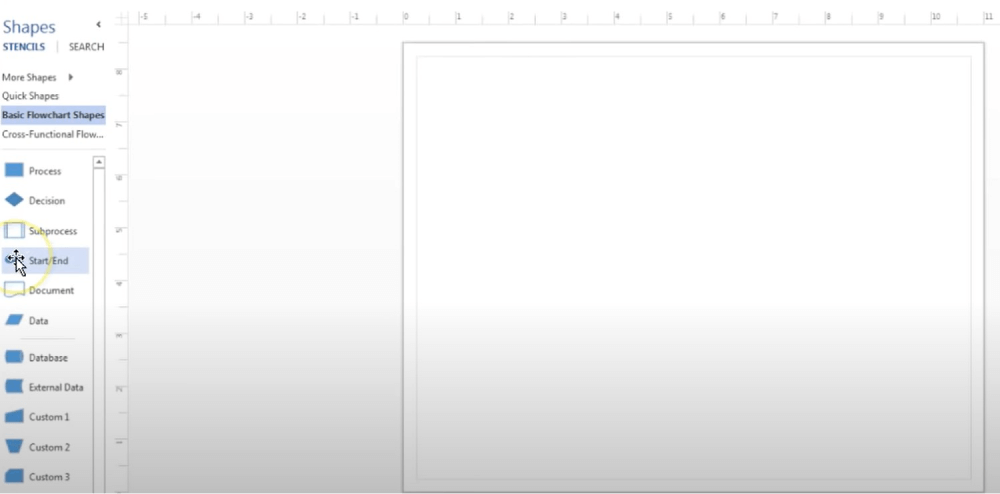
You will have to click and hold on a shadow as an arrow will automatically appear to connect to the shape you want to connect. If the second shape you want to connect to the first shape is not directly across from the other, you will have to drag the arrow to the second shape. Now, put it between the two for them and get connected by the arrow. After applying connectors and flowchart shapes, add text, which is the essential part here. Select the particular shape or connector where you want to add our text and start typing to add texts in these shapes. After completing the typing, you need to click on any blank space on the page, and you are done with it.
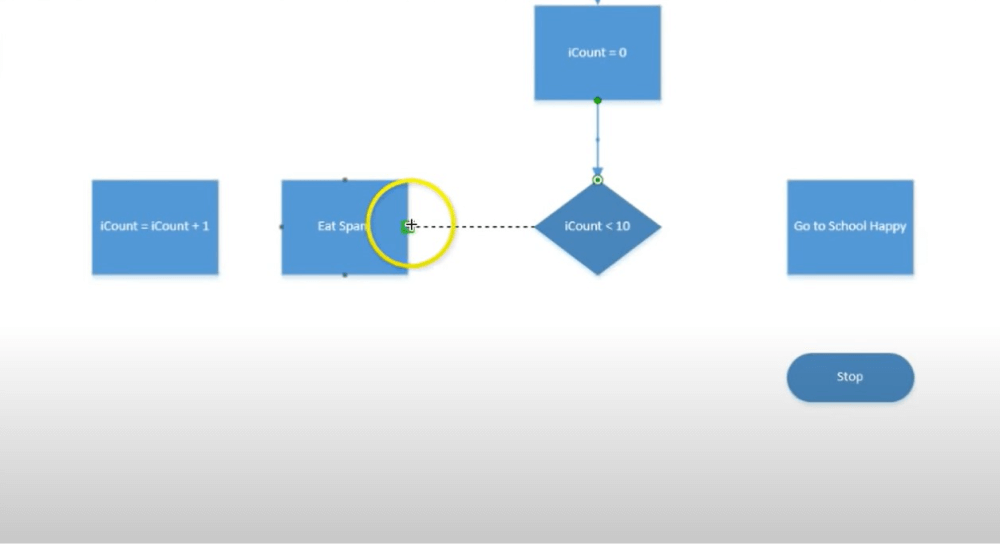
You can choose from various entities and connectors for your data flow chart in Visio. You can also go for other options to make your work attractive. Click on File and then Save As to store your work in the end.

- Open Visio and Select Template;
- Draw the Flowchart Using the Shapes;
- Edit the Diagram with Connectors and Texts;
- Save and Export the File;
2. How to Create a Flowchart in EdrawMax
As you saw from the above-mentioned steps, you can create a flowchart in Visio, but it will take an enormous amount of time and effort. Instead of going through the complicated steps of understanding how to create a flowchart, you can check out EdrawMax steps, where we help you create a similar-looking flowchart in five steps.
Step1 Open EdrawMax & Login
The very first step that you need to follow is to install EdrawMax in your system. Go to EdrawMax Download and download the flowchart maker depending upon your operating system. If you need remote collaboration with your office team, head to EdrawMax Online and log in using your registered email address.
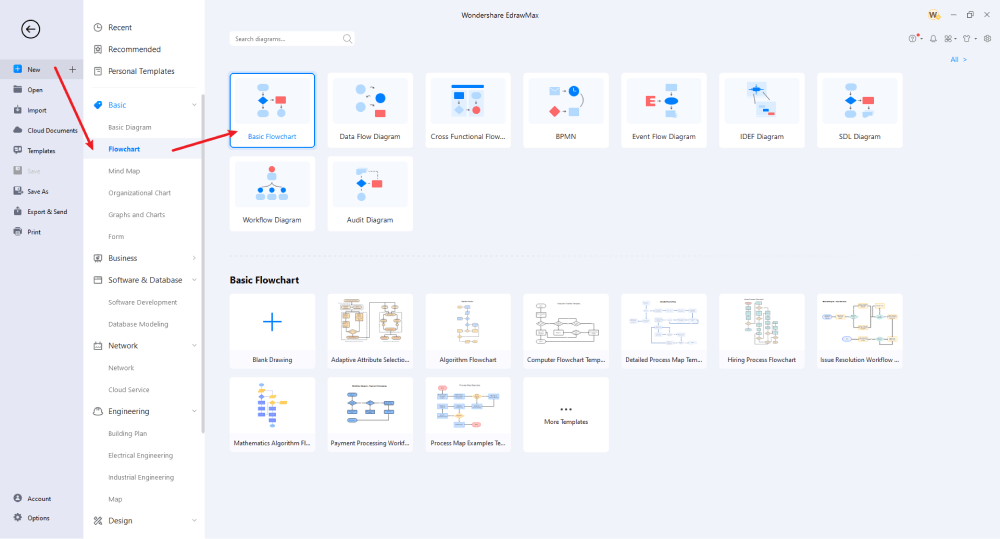
Step2 Select a Template
EdrawMax is equipped with hundreds of pre-built templates that assist in creating flowcharts. Head to 'Template' on the left and search for the flowchart type that you intend to make. The system will produce several user-generated flowchart templates that you can duplicate for your personal or professional usage.
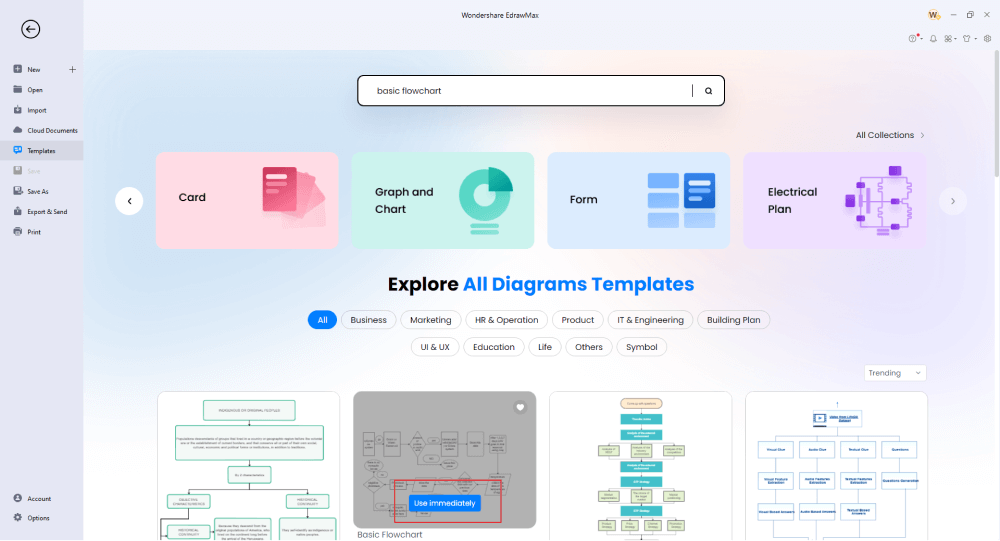
Step3 Create From Scratch
If you already have a Viso flowchart in your system, you can easily import it using the 'Import' option available on the left side of EdrawMax's homepage. If you are versed in creating flowcharts and need to make something from scratch, go to the 'Flowchart' option that you find under 'Basic' diagrams and click on 'Basic Flowchart,' followed by clicking on the '+' sign. You will now find yourself in the EdrawMax dashboard, where there will be several flowchart symbols on the left and different customization options on the top toolbar and on the right side. Start adding the relevant shapes and figures as per your requirement.
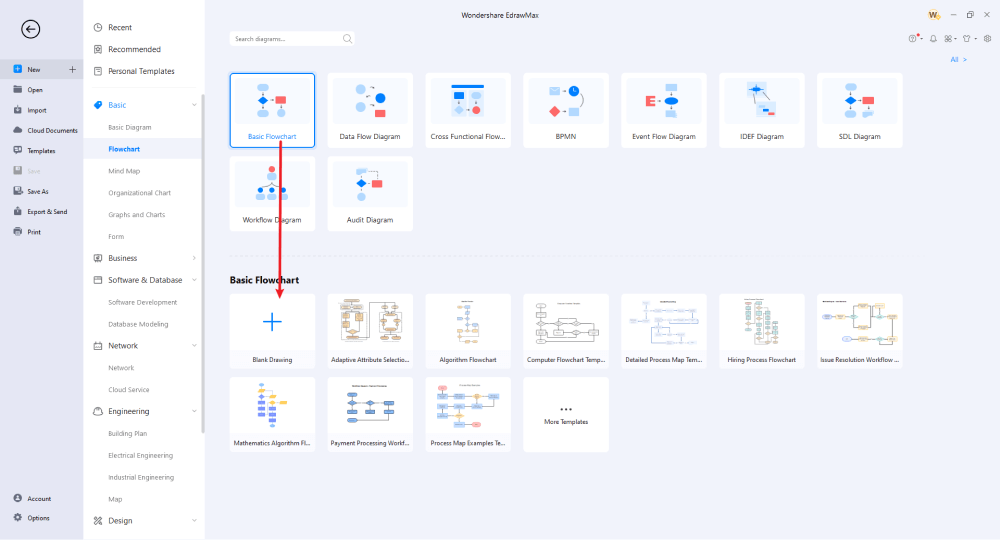
Step4 Add Symbols & Components
From the 'Symbol' section, you can import several predefined flowchart symbols, like Cross-Functional Flowchart symbols, BPMN-shapes, Data Flow symbols, Event Flow Diagram symbols, and more. Depending upon your flowchart diagram requirement, you can select the symbols and start making your flowcharts. Every flowchart diagram is incomplete without the addition of different components. From the symbol section on the left side, start placing different flowchart components to enhance the technicalities of your flowchart.
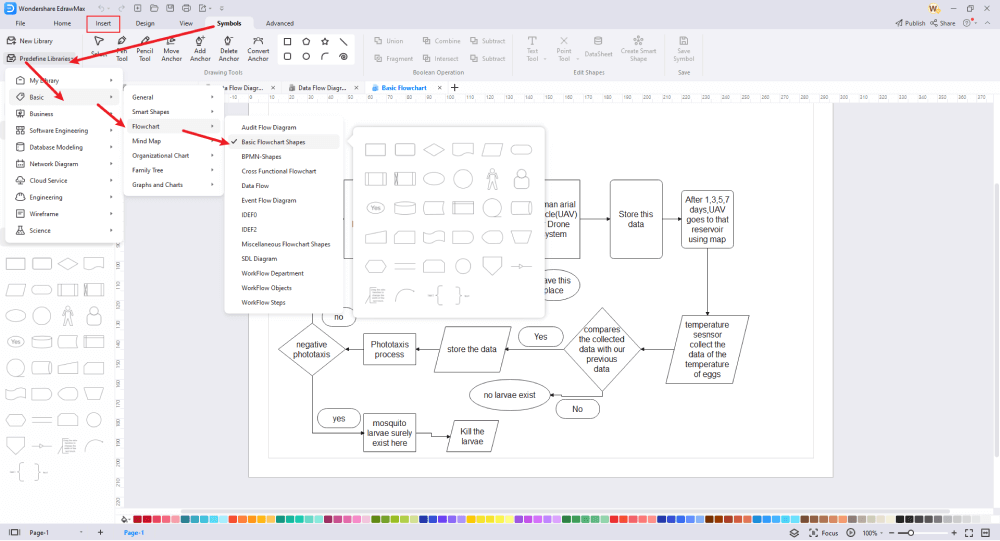
Step5 Export & Share
Once you have added all the required components, changed the shapes, added the text/labels, and changed or modified the colors, you can export the flowchart in Visio formats and other Microsoft formats, like Docs, PPTX, and more. You can also share your Visio flowchart with different social media platforms, like Facebook, Twitter, Pinterest, and Line.
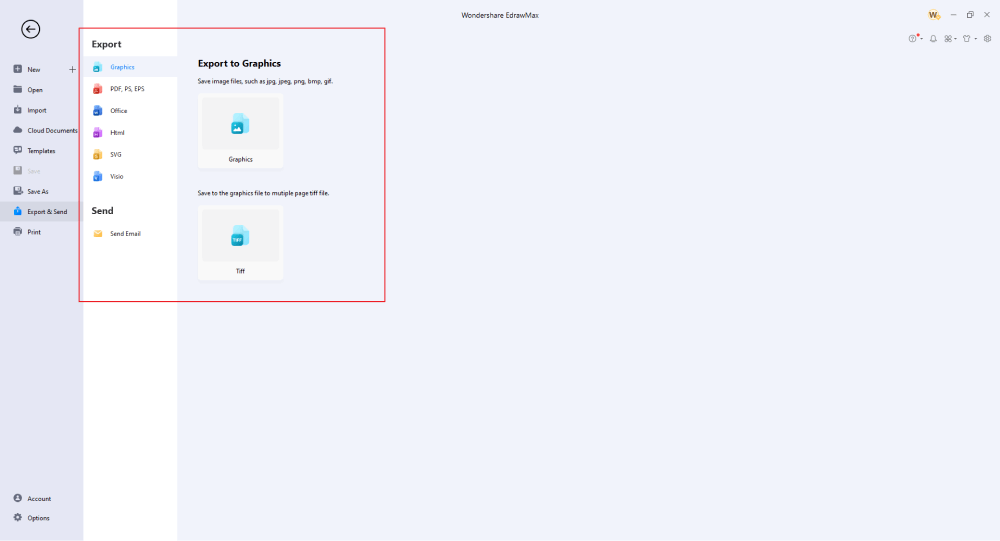
Basically, it is simple to create a flowchart in EdrawMax. Just grab a template, keep customizing, drag and drop professional flowchart symbols to make your drawings better. If you are still confused about how to draw a flowchart in EdrawMax, just check the video below.
3. EdrawMax vs. Visio
Both EdrawMax and Visio can be used to make flowcharts. However, there is a reason why over 25 million people, including some of the world's biggest organizations, have shifted to EdrawMax to create flowcharts in VSDX and other formats. Some of the major comparison factors between EdrawMax and Visio when it comes to flowchart creation are:
- MS Visio lacks templates and online resources. EdrawMax hosts over 1,500 templates that are readily available for users to inspire and create their flowcharts.
- There is a learning curve when it comes to Visio. Grasping and taking hold of different controls can take quite some effort because the interface can be confusing to beginners. EdrawMax has built-in templates right on the home screen. At the same time, the easy drag-and-drop feature lets you get command of this flowchart maker in no time.
- Visio is comparatively costly for students and beginners who are exploring the world of diagrams. EdrawMax is free for all users. In order to avail some exciting features of it, you only have to pay a one-time lifetime fee.
- If you are using Visio to create flowcharts and then shift to Visio Online, you will face several compatibility issues. EdrawMax and EdrawMax Online work in sync -- if you have created a file in EdrawMax Online and need to access it in the desktop version, you will not face any formatting or compatibility issues.
- One cannot share their work to be edited if the other team member does not have a Visio license. With EdrawMax, you can share your diagrams with others with ease. In addition to this, if you have a Visio flowchart, you can seemingly open it in EdrawMax.
EdrawMax not only offers templates to help you create complex flowcharts but also provides you with vector-enabled symbols that help you in creating different flowcharts. Head to the Symbols section in the toolbar, and click on 'Predefined Symbols.' From this huge list of symbols, select all the flowchart symbols that you think are relevant to your current project. Once these flowchart symbols are imported, you can start placing them in the flowchart that you can later share in Visio and other formats. This flowchart software also provides you with the ability to create vector-enabled texts and symbols that you can save in the library for future use.
EdrawMax is trusted by over 25 million users globally. With such a strong user base, we have hundreds and thousands of user-generated templates that are readily available for registered users to use and duplicate in the Templates Community. You will find some of the most common flowcharts in the template community, like Algorithm Flowchart, Engineering Flowchart, Swimlane Flowchart, Deployment Flowchart, Programming Flowchart, Visio Flowchart, IT Network Flowchart, Audit Flowchart, and more. Click on any of these flowcharts and start customizing them as per your requirements.
Comparison of Flowchart Features
|
Essentials |
Visio |
Edraw |
|---|---|---|
|
Free or not |
1-month trial |
Freemium |
|
Diagram Types |
42+ |
280+ |
|
Symbols |
5,000+ |
26,000+ |
|
Examples & Templates |
20+ |
1,500+ |
|
Languages |
98 |
11 (English, French, German, Japanese, Spanish, Italian, Portuguese, Russian, Korean, Simplified Chinese, Traditional Chinese) |
|
Pricing |
$309.99 (one-time Standard); $579.99 (one-time Professional) |
$245 (one-time); $312 (one-time, bundled with EdrawMind and EdrawInfo) |
|
Runs On |
Win and Web |
Win, Mac, Linux, and Web |
|
Diagrams, Templates, and Symbols |
Visio |
Edraw |
|
Flowchart |
|
|
|
Org Chart |
|
|
|
Network Diagram |
|
|
|
Process Flow Diagram |
|
|
|
Gantt Chart and Timeline Diagram |
|
|
|
Mind Map |
|
|
|
Office Layout |
|
|
|
Floor Plan |
Only Professional Available |
|
|
HVAC Plan |
Only Professional Available |
|
|
Piping and Instrumentation Diagram (P&ID) |
Only Professional Available |
|
|
Rack Diagram |
Only Professional Available |
|
|
Azure and AWS Diagram |
Only Professional Available |
|
|
Business Process Model and Notation (BPMN) |
Only Professional Available |
|
|
Entity Relationship Diagram (ERD) and UML Diagram |
Only Professional Available |
|
|
Concept Map |
|
|
|
Infographic |
|
|
|
Emergency Exit Plan |
|
|
|
Presentation |
|
|
|
Template Community (A user-generated platform for creating & discovering templates) |
|
|
|
Symbol Library (Create your own symbols and import symbols from external sources) |
|
|
|
Features |
Visio |
Edraw |
|
Infinite canvas and Multipage documents |
|
|
|
Shape drawing & text tools |
|
|
|
Position, alignment, and formatting tools |
|
|
|
Custom diagram theme |
|
|
|
Insert pictures, hyperlinks, notes, comments, and attachments |
|
|
|
Custom diagram watermark |
|
|
|
Insert QR codes |
|
|
|
Area auto-calculation (floor plan) |
|
|
|
Cloud Storage |
|
|
|
Formula editor |
|
|
|
Encrypt files |
|
|
|
Auto formatting |
|
|
|
Focus mode |
|
|
|
Custom Shortcut keys |
|
|
|
Version History |
|
|
|
File Recovery |
|
|
|
Import & Export |
Visio |
Edraw |
|
Import from Visio and Visio Stencils |
|
|
|
Import from SVG |
|
|
|
Export to Visio |
|
|
|
Export to PDF, SVG, HTML, and Graphic Files |
|
|
|
Export to Microsoft Word, Excel, and PowerPoint |
|
|
|
Export to EPS |
|
|
4. Free Flowchart Maker
There must be a reason why over 25 million people globally prefer EdrawMax over Visio and other diagramming software! The reason is pretty simple -- this free flowchart maker is easy to use, offers tons of features, is affordable to the pocket, and has an amazing online community. Some of the most common features of this easy flowchart maker are:
- Unlike MS Visio, which does not offer a version for macOS, EdrawMax is available not only for Windows but for macOS and Linux. This free flowchart maker also has online and mobile versions that make collaboration simpler and affordable.
- Unlike other complicated tools, EdrawMax has a user-friendly dashboard that resembles Microsoft Office. So, if you have ever worked with Office, you will find this easy flowchart maker simpler and easier to use.
- This easy flowchart maker offers a free version to the students. If you wish to avail extra personal cloud space or template features, you do not have to pay a hefty amount.
- EdrawMax provides all registered users with a broad spectrum of templates that cut across different fields, career paths, and personal needs. From flowcharts to architectural templates, mind maps, and website mockups, you can create over 280 types of diagrams.
- Once you have created a Visio flowchart in EdrawMax, you can export it into multiple formats, like HTML, PNG, VSDX, and other. It enables your colleagues to easily go through the flowchart templates without the need for them to install any software on their devices.
5. Final Thoughts
Flowcharts are one of the most important diagramming techniques. They are used in academics, business institutes, manufacturing industries, personal issues, and more. In order to create and share flowcharts, you need an all-in-one diagramming tool that lets you import different formats of flowcharts and allows you to export them in multiple formats. For beginners, EdrawMax is one of the most intuitive diagramming tools in the market that money can buy. The flexibility and affordability to easily produce just about any visualization make this flowchart maker one of the best tools. So, what are you waiting for? Head to EdrawMax and import your Visio flowcharts and easily customize them as per your preference.
Unlike Visio, where you have to pay for every user in your organization, EdrawMax provides affordable options for all the businesses and organizations that create diagrams regularly. Head to the download option and treat yourself to the best flowchart today.
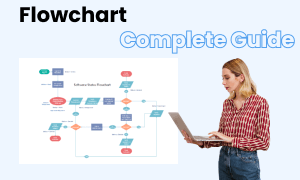
Flowchart Complete Guide
Check this complete guide to know everything about the flowchart, like flowchart types, flowchart symbols, and how to make a flowchart.


