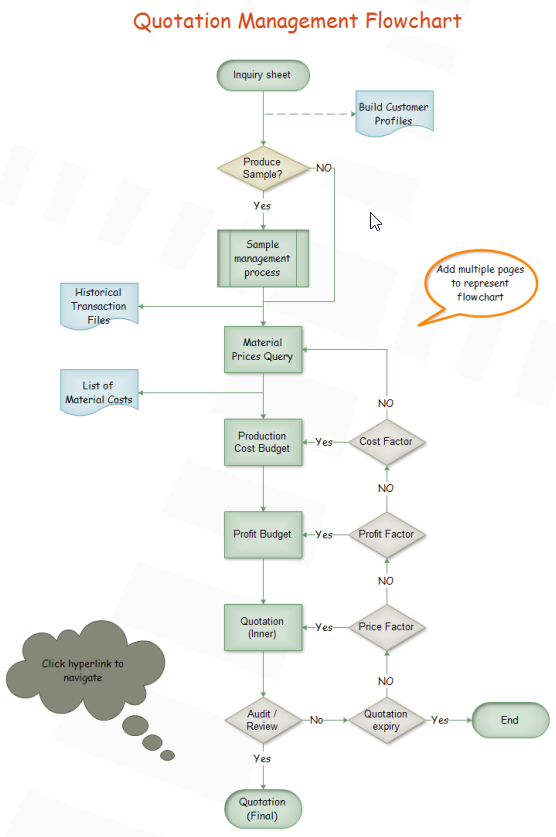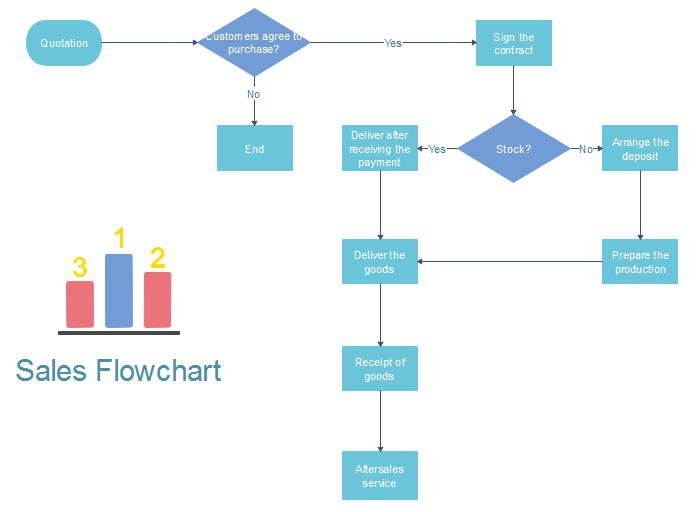How to Create Flow Chart for Loan Management
Loan Management, which means managing the loans and aims to use the loans reasonably and avoid bad loans. There are main three loans, which are mortgage loans, consumer loans and installment loans. Before allowing loans, the first thing customer managers should do is assess the borrower to check if he meets the conditions of loaning and make sure the borrower has no misconduct. Then customer managers determine the loan limit according to borrower’s credit , producing and operating status.
Flow chart for loan management is a diagram which uses vector symbols to visually depict the managing process. It helps customer managers to go on those steps one by one without miss any steps and follow up borrowers easily to avoid bad loans.
Edraw Flowchart Maker is a professional application for creating flow chart for loan management. Users like it for its following handy features:
- Easy to start
- Various flowchart templates
- Automatic formatting
- Resourceful data insertion
Download and install this easy-to-use flowchart maker, and you will find drawing a flow chart for loan management can not be easier with it.
Following is tutorial which will show you how to create a flow chart for load management with no difficulty.
Step 1. Open a Blank Flowchart Drawing Page
Go to File menu > New > Flowchart, and then double click the icon of Basic Flowchart in templates window.

Step 2. Add Flowchart Symbols
Drag the symbols of flowchart from the left libraries and drop them on the blank page or click the floating button around the symbols to add automatically.

Step 3. Add Contents
Double click the symbols and type the information, then click any blank area to finish typing.

Step 4. Connect the Symbols
Just click the floating button to connect symbols by itself or choose Connector under the Home page to connect them manually, there are various connectors in it.

Step 5. Change the Theme
If you do not like the current theme, navigate to Page Layout and choose the theme you like from built-in themes, and then, you complete the flow chart for load management as easy as pie.

Step 6. Save or Export your Flow Chart for Loan Management
It can be saved as default .eddx format on the Save tab or you can also click Export & Send to export it to the file format you want.

Below is the finished flow chart for loan management.

Here are more flowchart examples created by our flowchart software.
Related Articles
Quick Steps to Create Product Development Flowchart
Tutorial for Creating Quotation Flowchart