How to Create a Visio Diagram in Excel
Edraw Content Team
Do You Want to Create a Visio Diagram in Excel?
One of the prominent tools that most users use is MS Excel, where they tend to create diagrams that look a lot like Visio. In this elaborated guide, we will walk you through the steps to create a diagram in Excel and how you can easily import VSDX files right in EdrawMax.
What is Visio? Microsoft Visio is a diagramming tool that Microsoft ships outside its annual Office 365 suite. This diagramming tool is mostly used to create and share diagrams, like flowcharts, Venn diagrams, org charts, network diagrams, P&IDs, and more. Since users have to pay an additional amount to get the annual license fees, they tend to start using different tools to create diagrams. One of the prominent tools that most users use is MS Excel, where they tend to create diagrams that look a lot like Visio. However, due to the lack of templates, symbols, and diagramming abilities, creating a Visio Diagram from Excel is not recommended for professional usage.
In this elaborated guide to creating Visio diagrams, we will walk you through the steps you need to follow to create any diagram in Excel and how you can easily import VSDX files right in EdrawMax to customize and create your personalized Visio diagram.
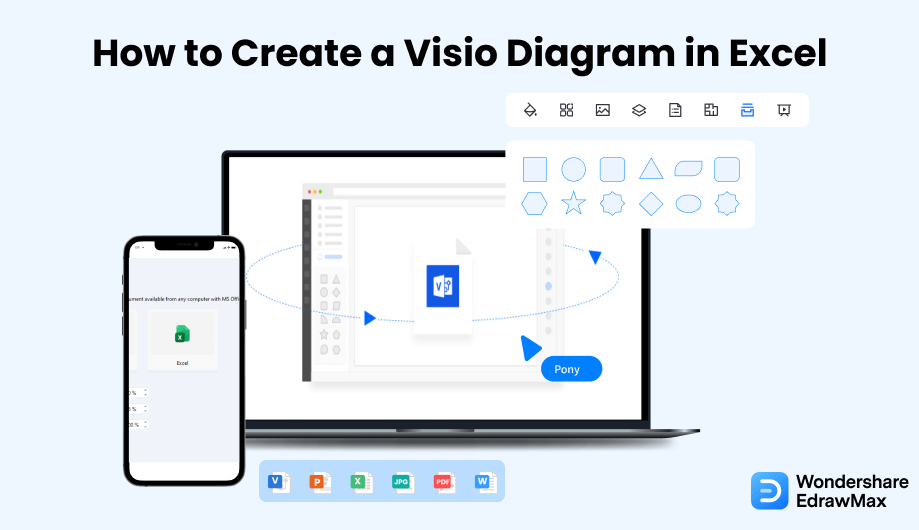
1. How to Create a Visio Diagram in Excel
Step1: Install Microsoft Visio Data Visualizer:
Locate Microsoft Visio Data Visualizer from the right section of the box, click Add, click Continue on the One moment box that appears, and on the next box, click Sign in to install Microsoft Visio Data Visualizer. Note: If you cannot find the add-in in the right section, you can type Microsoft Visio Data Visualizer in the Search box present at the top of the left section, and then continue with the installation once found.
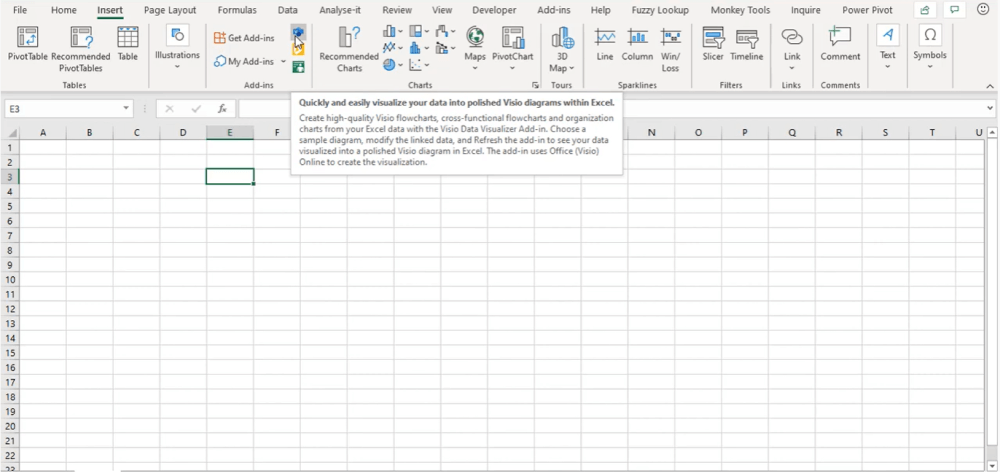
Step2: Locate and Launch Microsoft Visio Data Visualizer:
Launch Microsoft Excel, go to Insert, click the small triangle available next to the My Add-ins option in the Add-ins group, and click Microsoft Visio Data Visualizer to launch the add-in.
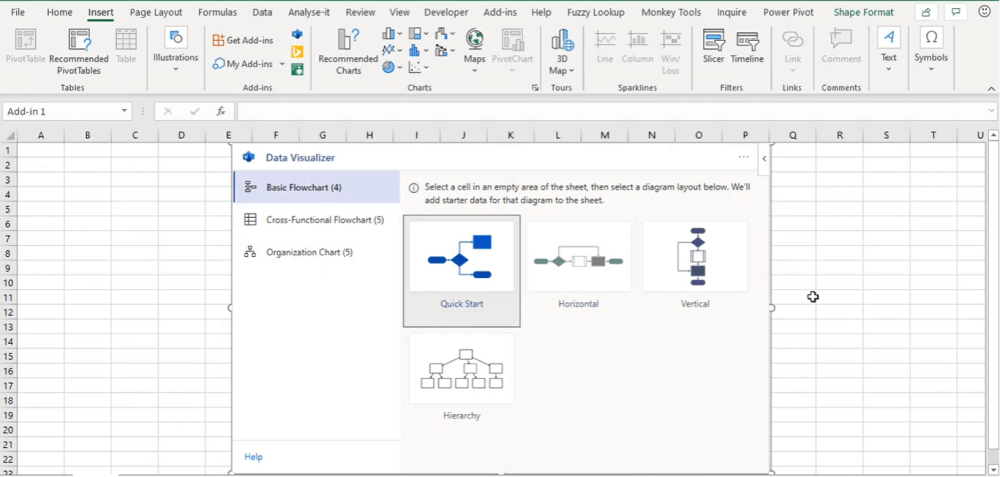
Step3: Create a Visio Diagram:
Select a category from the left section of the Data Visualizer box, and click your preferred diagram from the right. Notice how Microsoft Visio Data Visualizer automatically created a diagram, created a table in the Excel sheet, and populated its cells with some dummy values.
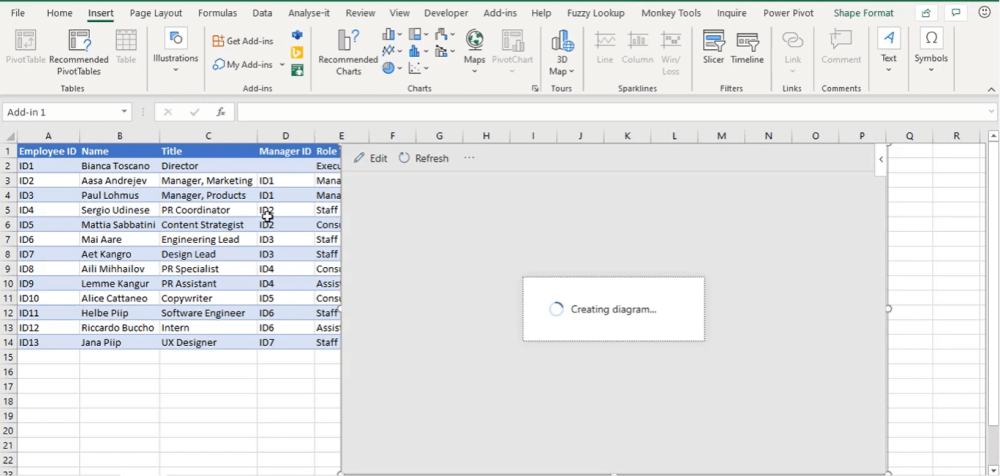
Step4: Update the Values:
Change any value in the table that the add-in created in the previous step, and click Refresh from the top of the Visio diagram to automatically update the illustration with the modified data.
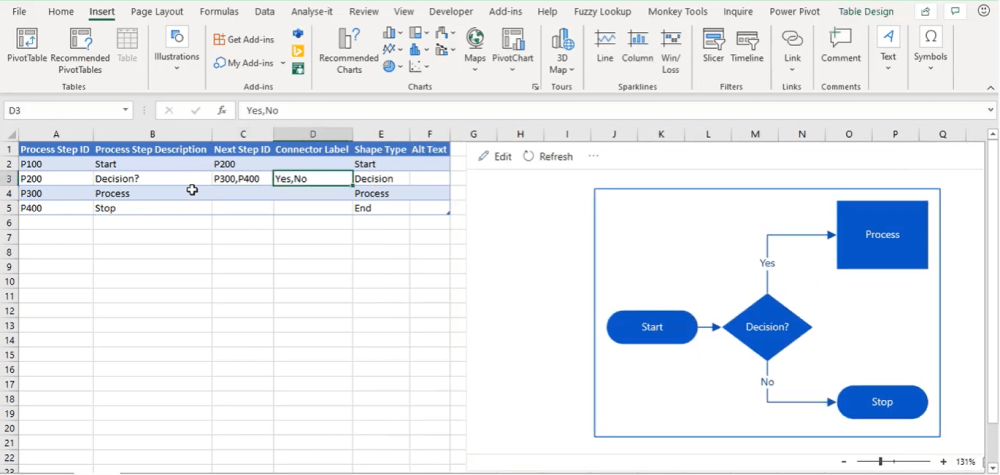
- Install Microsoft Visio Data Visualizer;
- Locate and Launch Microsoft Visio Data Visualizer;
- Create a Visio Diagram;
- Update the Values;
2. EdrawMax - A Solid Visio Alternative
Creating Visio diagrams from Excel will be tiresome as Excel does not provide major templates or diagramming elements. Instead of using complicated or complex tools, you should use EdrawMax, which is considered a solid Visio alternative for many reasons. This section will help you understand how to create a Visio diagram in EdrawMax that you can later export in VSDX and even in Excel format.
Step1 Open EdrawMax & Import Visio Files
The very first step that you need to follow is to install EdrawMax in your system. Go to EdrawMax Download and download the software depending upon your operating system. If you need remote collaboration with your office team, head to EdrawMax Online and log in using your registered email address. Once downloaded and installed, head to the 'Import' section on the left and click on 'Import Visio.'
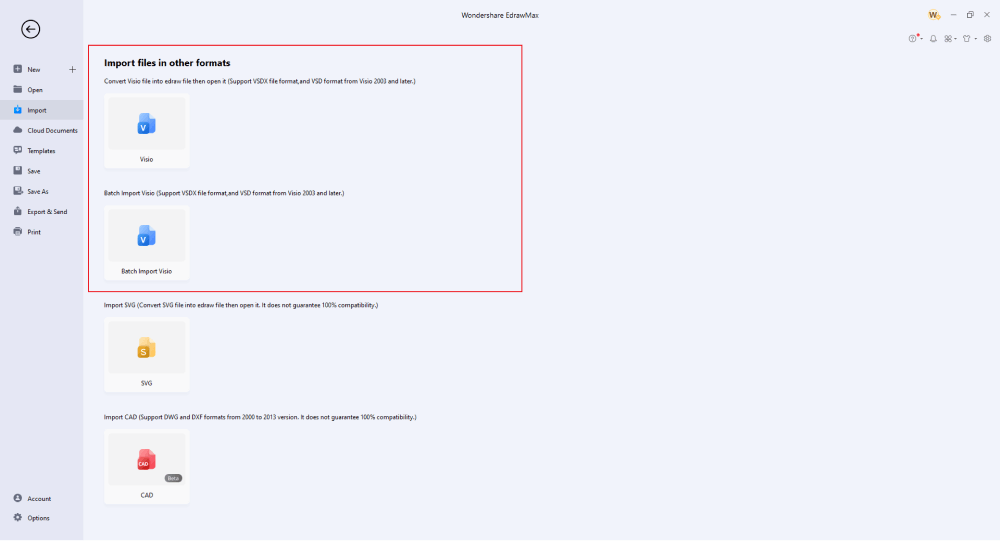
Step2 Select a Template
You can check out some amazing templates created by our professional experts. Head to the 'Templates' option, from where you can select the best templates. In the template community, you can find free templates for org charts, Venn diagrams, building plans, and 280 other diagrams.
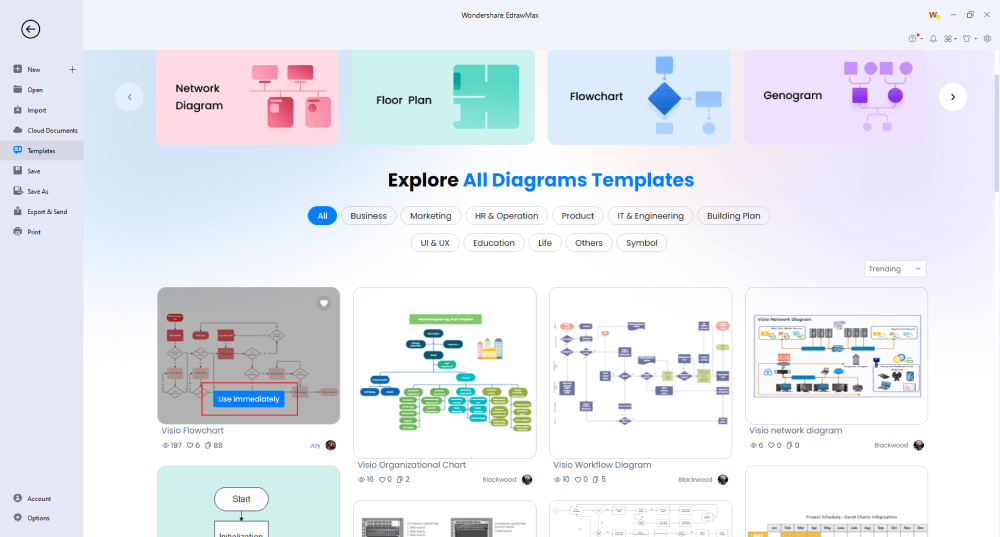
Step3 Add Symbols
EdrawMax has over 26,000 symbols that help create amazing diagrams. Check the toolbar's 'Predefined Symbol' section and access different vector-enabled symbols.
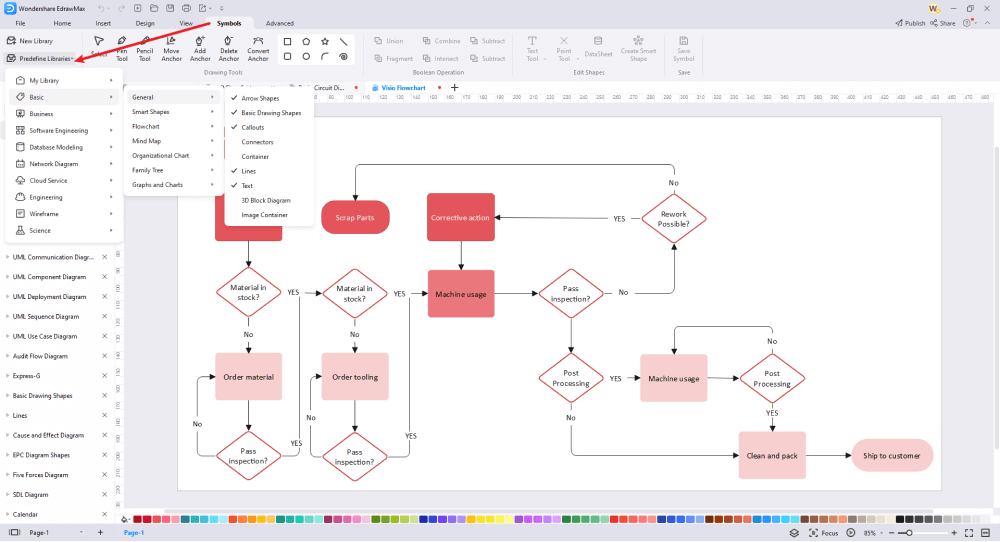
Step4 Add Other Components
If you have imported a Visio diagram in EdrawMax or have duplicated one of the previously created templates, you can modify it to the fullest using the in-built EdrawMax's options. From adding different elements to changing the fonts, you can 100 percent customize any diagram template.
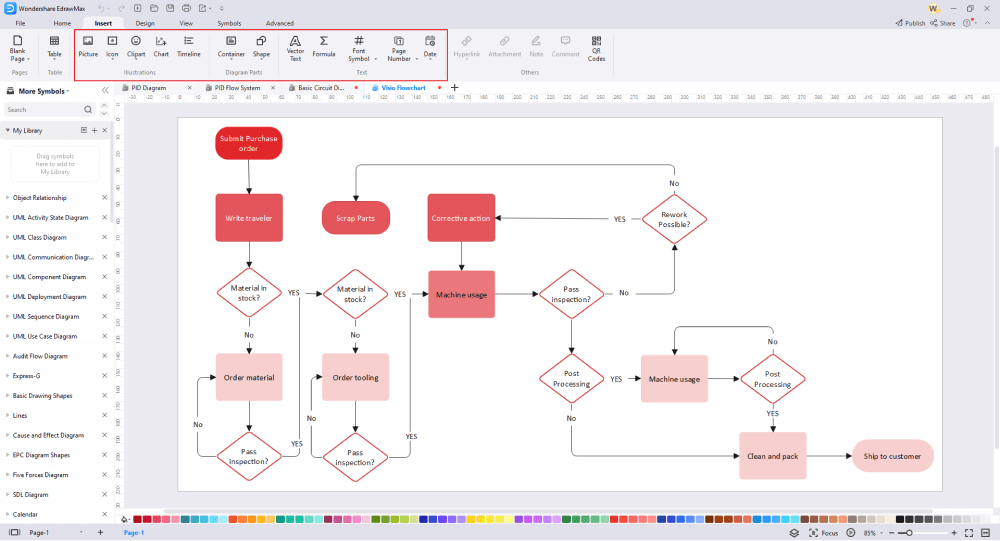
Step5 Export & Share
Once you are satisfied with the work that you have done in creating the template, you can export it in multiple formats, including VSDX and other Microsoft formats, like Word, Excel, and PPTX. You can further share your Visio diagram via email or through different social media platforms, like Facebook, Pinterest, Twitter, and Line.
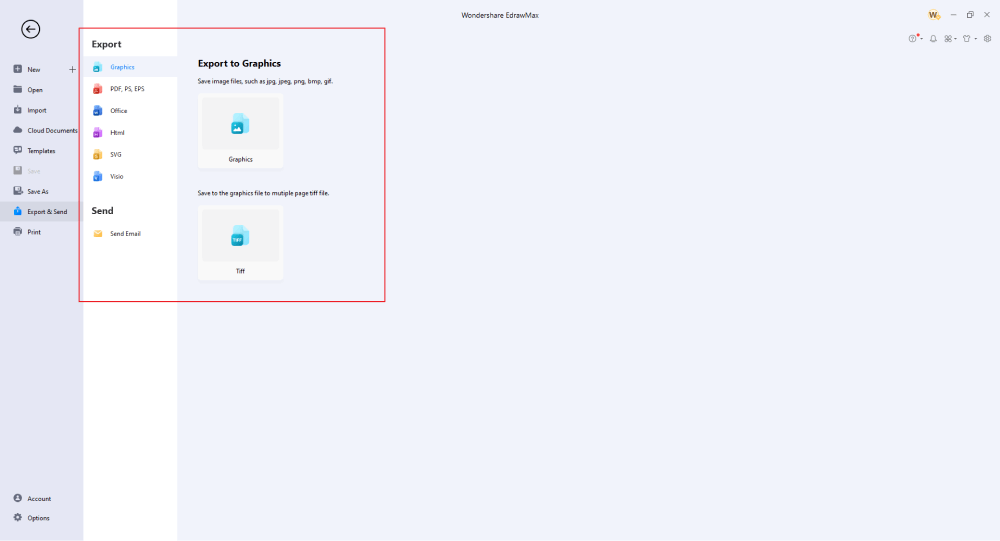
Basically, it is simple to create a Visio diagram from Excel. Check the video below to find more stunning features of EdrawMax.
3. EdrawMax vs. Visio
Some of the most common comparison factors between EdrawMax and Visio are:
- Microsoft has not yet released the macOS version of Visio, and the only way a Mac user can access the Visio file is to check out the online version of it. EdrawMax is available for all the major operating systems, like Windows, Linux, and macOS.
- If you are a beginner or a student, you will find that Visio's yearly license fees are way too much for the features it has to offer. EdrawMax is free to use and even the perpetual license of it offers a lot more at a very reasonable price segment.
- With Visio, you can make around 100 types of diagrams. EdrawMax lets you create over 280 different diagrams, almost 3x of what Visio offers to paid subscribers.
EdrawMax's symbol library is nothing you might have ever seen in a diagramming tool. We have over 26,000 vector-enabled symbols, all categorized in different diagram types. Each category has 20+ symbols, which makes it easier for the user to choose and import to the canvas board. If you do not find the symbol you need to create your diagram, you can go ahead and create your personalized symbols and save them in your library for future use.
In addition, EdrawMax has amazing supporters of our registered users who constantly update the Templates Community. Currently, we have over 25 million registered users who publish their work in the template community to inspire diagramming enthusiasts. Head to the 'Templates' section and search for the diagram you are working on, and the system will produce all the related templates you can use. What is amazing here is that you can duplicate more than one template, take their components or elements, and create one unique template that you can publish in the template community section.
Comparison of EdrawMax and Visio
|
Essentials |
Visio |
Edraw |
|---|---|---|
|
Free or not |
1-month trial |
Freemium |
|
Diagram Types |
42+ |
280+ |
|
Symbols |
5,000+ |
26,000+ |
|
Examples & Templates |
20+ |
1,500+ |
|
Languages |
98 |
11 (English, French, German, Japanese, Spanish, Italian, Portuguese, Russian, Korean, Simplified Chinese, Traditional Chinese) |
|
Pricing |
$309.99 (one-time Standard); $579.99 (one-time Professional) |
$245 (one-time); $312 (one-time, bundled with EdrawMind and EdrawInfo) |
|
Runs On |
Win and Web |
Win, Mac, Linux, and Web |
|
Diagrams, Templates, and Symbols |
Visio |
Edraw |
|
circuit |
|
|
|
Org Chart |
|
|
|
Network Diagram |
|
|
|
Process Flow Diagram |
|
|
|
Gantt Chart and circuit Diagram |
|
|
|
Mind Map |
|
|
|
Office Layout |
|
|
|
Floor Plan |
Only Professional Available |
|
|
HVAC Plan |
Only Professional Available |
|
|
Piping and Instrumentation Diagram (P&ID) |
Only Professional Available |
|
|
Rack Diagram |
Only Professional Available |
|
|
Azure and AWS Diagram |
Only Professional Available |
|
|
Business Process Model and Notation (BPMN) |
Only Professional Available |
|
|
Entity Relationship Diagram (ERD) and UML Diagram |
Only Professional Available |
|
|
Concept Map |
|
|
|
Infographic |
|
|
|
Emergency Exit Plan |
|
|
|
Presentation |
|
|
|
Template Community (A user-generated platform for creating & discovering templates) |
|
|
|
Symbol Library (Create your own symbols and import symbols from external sources) |
|
|
|
Features |
Visio |
Edraw |
|
Infinite canvas and Multipage documents |
|
|
|
Shape drawing & text tools |
|
|
|
Position, alignment, and formatting tools |
|
|
|
Custom diagram theme |
|
|
|
Insert pictures, hyperlinks, notes, comments, and attachments |
|
|
|
Custom diagram watermark |
|
|
|
Insert QR codes |
|
|
|
Area auto-calculation (floor plan) |
|
|
|
Cloud Storage |
|
|
|
Formula editor |
|
|
|
Encrypt files |
|
|
|
Auto formatting |
|
|
|
Focus mode |
|
|
|
Custom Shortcut keys |
|
|
|
Version History |
|
|
|
File Recovery |
|
|
|
Import & Export |
Visio |
Edraw |
|
Import from Visio and Visio Stencils |
|
|
|
Import from SVG |
|
|
|
Export to Visio |
|
|
|
Export to PDF, SVG, HTML, and Graphic Files |
|
|
|
Export to Microsoft Word, Excel, and PowerPoint |
|
|
|
Export to EPS |
|
|
4. Free All-in-One Diagram Software
EdrawMax is considered one of the best tools for creating different diagrams because of some of the amazing features it has to offer, like:
- Unlike Excel or other Microsoft tools, this all-in-one diagram software is free for all users.
- Unlike Excel or other Microsoft tools, this free all-in-one diagram software provides 1,200+ templates that make your job easy when you start making diagrams.
- EdrawMax lets you create a Visio diagram by importing VSDX files that you can later export in Excel and other Microsoft formats, like PPTX, Docs, and more.
- EdrawMax has a community of over 25 million registered users, who constantly update the template community so everyone can inspire by different diagrams.
- This free all-in-one diagram software comes with an online version, allowing you to have better remote collaborations.
5. Final Thoughts
Several corporate companies still use MS Visio to create their diagrams but if you do not have the license of this Microsoft tool, accessing the files and the components of the tool becomes harder. As you saw in this article, creating a Visio diagram from Excel could be an option, but Excel lacks templates and symbols. Predominantly, Excel is a spreadsheet maker that works offline. So, creating Visio diagrams on it is not only accessible, they are not professionally recommended.
Instead, you can go ahead and download EdrawMax, which lets you access the VSDX format files. In this free all-in-one diagram software, you can not only import Visio diagram files but can customize them to the fullest. Once satisfied with your diagram, you can export it to different formats, including Excel and Visio. So, what are you waiting for? Go ahead and download EdrawMax today and make Visio diagrams per your preference.
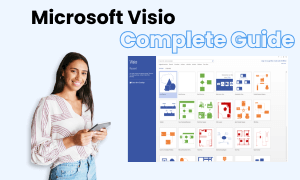
Visio Complete Guide
Check this complete guide to know everything about the Visio, like the development history, file formats and diagram types.
You May Also Like
How to Open Visio on Mac
How-Tos
How to Convert Visio to Word
How-Tos


