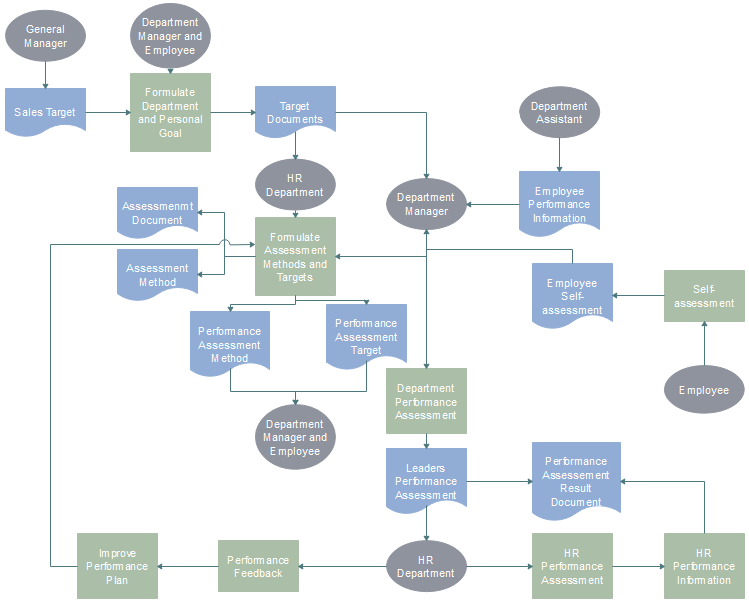Simple Guide on Creating Flowchart for Switch Statement
- Part 1: What is Flowchart for Switch Statement?
- Part 2: Syntax and Working of Switch Statement
- Part 3: How to Make a Flowchart for Switch Statement Effortlessly?
- Part 4: Flowchart for Switch Statement Examples
- Part 5: Switch Case Flowchart
- Part 6: Switch Case Example in C
- Part 7: Why Do We Need a Switch Statement?
- Part 8: Creating Switch Case Flow Charts with EdrawMax
Part 1: What is Switch Statement?
Creating flowchart for switch statement is a good way for software engineers to improve clarity and offer the potential for faster execution.
Switch statement is one of computer programming languages, which means a type of selection control mechanism used to allow the value of a variable or expression to change the control flow of program execution via a multiway branch. It is easy to understand, read, maintain and verify that all values are handled. There are two main variants of switch statements, the first one is a structured switch, which takes exactly one branch, and the second one is an unstructured switch which functions as a type of goto.
It allows testing a variable against a list of values to change the control flow of program execution via a search and map. Switch statements work similarly to the ‘if’ statement used in high-level programming languages.
Flowchart is a formalized graphic representation of a logic sequence, workflow or manufacturing process, or similar formalized structure.
Part 2: Syntax and Working of Switch Statement
Given here is the syntax of the switch statement. The variables are evaluated and compared with several integral values. With reference to this, let’s learn the working of a switch case statement.
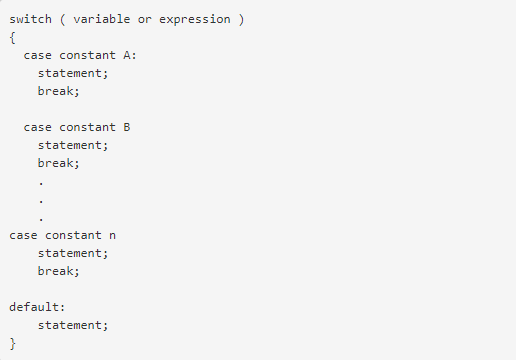
- The switch variable or expression can be defined as an integral/enumerated or class type.
- There can be multiple case statements within a switch called a block. Each case is then followed by different case labels that always end with a colon (:).
- The value A, B, and n are case labels that are used for identifying each case individually. Be sure that none of the case labels is the same and each is named according to the preference of execution. For example, two cases have been labeled X. When executing the program, the label that appears first will be executed first even if you want to execute a second case. This can change the output of the entire program and fail to produce the desired result.
- If the case label being switched on is equivalent to the variable, the case statements execute until a break statement is reached.
- The ‘Break’ keyword marks the end of a certain case. The flow of control now jumps to the next line of the switch statement. If the ‘break’ is not added in a case, the flow of control will not terminate and continue to execute all the cases.
- The default case is optional and appears at the end of the switch. If the value of a test expression is not true for any case, the default case is executed. No ‘break’ is needed for the default case.
Part 3: How to Make a Flowchart for Switch Statement Effortlessly?
More and more people choose Edraw flowchart maker to create their flowcharts for following incomparable advantages of it.
- A mass of various standard flowchart symbols is provided for free drag-and-drop.
- Abundant templates are offered for users to download, edit and print for free.
- A smart drawing guide enables users to connect, align and space symbols automatically instead of doing that one by one by yourselves.
- It supports inserting hyperlinks, attachments and notes to flowchart, which can make flowchart more resourceful and attractive.
Step 1: Open EdrawMax desktop software or EdrawMax web-based application.
Step 2: Navigate to [New]>[Flowchart]>[Basic Flowchart]
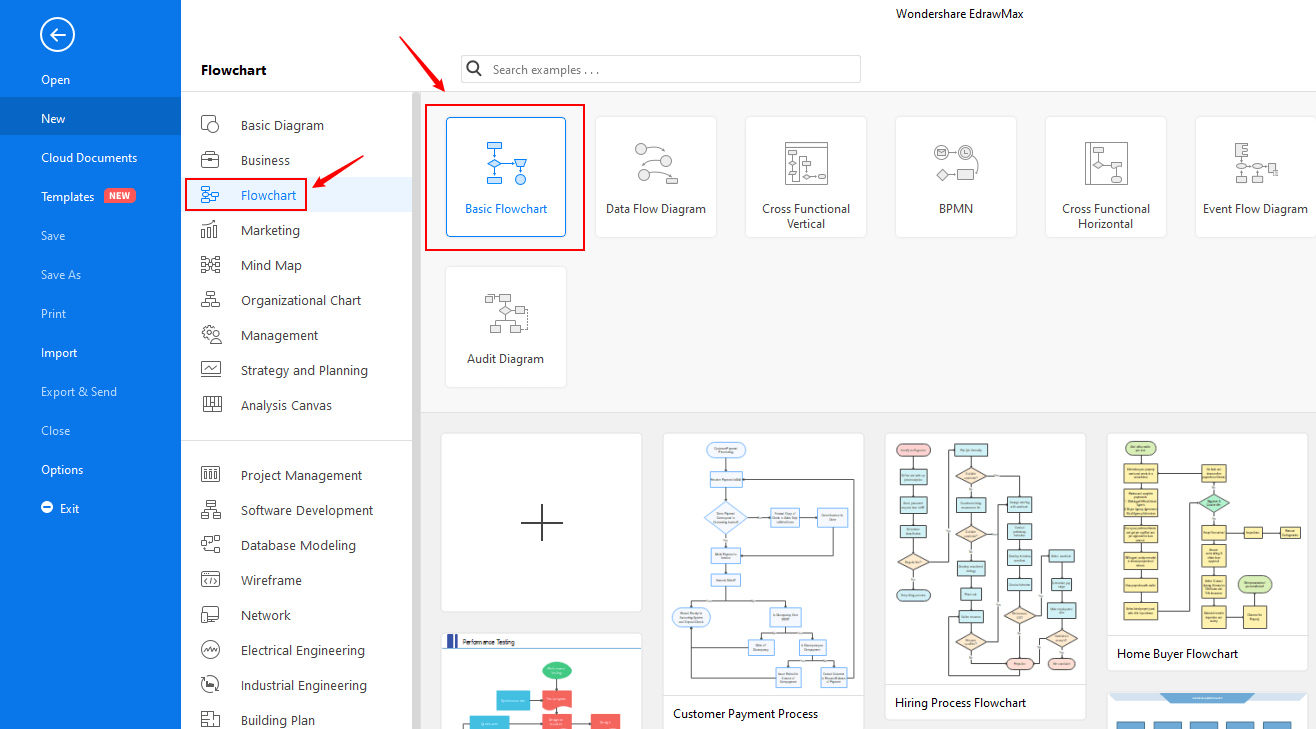
Step 3: Select one basic flowchart template to edit on it or click the [+] sign to start from scratch. Also, you can use massive flowchart symbols and elements from libraries in left menu to customize your diagram. Double click the symbols and text the key words, then click any blank area on the page to finish typing. Besides, EdrawMax provides many built-in themes which enables you to change the current theme if you do not like it.
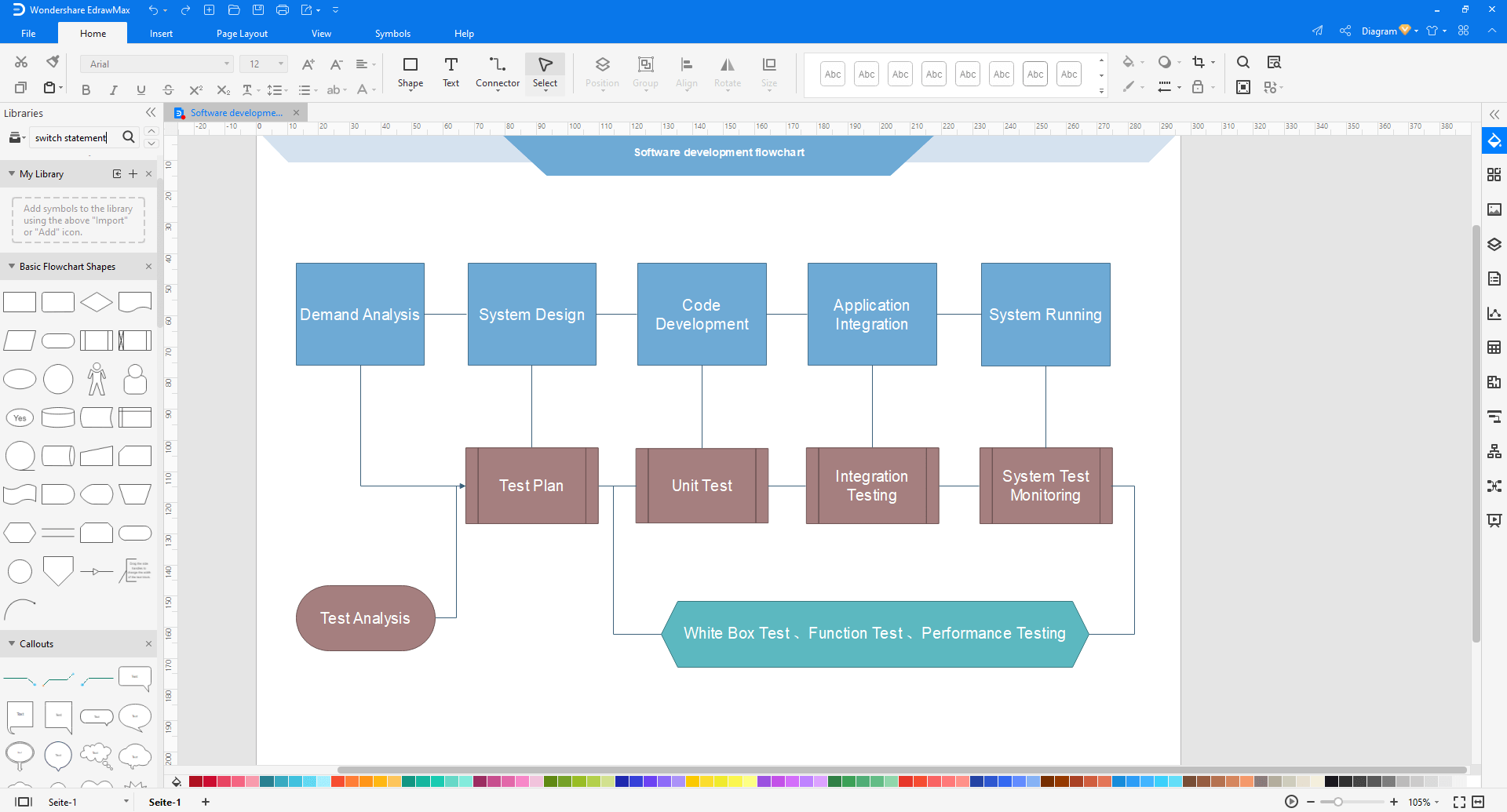
Step 4: Once finished your creation, you can export the file in multiple formats, including Graphics, PDF, editable MS Office file, SVG and Visio vsdx file.
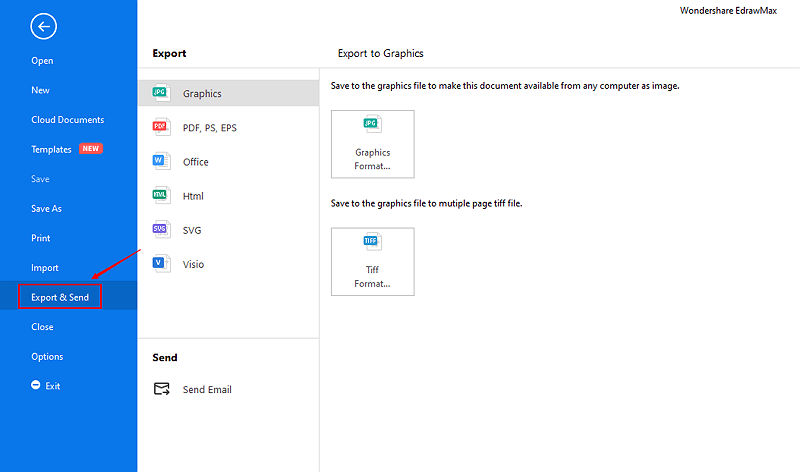
Step 5: Besides, you can share your diagram with others via social media and web page. Or publish your diagram in EdrawMax template gallery to show your work with others.
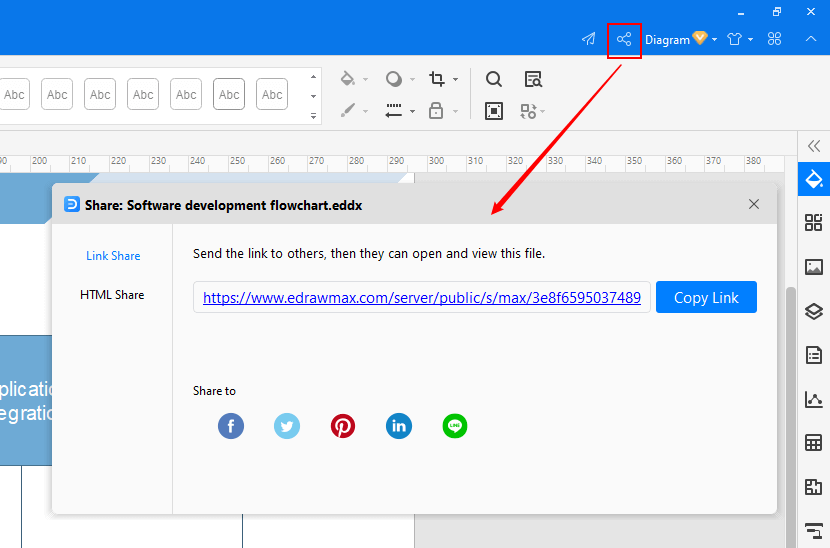
Part 4: Flowchart for Switch Statement Examples
Flowchart for Switch Statement Example

Part 5: Switch Case Flowchart
Here is a switch case flow chart that shows how a case is selected for a switch case.
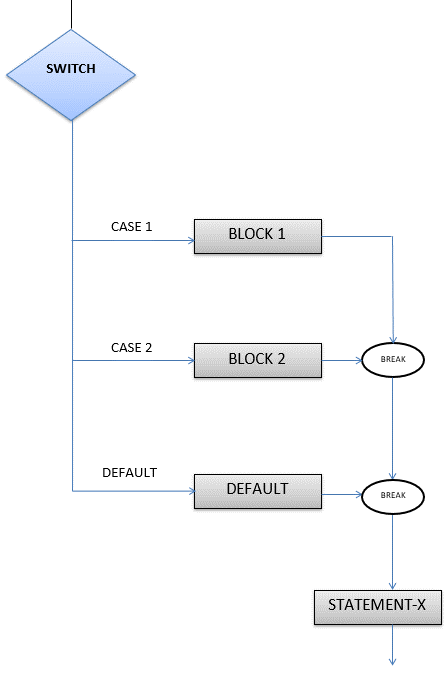
When the switch is turned on, the expression/variable specified in the switch statement is evaluated and compared, one by one, to the values of each case label. If both the values are equivalent, the block corresponding to that label is executed, until a break statement occurs. If none of the values match the expression, the default is switched on. Once the switch is executed, the control flows to statement X and the program execution continues.
Part 6: Switch Case Example in C
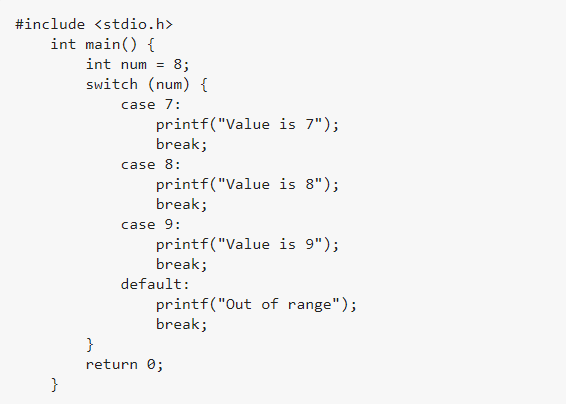
Output

In the program above, the variable specified in the switch is 8. A switch statement compares the value with the constants of different case labels to execute the case statements if they match. In this program, when the switch is turned on, the value is evaluated and compared. Since the case label with value 8 matches our specified variable, the corresponding block will be executed. The matched case has a break statement after the block; hence, the next cases will be skipped, and the program is terminated. The output value is then printed.
Part 7: Why Do We Need a Switch Statement?
Switch statements are primarily used for improving clarity. The ‘if’ statements increase the complexity of a program whenever an alternative route arises. If there are multiple ‘if’ statements in a program, it becomes difficult to understand and comprehend the program.
For this reason, switch statements are introduced in a program. They make the program more comprehensible by reducing repetitive coding. In addition, they also offer faster and efficient execution through optimized compilation.
Rules for A Switch Statement:
- For a switch, one case per execution is selected.
- The expression should always execute an output.
- Value for case label and the switch variable should be of the same data type (integral or character).
- The value of the case should not be variable.
- Case labels must always end with a colon (:).
- The default label is optional. If present, there can only be one label in the entire program.
Part 8: Creating Switch Case Flowcharts with EdrawMax
Creating switch case flowcharts seems arduous but it’s a piece of cake if you have user-friendly software like Wondershare EdrawMax at your service. With abundant templates and a huge industry-grade symbol library, designing a flowchart for your program is super easy.
Just open the EdrawMax, and select Flowcharts to open a variety of flowcharts. You can also find abundant templates for switch case flowcharts that can help you create the most stunning switch case statement charts in just a few clicks. With a gamut of editing tools and a wide range of highly customizable symbols, the flowcharts are super easy to create and customize according to your needs.
Whether you want to create a flowchart or another type of graphic illustration, EdrawMax is truly a convenience. The interface is user-friendly, allowing the newbies and tech-savvy to work alike. By offering such a wide range of editing tools it helps in making the diagrams more appealing. So, download the Wondershare EdrawMax and get innovative with your illustrations.
Click flowchart examples to view and download more examples for free!