Best Linux Clipart Software - Enjoy Numerous Exquisite Cliparts
Professional Linux Clipart Software
Edraw clipart software is a professional in making vector cliparts which cover almost all fields nowadays. It is perfectly compatible with Linux system in no matter UI or operation.

Free Download Clipart Software to Create Cliparts on Linux Easily:
System Requirements
Compatible with Linux system including Debian, Ubuntu, Fedora, CentOS, OpenSUSE, Mint, Knoppix, RedHat, Gentoo and More.
Features of Edraw Linux Clipart Software
- Improve your work with beautiful drag-and-drop cliparts.
- Start your design quickly by choosing built-in cliparts from Edraw clipart library, thus saving you much time.
- Edit pre-made vetcor cliparts to customize your own.
- Export your clipart design to graphics or MS documents and share with friends on social media immediately.
- Upload your work to Team Cloud thus you can collaborate with your team members anytime and anywhere.
Built-in Vector Cliparts
Edraw clipart software is perfectly compatible with Linux system for creating fine vector clip arts of animals, buildings, business, design elements, education, environment, fashion, festival, food, medical, media, nature, people, religion, sports, technology, tourism and transportation etc.
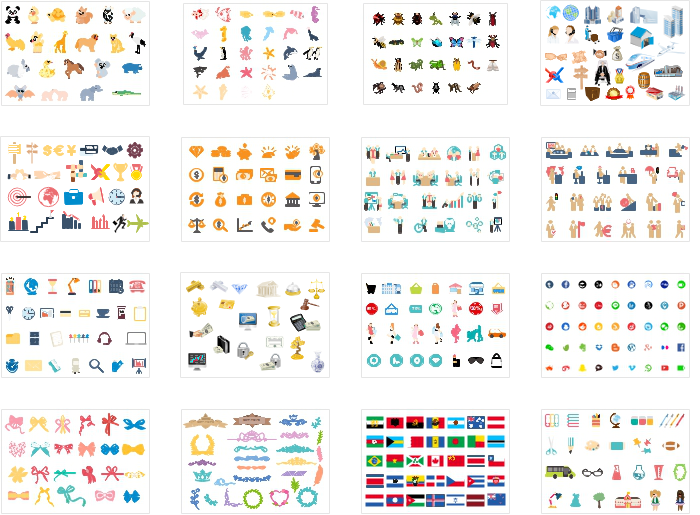
How to Use Cliparts on Linux
There are three ways to use cliparts with Edraw:
Appply Built-in Cliparts Directly
Go to File > New >Clip Art, choose the clipart category you want and then double click its icon to open a blank drawing page. Drag the clipart you prefer from corresponding library and drop it to the location you want to place it and then release the mouse.
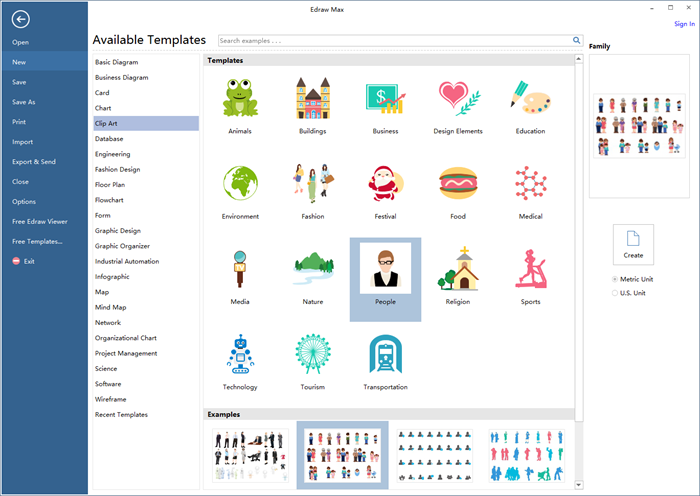
Edit Prdefined Clipart
If you don't want to apply the predefined clipart directly as it is, you can choose to edit the colors, font, layout and other vector-based aspects to meet your demand.
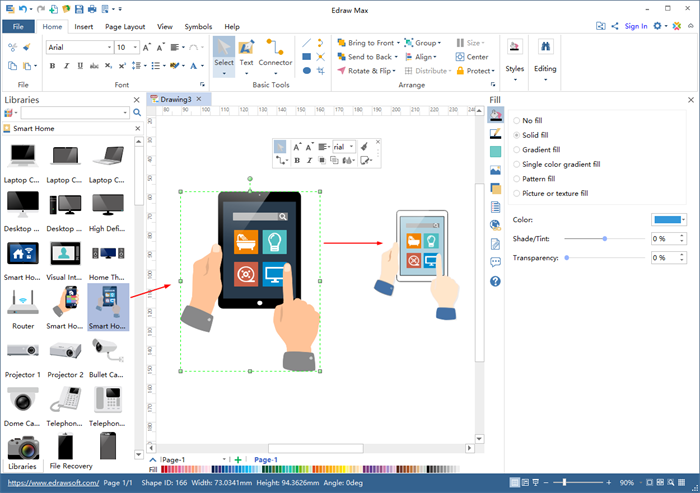
Draw New Clipart
If you don't want to make use of the existing cliparts, then you need Edraw's handy drawing tools to create clipart of your own.
1. Go to Symbols tab and clock Pen Tool or Pencil Tool to activate the drawing tools.
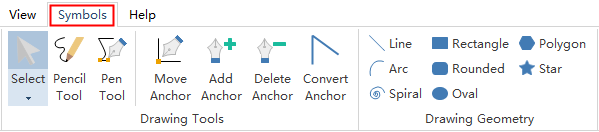
2. Remember the function of each drawing tool and start your drawing.
- Click on the place you want to start drawing.
- Move the mouse to draw straight lines. Drag to draw curve lines.
- When you are drawing straight lines, click on the place where you want to add an anchor. When you are drawing curve lines, release the mouse to add anchors.
-
Click on the starting point again to deactivate pen tool. (A closed shape is drawn in this way.)
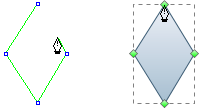
- Click on other area and right click to deactivate pen tool. (An open shape is made in such way.)
- Use Move Anchor command to change anchor position.
- Choose Add Anchor to add anchors on the lines of the shape you have drawn. And use Delete Anchor tool to delete anchors you don't need.
-
To switch between angle and arc, click Convert Anchor and drag the anchor.

3. Add Color, Texts and Other Elements
Once you've finished the outline of your clip art, add designing elements such as color, texts and illustration to perfect your drawing .
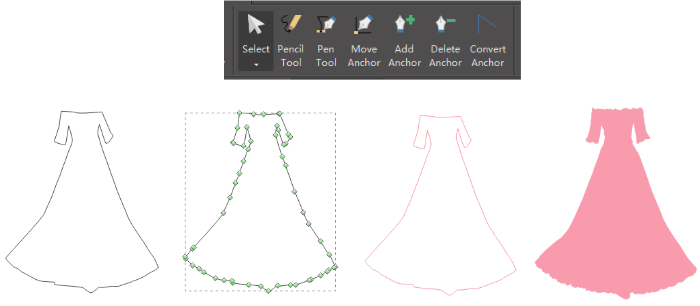
4. Save and Export Clipart
Click Save on File tab to save as the default format .eddx, or choose Save as on File tab to save your file as other formats. Hit Export & Send under File to export the floor plan to images, presentation slides and web documents etc.
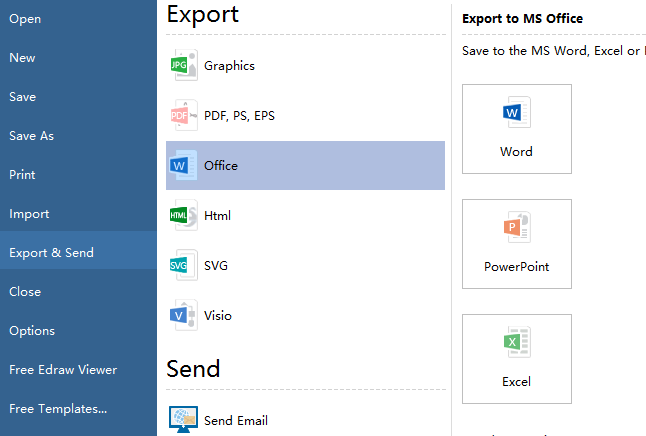
Vector Cliparts Created by Floor Plan Software Linux
The following are some fine food and drink cliparts created by Edraw designers team. If you are a greenhand at drawing and designing, you may start from these cliparts to get inspirations in color matching and layout. Free download and get started!





