How to Open Visio Files Without Visio
Edraw Content Team
Do You Want to Open and Operate Your Visio File?
If you have the VSDX format file and do not have access to this Microsoft product, you must be wondering how to open Visio files without Visio. This article will help you understand how to open a Visio file in Visio-viewer and an easier way.
Microsoft Visio is one of the highly used diagramming tools. Most companies use it as the interface looks familiar to other Microsoft products. Visio can export the diagrams into multiple formats, including VSDX, PDF, and graphics. It should be noted here that VSDX represents the Microsoft Visio file format introduced from Microsoft Office 2013 onwards to replace its binary file format, VSDX, which was supported by the earlier versions of Microsoft Visio.
Even though there are better tools in the market, most companies still use Microsoft Visio for their diagramming requirements. If you happen to have the VSDX format file with you and do not have access to this Microsoft product, you must be wondering how to open Visio files without Visio or how to open Visio files in general? This article will help you understand how to open a Visio file in Visio-viewer and how EdrawMax lets you import and export Visio files without losing any formatting.
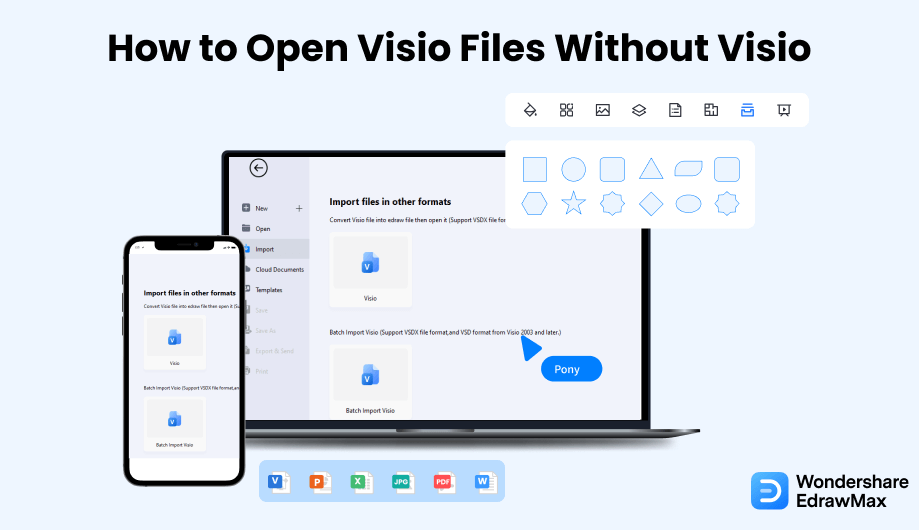
1. How to Open Visio Files in Visio-Viewer
- Open a Drawing Using Visio Viewer:
- Zooming the Drawing:
- Center the Page:
- Go to a Different Page:
The first thing you need to do to open Visio files via Visio viewer is to open an account for the Microsoft 365 software so that you can use Microsoft Visio after launching it. The important thing you need to remember is that when you open a drawing file using a Visio Viewer, the drawing opens in a browser window. If more pages are in the file, more tabs will be opening in the browser seen at the bottom of the viewer.
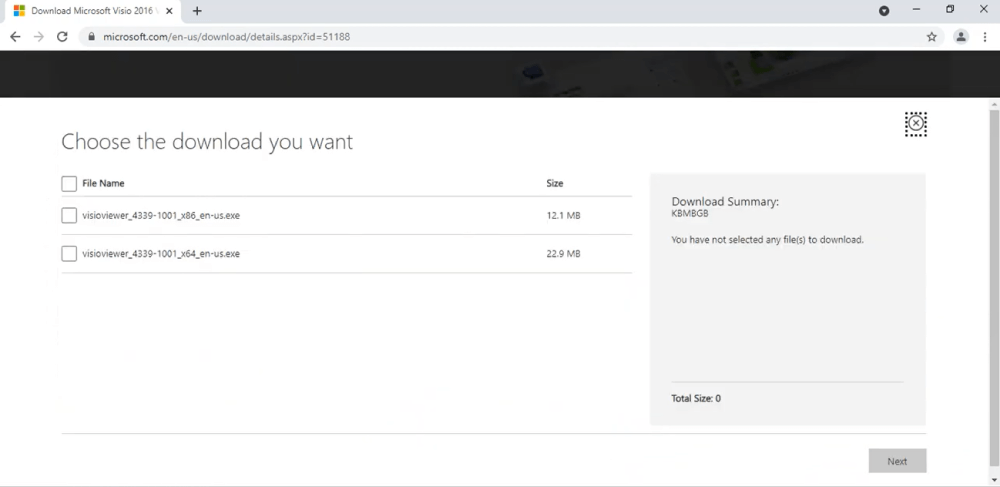
If you want to look at a particular part of your diagram, you can zoom in on that specific part by pressing Control and Shift together. Drag the rectangle around the area you want to magnify to zoom in.
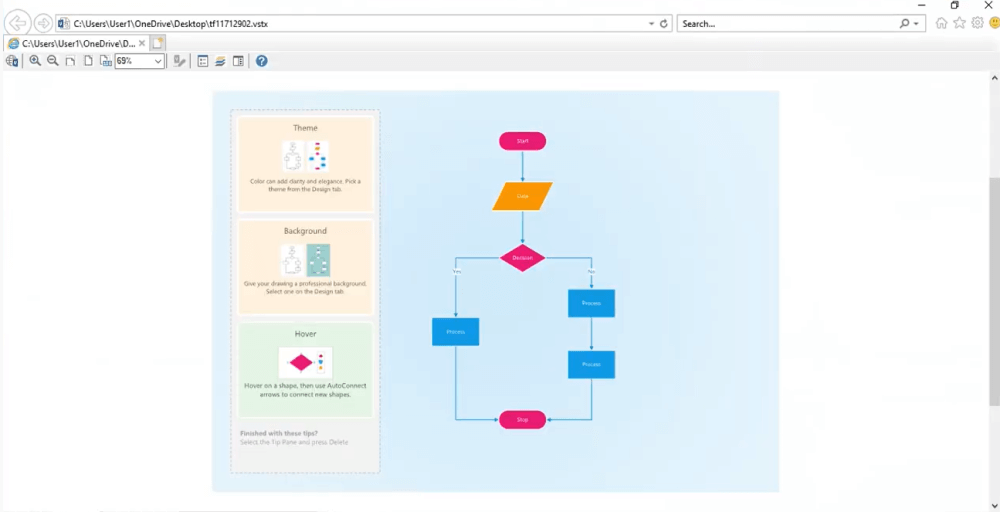
Sometimes you might want to center the page while using it in the browser. If you ever want to do that, all you have to do is right-click on the decided drawing, then you will have to press the zoom option, and then click on the whole page, and this is how you will be able to center the page with your drawing in it.
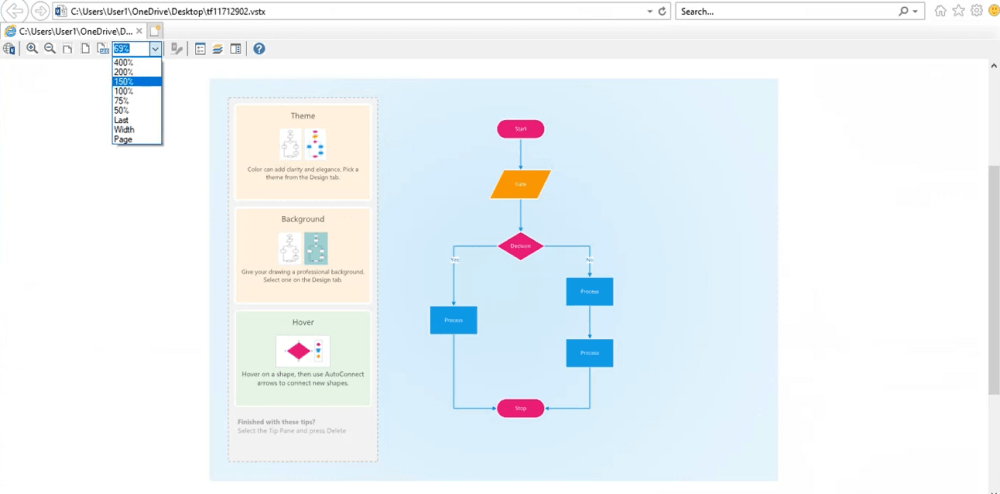
If multiple pages have opened in different browser tabs, you will have to know how to go to a particular page of your file when you are using Visio Viewer to open Visio files. Click the page you want to go to, find it at the bottom of the drawing window, and visit a specific page of your file.
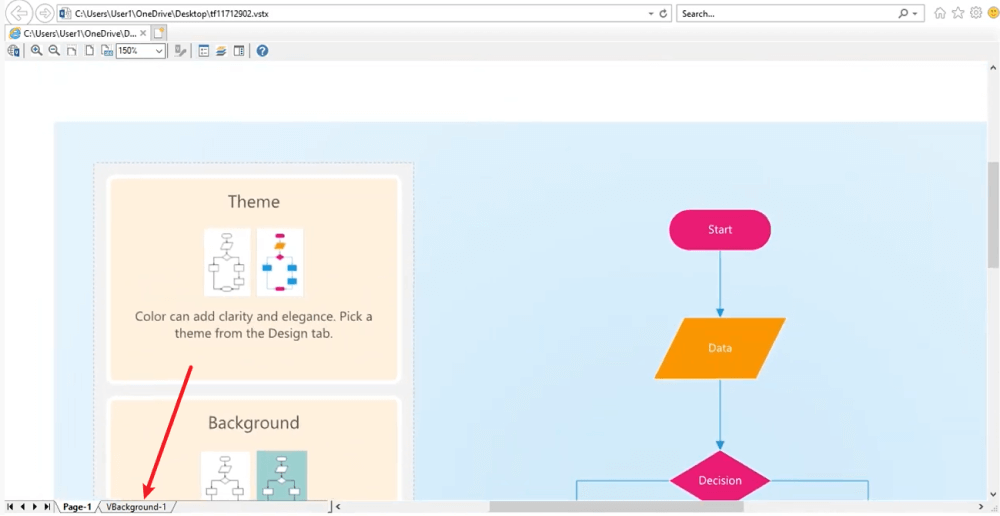
- Open a Drawing Using Visio Viewer;
- Zooming the Drawing;
- Center the Page;
- Go to a Different Page;
2. How to Open Visio Files in EdrawMax
As you saw, not everyone can have access to Microsoft Visio if they are just starting out or a student who is trying their hands at business or academic diagramming. In such cases, you can opt for EdrawMax, which not only lets you import and export your diagrams in VSDX format but also help in making over 280 different types of diagrams -- 3 times more than what Microsoft Visio offers to its licensed users.
EdrawMax is not only a diagramming tool but an answer to the question -- how to open Visio files without Viso? In addition to this, it lets you present the diagrams right from the dashboard, making collaborations simpler and more convenient. Follow the below-mentioned steps to access the VSDX files stored in your system quickly.
Step1 Open EdrawMax & Import Visio Files
The very first step that you need to follow is to install EdrawMax in your system. Go to EdrawMax Download and download the software depending upon your operating system. If you need remote collaboration with your office team, head to EdrawMax Online and log in using your registered email address. Once downloaded and installed, head to the 'Import' section on the left and click on 'Import Visio.'
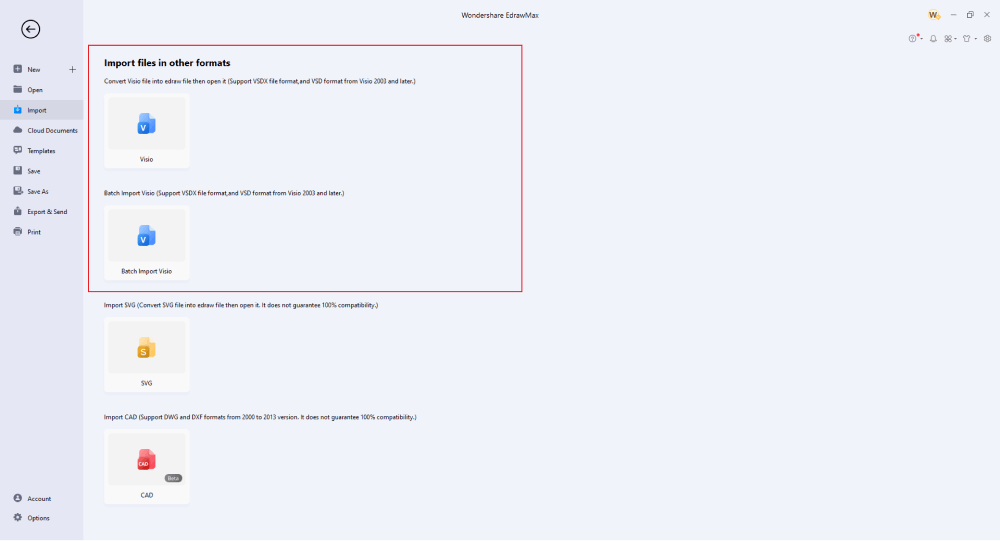
Step2 Select a Template
Once you have imported the VSDX file in EdrawMax, you can make all the changes that you want. You can modify the content, change the theme, update the fonts, and even go ahead and choose a template from the template community to enhance the content of the already imported VSDX file.
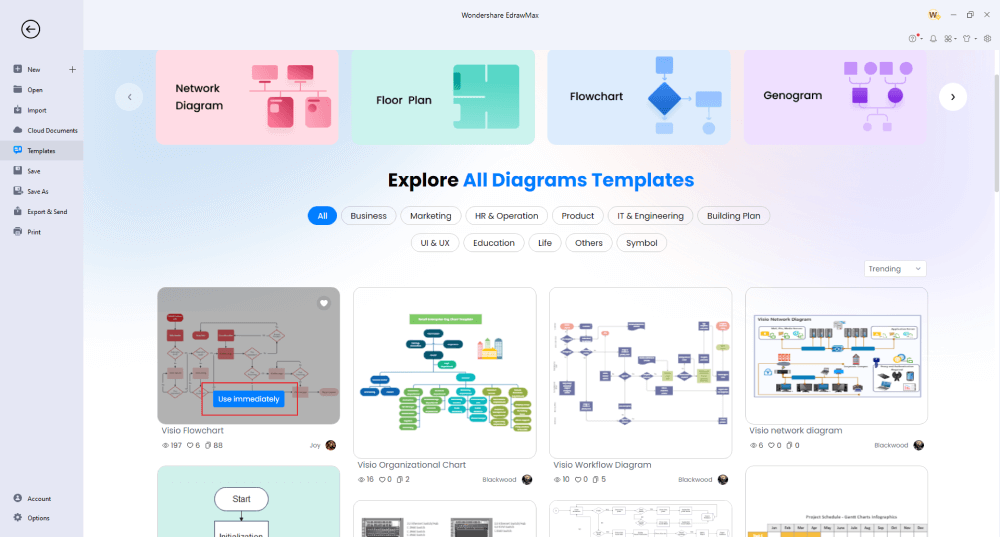
Step3 Add Symbols
EdrawMax comes with over 50,000 vector-enabled symbols that ease your efforts in making highly complex diagrams. If you are working on a Visio imported file, you can also try to import Visio Stencils (VSSX), which are palettes of shapes that can be used to create diagrams in Visio. With EdrawMax, you can easily import such VSSX files to work on your diagrams.
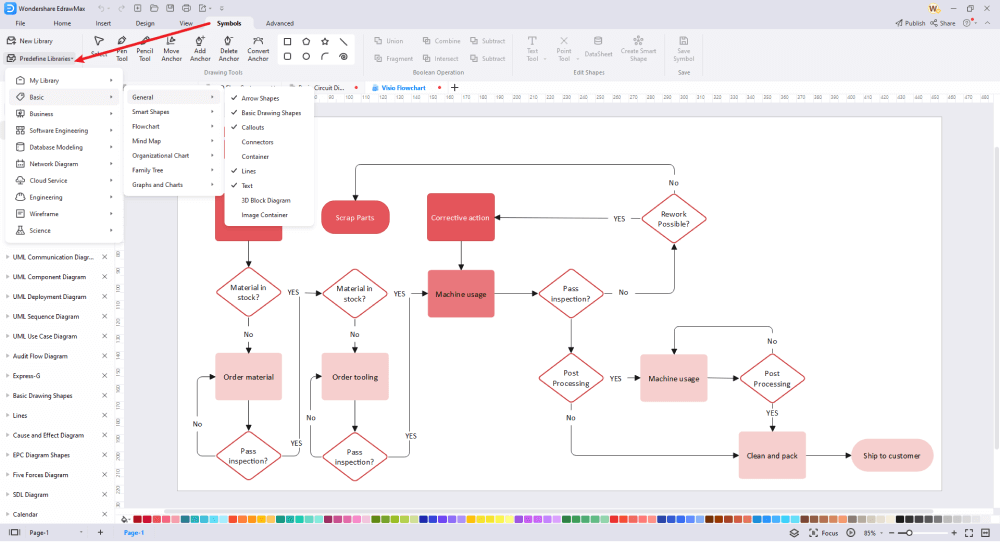
Step4 Add Other Components
Based on your diagramming needs, you can add different components to your Visio imported files. For example, if you are working on a floor plan, you can add components like furniture, bedroom decor items, and more.
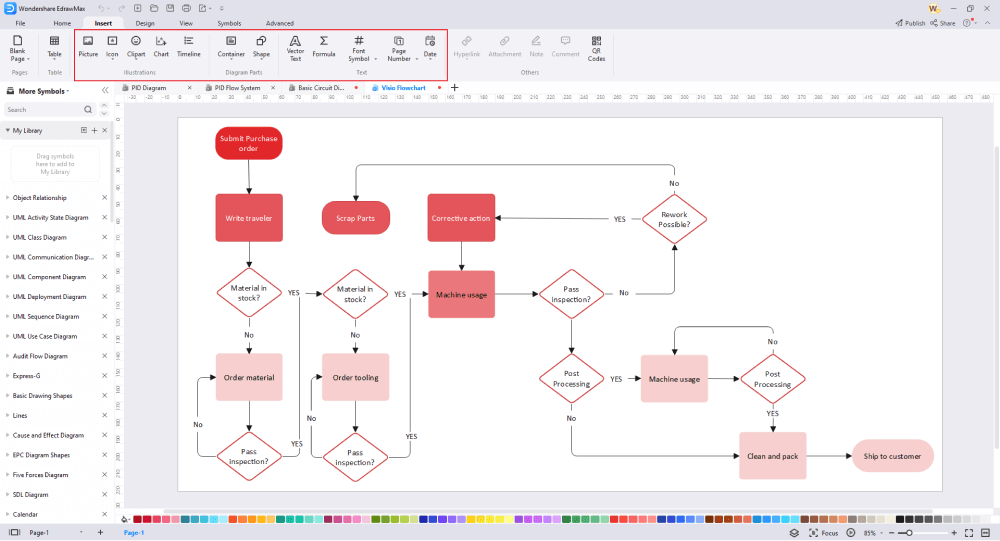
Step5 Export & Share
After viewing or modifying the Visio imports files, you can save them in VSDX and other Microsoft formats. EdrawMax also lets you export the files into different graphic formats as well.
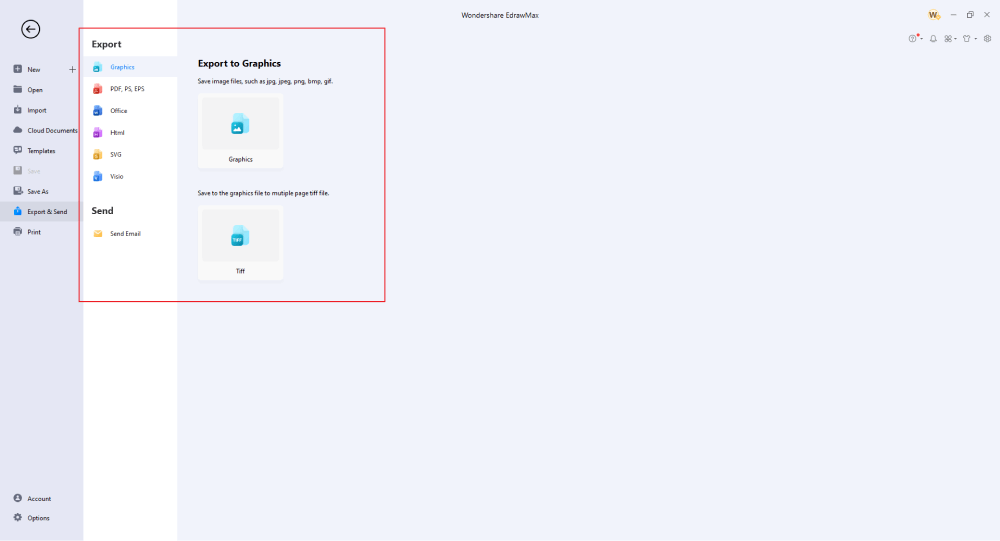
Basically, it is simple to open Visio files without Visio. Check the video below to find more stunning features of EdrawMax.
3. EdrawMax vs. Visio
Microsoft Visio and EdrawMax are both diagramming tools, but when we compare them to the core level, we find that EdrawMax has much more to offer, given the competitive price range. Some of the most common comparison factors between EdrawMax and MS Visio are:
- Given the huge license fees ($650 for a one-time purchase), Visio has limitations when it comes to templates and symbols. EdrawMax is created for students and professionals alike, and we have over 3,000 pre-built templates and 26,000 vector-enabled symbols readily available for you to use.
- There is a learning curve involved in Visio, and sometimes, new users often get confused with the software structure and how it operates. EdrawMax is a straightforward tool that offers templates right on the main screen. Click on any of the templates and start customizing.
- Visio has limitations when it comes to exporting and importing different formats. EdrawMax can easily import and export different file formats, including Visio files.
- If you are using Visio for the first time, you will find it difficult to ungroup any shapes or figures. With EdrawMax, you can easily ungroup or group any groups that you have selected.
Apart from opening Visio files without Visio, EdrawMax goes a step further and provides you with a symbol library that has over 26,000 vector-enabled symbols. All these diagramming symbols can be enlarged or reshaped as per your diagramming requirements. You can also create your own set of diagramming symbols by accessing the Pen and Pencil Tool. You can save your symbols to your personal library and use them every time you log in to your EdrawMax account.
EdrawMax is loved by over 25 million users and some of the most trusted brands in the world. These users, or as we call them, Edrawers, produce hundreds of templates that you can access from the Templates Community. From science diagrams to business prospects, from building plans to flowcharts, you can find almost all types of templates in the template section. As a registered EdrawMax user, you can securely publish your designs to the template community and inspire others.
Comparison of EdrawMax and Visio
|
Essentials |
Visio |
Edraw |
|---|---|---|
|
Free or not |
1-month trial |
Freemium |
|
Diagram Types |
42+ |
280+ |
|
Symbols |
5,000+ |
26,000+ |
|
Examples & Templates |
20+ |
1,500+ |
|
Languages |
98 |
11 (English, French, German, Japanese, Spanish, Italian, Portuguese, Russian, Korean, Simplified Chinese, Traditional Chinese) |
|
Pricing |
$309.99 (one-time Standard); $579.99 (one-time Professional) |
$245 (one-time); $312 (one-time, bundled with EdrawMind and EdrawInfo) |
|
Runs On |
Win and Web |
Win, Mac, Linux, and Web |
|
Diagrams, Templates, and Symbols |
Visio |
Edraw |
|
circuit |
|
|
|
Org Chart |
|
|
|
Network Diagram |
|
|
|
Process Flow Diagram |
|
|
|
Gantt Chart and circuit Diagram |
|
|
|
Mind Map |
|
|
|
Office Layout |
|
|
|
Floor Plan |
Only Professional Available |
|
|
HVAC Plan |
Only Professional Available |
|
|
Piping and Instrumentation Diagram (P&ID) |
Only Professional Available |
|
|
Rack Diagram |
Only Professional Available |
|
|
Azure and AWS Diagram |
Only Professional Available |
|
|
Business Process Model and Notation (BPMN) |
Only Professional Available |
|
|
Entity Relationship Diagram (ERD) and UML Diagram |
Only Professional Available |
|
|
Concept Map |
|
|
|
Infographic |
|
|
|
Emergency Exit Plan |
|
|
|
Presentation |
|
|
|
Template Community (A user-generated platform for creating & discovering templates) |
|
|
|
Symbol Library (Create your own symbols and import symbols from external sources) |
|
|
|
Features |
Visio |
Edraw |
|
Infinite canvas and Multipage documents |
|
|
|
Shape drawing & text tools |
|
|
|
Position, alignment, and formatting tools |
|
|
|
Custom diagram theme |
|
|
|
Insert pictures, hyperlinks, notes, comments, and attachments |
|
|
|
Custom diagram watermark |
|
|
|
Insert QR codes |
|
|
|
Area auto-calculation (floor plan) |
|
|
|
Cloud Storage |
|
|
|
Formula editor |
|
|
|
Encrypt files |
|
|
|
Auto formatting |
|
|
|
Focus mode |
|
|
|
Custom Shortcut keys |
|
|
|
Version History |
|
|
|
File Recovery |
|
|
|
Import & Export |
Visio |
Edraw |
|
Import from Visio and Visio Stencils |
|
|
|
Import from SVG |
|
|
|
Export to Visio |
|
|
|
Export to PDF, SVG, HTML, and Graphic Files |
|
|
|
Export to Microsoft Word, Excel, and PowerPoint |
|
|
|
Export to EPS |
|
|
4. Free All-in-one Diagram Software
With EdrawMax, you no longer rely on Microsoft Visio to open Visio files. This free diagram software lets you easily import and export Visio files and, at the same time, helps you in making over 280 different types of diagrams. Some of the most amazing features of this all-in-one diagram software are:
- EdrawMax comes with several amazing in-built features that make it the best diagram software in 2022. From presentation mode to switching to the Focus mode, from free templates to free symbols, with EdrawMax, you can create almost anything without losing your time and effort.
- This free diagram software offers endless possibilities to those diagramming users who need to enhance their creativity. Head to the template community and search for the templates that resonate with your vision and thoughts.
- From flowcharting to electrical engineering drawing, from org chart design to P&ID diagrams -- you can create and export hundreds of diagrams.
- With this free diagram software, you do not have to rely on any third-party tools. Now everyone from every industry can easily visualize their ideas in a uniquely efficient way. EdrawMax has over 1,500 user-generated templates, and you can also take inspiration from the template community to make your diagrams.
- The biggest advantage of EdrawMax is its ability for fast rendering of ideas and concepts.
- EdrawMax dashboard resembles Microsoft's suite, making the functionality pretty intuitive. All the diagrams imported to this diagram software can be edited, modified, and manipulated as per your requirement.
5. Final Thoughts
People often think that only Microsoft Visio lets you open Visio files. However, with the advancement in technologies, there are better tools that help in opening Visio files without Visio. One such tool that we discussed here is EdrawMax. This best diagramming software is equipped with all the right tools that not only let you open the Visio files instantly but also help in editing them and later exporting them back in VSDX format.
EdrawMax also exports the diagrams in different graphic and Microsoft formats, which allows you to have better collaboration with your team members. So, instead of churning out your hard-earned money with complex tools, start using this free diagram software and create some wonderful diagrams that you can share with your peers and colleagues.
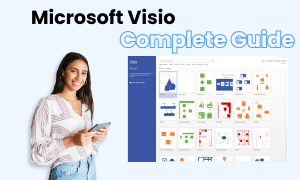
Visio Complete Guide
Check this complete guide to know everything about the Visio, like the development history, file formats and diagram types.


