How to Create A Flowchart for Resignation Process
The process for resignation is very simple: give your supervisor a resignation notice in advance, and then follow the procedure that comes along. This article will introduce you how to create a flowchart for resignation process.
Resignation Process
The following steps outline what a common resignation procedure:
1. Notice of Resignation: When resigning from the current job, an employee should submit a "Notice of Resignation" to the supervisor one week or one month in advance.
2. HR Evaluation: Once the resignation notice is submitted, the direct supervisor will forward it to the Human Resources Department. They will have an evaluation on the employee to see if they should convince him to stay.
3. Employment Termination Checklist: If the employee insists to leave, the supervisor should hand out an "Employment Termination Checklist" for the employee to complete. Then the employee submits the form to the Administrative Office. The form includes:
- Effective date of resignation: Employee should work till the last day of their employment to make sure there is someone to replace this position,
- Company Properties: Employee should return company properties like keys, uniforms, laptop, badge, parking pass, etc.
- Exit Interview: Date of the exit interview with Human Resources.
- Benefits: Employee should be notified how to contact the Benefits Department to settle the final payment.
Now that we know the whole procudure for resining, then how to create a flowchart for the resignation process to make it more clear to understand? Edreaw is a professional and powerful resignation process flowchart maker that comes with a lot of special funtions. Here are the steps that you can follow to create a fowchart for resignation process flowchart on Edraw:
Create a Flowchart for Resignation Process
1. Open A Flowchart Canvas on Edraw
Click on the "File" button, follow the lead of "New-Flowchart-Basic Flowchart", double click on "Basic Flowchart" to open a blank file for creating a resignation process flowchart.

2. Add Shapes and Edit the Text
Simply drag and drop flowchart shapes onto the canvas, they will be connected by arrows automatically. Another way to add shapes is by clicking the icon on the side you need the new shapes to be (right, left, up or below), then change the style of the shape by clicking on the icon on the upper right corner. Then edit the text for each box.
The picture below shows you how to add shapes and how to alter the types of shapes.
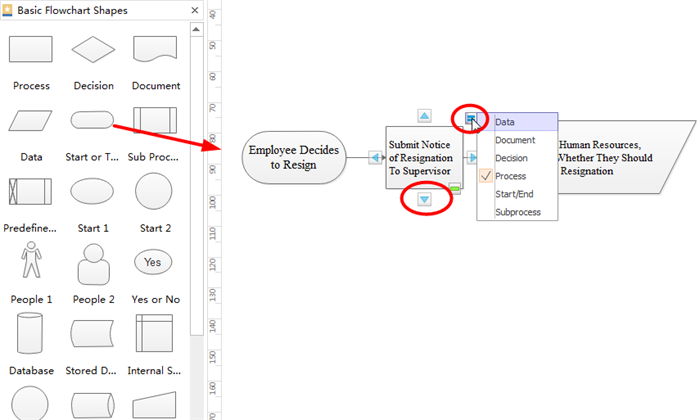
3. Complete the Resignation Process Flowchart According to the Procedure Mentioned Above
Based on the resignation procedure discussed above, complete the flowchart. Make sure the logical connection between each part is reasonable.
4. Alter the Theme and Color Matching
Once the flowchart is completed, alter the color of the flowchart with our pre-made themes or design it by yourself. Be creative!
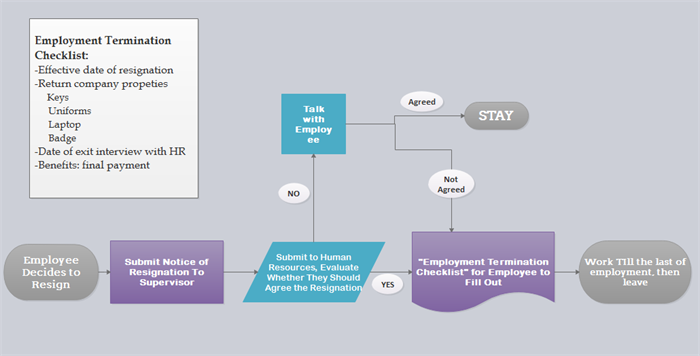
With this flowchart, we can clearly see the whole process of resignation.
More resources please refer to below links:


