Quickly Draw Network Diagram on Mac
Here is a step by step tutorial about how to create network diagram. You can do it in a fairly fast and easy way with advanced diagramming tool.
Open a Network Diagram Templates
Open a blank drawing page and the libraries including shapes needed for creating Network Diagrams on Mac.
On the File menu, point to New.-> Click Network, and then double click the icon of Basic Network Diagram or detailed Network Diagram.
Video Tutorial - How to Create Network Diagram
Add Network Diagram Shapes
From Network and Peripherals, drag a Ring network or Ethernet shape onto the canvas.
From Computers and Monitors or Network and Peripherals, drag network device shapes onto the canvas.
Drag the green square handles to resize shapes.
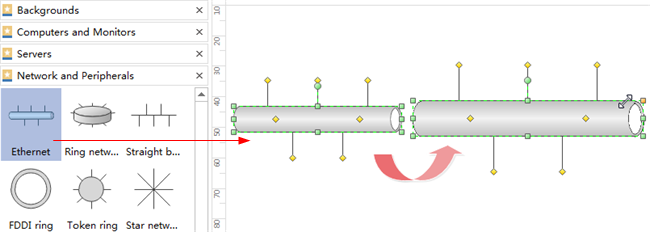
Attach devices to the Ring network or Ethernet shape using the shape's built-in connectors.
Connect Network Diagram Shapes
Follow this instruction to do it:
- Click the Ring network or Ethernet shape.
-
Rest the pointer over a control handle
 . This handle acts as a built-in connector. When the pointer turns into a four-headed arrow, drag it to a connection point
. This handle acts as a built-in connector. When the pointer turns into a four-headed arrow, drag it to a connection point  on one of the device shapes. Repeat this operation to connect all shapes that you need
to glue.
on one of the device shapes. Repeat this operation to connect all shapes that you need
to glue.
When the device shape is connected to the Ring network or Ethernet shape, the connection point turns red, indicating that it is glued.
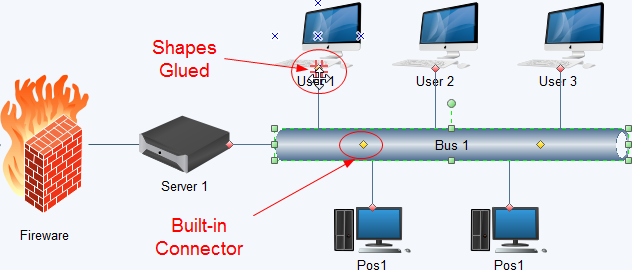
Format Network Diagram Shapes
Change a shape's color and outline by choosing any style under the Home tab in the Styles group.
Alternatively, use the Fill and Line tools in the format task pane to the right of the canvas.
Lay out Network Diagram Shapes
When you move a shape, use the dynamic guidelines to align it with the nearby shapes. You can also use the auto alignment tool under Home tad.
To space shapes evenly, click Distribute in Arrange group under Home tab.
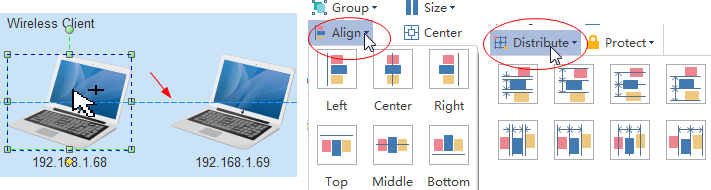
Add Network Diagram Contents
- Double click a shape to type in text. -> Press Ctrl + 2 to add more text boxes. Press Ctrl + shift + 2 to adjust text box.
- Choose a different font under Home tab. Customize the size, color and alignment by clicking the relevant menus.
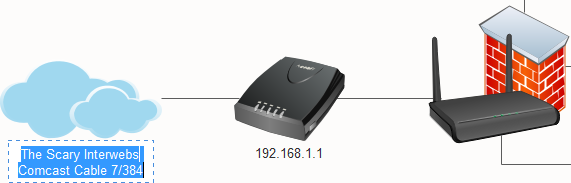
Change Network Diagram Theme
By changing Network Diagram theme, you can enhance fill, line and text style altogether at 1 click.
Switch to Page Layout tab, select another theme.
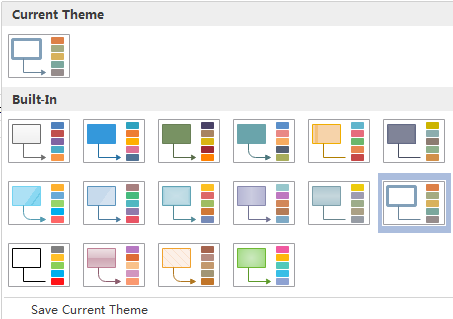
Save or Export Network Diagram
Click Save on File tab to save as the default format. Choose Save as on File tab to save as other formats.
You can choose to save in local files or save in your Cloud. Saving it in Team Cloud can share it with more people.
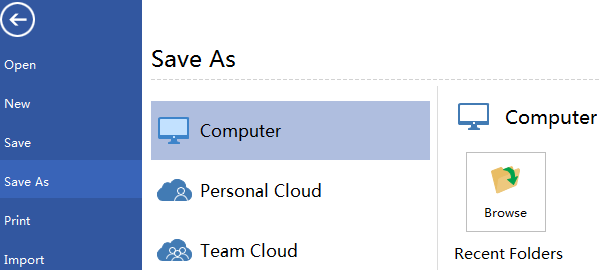
Hit Export & Send under File to export the network diagram as images, presentation slides and web documents and so on.
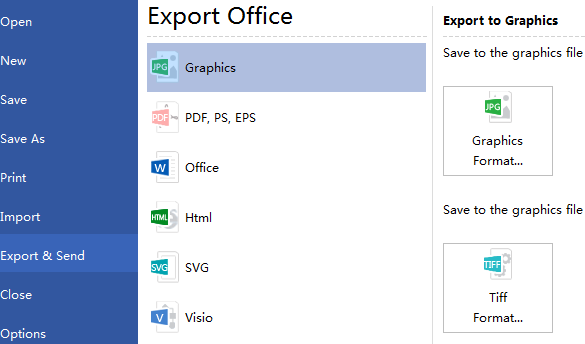
Print Network Diagram
Click File tab and then choose Print to print and preview your Edraw files. A preview of your document automatically shows. To view each page, click the arrows below the preview. TIP: Use the zoom slider below the preview to magnify the image of the document.
To go back to your document and make changes before you print it, click the top left arrow.
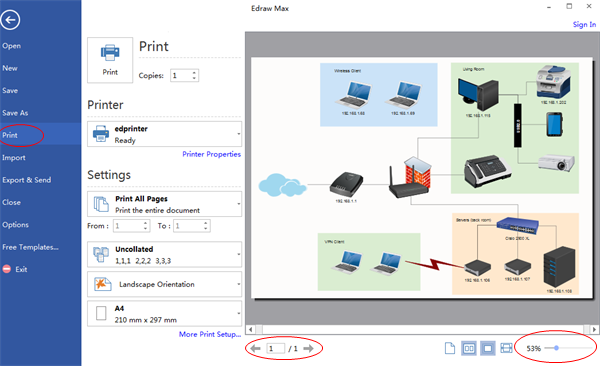
If the drawing page is larger than the print paper, the drawing will be printed on more than 1 paper.
To print it on only 1 paper,
click More Print Setup... and then choose Fit to.

Here are some network diagram examples.



