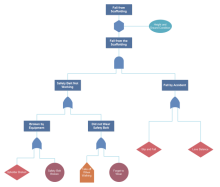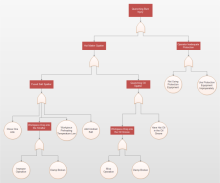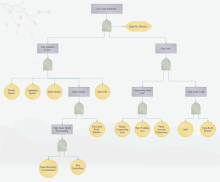
Create Fault Tree Diagram for Word
Overview of Fault Tree Analysis Diagram
Served as a tool in analyzing an undesired state of a system to combine a series of lower-level events, Fault Tree Analysis diagram is a top-down graph to help you understand how systems can fail, to identify the best ways to reduce risk or to determine (or get a feeling for) event rates of a safety accident or a particular system level (functional) failure, especially in safety engineering and reliability engineering.
Introduction of Fault Tree Diagram for Word Maker
EdrawMax is known as a vector-based diagramming software all over the world. With an enormous library that contains a large number of ready-made templates and built-in symbols, Edraw Max makes it easy and convenient for everyone to create a modern and beautiful Fault tree with Edraw fault tree diagram software in seconds.
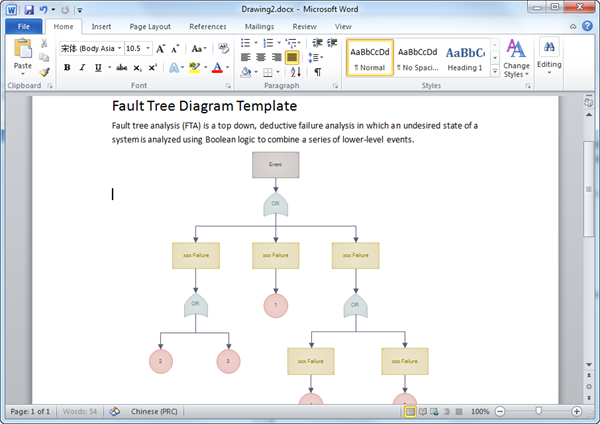
Preparatory Work for Creating a Fault Tree
The prerequisite of making a Fault Tree is to lock the focus - the undesired event or situation. Only on this condition can you carry out the followed brainstorming with your group. To improve your efficiency in making a Fault Tree, you need to:
- Define the undesired event accurately.
- Limit the boundary of the whole system you are in.
- Find out the basic causal events to be considered.
- Establish the initial state of your system.
Basic Steps for Creating a Fault Tree
The basic symbols used in FTA are grouped as events, gates, and transfer symbols. You begin by defining the top event (or failure). Then you can use event and gate shapes to illustrate, top-down, the process that might lead to the failure. Once you complete the diagram, you can use it to identify ways to eliminate causes of the failure and to devise corrective measures for preventing such failures. Start with the following steps:
- Go to the File menu, click New, click Business Diagram, select Fault Tree Analysis, and then choose a template that you like from pre-made examples. Or you may press Ctrl + N to customize your Fault Tree from a blank canvas.
- From the library pane of Fault Tree Analysis Shapes, drag the Event shape to the top of the canvas.
- Drag a gate shape to the canvas ans drop it beneath the first event shape created in Step 2. Type in texts to describe all symbols in your diagram.
- Continue dragging other event and gate shapes onto the page, placing their position in top-down order to identify the potential causes of the failure represented by the top-level event shape.
- Connect shapes by auto connection - drag a shape from the library and drop it near another shape and they will get connected automatically, or use the Connector function.
- Set the format, alignment, font and color of the tree. The simplest way is to apply a built-in theme to it.
Export Fault Tree Diagram to Word
Hit Export & Send under File to export the fault tree diagram as various formats including PowerPoint, JPG, PDF and so on. Choose Office > Word. In this case, the Fault Tree file is available on any computer with MS Office Word.

More Free Fault Tree Templates and Examples
EdrawMax allows you to view and free download Fault Tree Templates and Examples. What's more, they are editable on your Ms Office.
More Information please refer to links below: