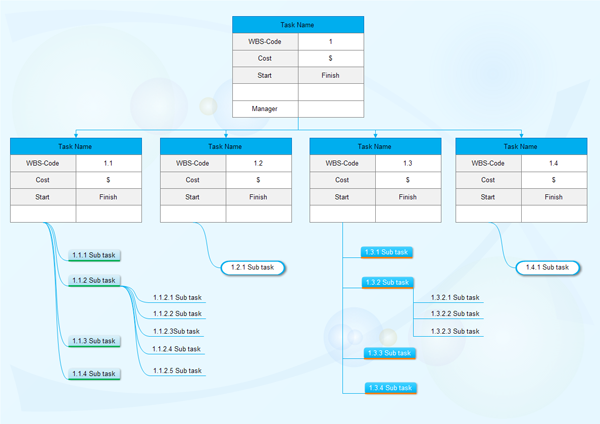How to Create WBS Diagram for Project Management
Nowadays, under the huge and intense competition, getting to understand a project before practice is very important. Breaking the project into smaller parts, dividing into smaller tasks is the key for the success of any projects. This article will introduce a project management tool – the WBS (Work Breakdown Structure) for project mapping.
What is a WBS?
A WBS diagram is a structure and list of all tasks required for a program or project. In a WBS diagram, large or complicated tasks are broken into smaller components. So the WBS may have multiple levels of tasks, and the lowest level components for each task are called Work Packages.
The following example illustrate perfectly the standard structure of WBS. Click on the picture to free download this template and customize your own.
A qualified Work Breakdown Structure should contain the following information:
- All task phases required for the project
- All work categories required for each phase of the project
- The levels of all work tasks for a whole list of tasks
How to Create WBS diagram for Project Management?
In a Work Breakdown Structure (WBS) for project management, all tasks of project are illustrated to reflect their relations to each other and their ralations to the project in general. A WBS diagram can help project managers to predict results based on information listed in the diagram. It covers all procedures and phases of project in a logical way. Here is how to create a great WBS for project management.
Step1: Start WBS Software for Project Management Designning
Start Edraw WBSsoftware,goto"AvailableTemplates"-"ProjectManagement"-"WorkBreakdownStructure(WBS)",doubleclicktoopenanewdrawingpage.Orifyoudon't have any previous experience, select one of the templates provided to help you get started.
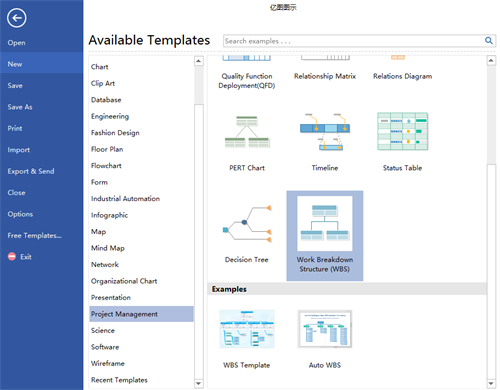
Step 2 - List Out The Highest Level Tasks / Scope Deliverables
Drag and drop "Task Card" from the library on the left to the canvas. There are several types of task cards from which you can choose. Then use the connectors to connect them together in a logical way.
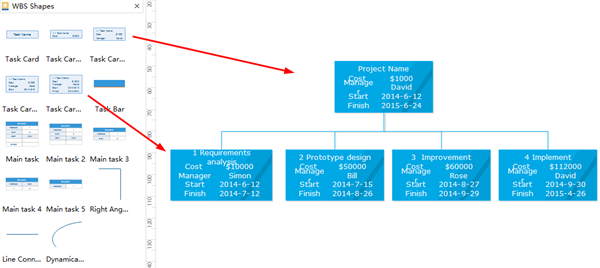
The project team needs to decide on the main tasks / deliverables that are required for the project. Place these tasks / deliverables at the first level of hierarchy in the WBS diagram for project management. Bear in mind that the goal of WBS is to ensure an easier and quicker understanding of the project. Breaking down the project elements and show the connection and linkage between them makes the WBS structure one of the most useful tools for the process of project management.
Step 3 - Break-Up High Level Tasks Into Major Deliverable Categories
For the next level, major deliverable categories, drag and drop "Task Card" for each highest level task. Then use the connectors to connect them together in a logical way.
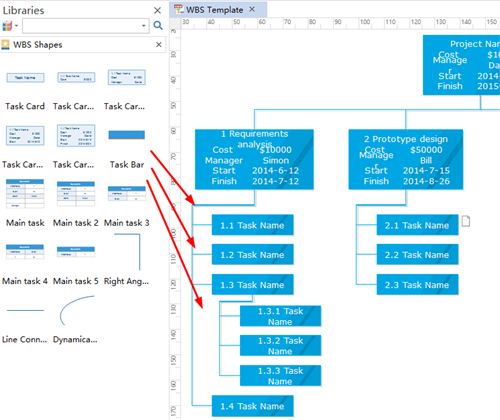
The next step is to create defined activities or work-product for each major deliverable categories. As we continue with the design of the WBS structure, we should reach a reasonable and measurable activity, and it is all depend on the type, size and complexity of the project, organization process and also the level of break-up that the WBS is being built with.
Step 4 - Review Work Packages For Completeness Of the WBS Structure
The final step is to ensure that the correct numbering is applied to each of the levels and that each requirement is efficiently drilled down to all the intermediate WBS components. Each component within each level of a WBS are logically connected. In this step, remember to review the WBS components from top to bottom to ensure that each of the levels clearly listed that no level is missed out in the process.
This is the completed WBS structure for project management:
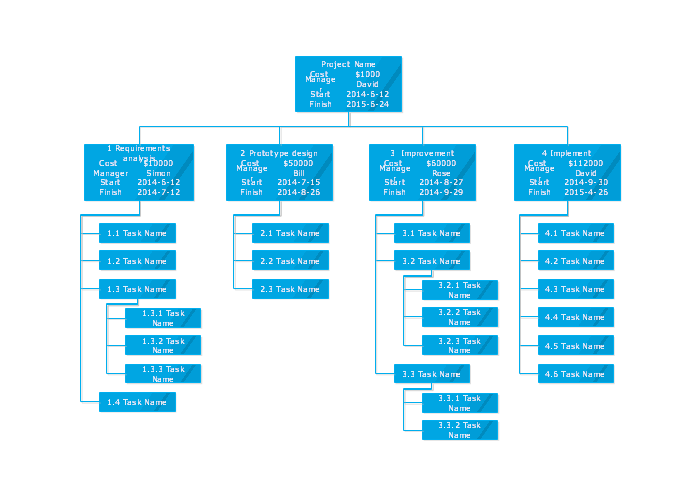
TIP: One of the unique features of Edraw is that it can hide or reveal a group of shapes with a single click. In other words, it allows you to open and collapse branches of the WBS structure. It is a very useful function especially when you give a presentation, you can only show your audience the part you need them to see at a certain point.
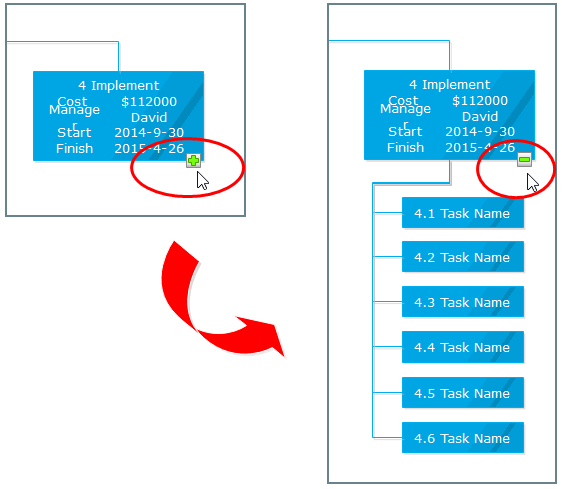
Read More:
Learn about What is a Milestone in a Gantt Chart
Check out Why a Gantt Chart is Effective for Project Management
Quickly Learn about What is a Gantt Chart
Who Uses Gantt Charts - Explore the Most Popular Roles
Top 6 Gantt Chart Skills You Should Know