Top 8 Diagramming Tips to Make Your Mind Map Designs More Effective
Mind map is a very useful tool to help clarify thinking and present ideas clearly. A bad visual experience can ruin a mind map for the audience, even if your spoken presentation is well rehearsed. Expertise means nothing without a good appearance to back it up.
Here are some simple tips to help you start mastering mind mapping tools, and don't forget to check out the additional resources on the left of this page.
Tip 1. Edit Mind Map Template to Get Started Quickly
Often, it's much easier to edit a mind map template before you start - this way, you don't have to design everything by hand. Edraw offers dozens of mind map templates, covering almost all needs of mind mapping. Here's how you do that:
- Start Edraw. Select Mind Map type in the Available Templates.
- In the Examples pane, click the icon of a suitable example to open it.
- Make any changes you like.
- Save or export the mind map.
Check out some sample mind maps created by Edraw in the following table.
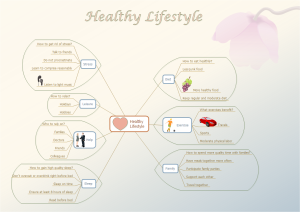
|
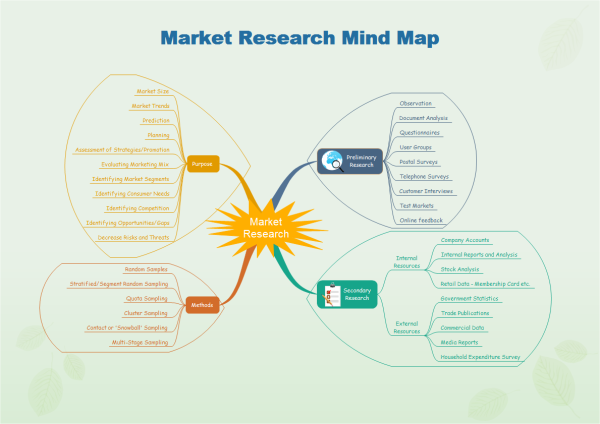
|
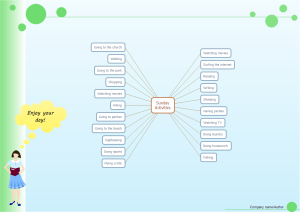
|
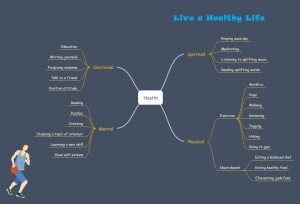
|
Tip 2. Take Advantage of Edraw's Smart Shapes
Many users don't realize how flexible Edraw's shape tools have become. In combination with the expanded format options, the potential for good design with shapes is limitless. Edraw provides the user with a bunch of great shape options, unlike even professional design programs like Visio or Adobe Creative Suite. Users just need to drag and drop them to use.
The current mind map shapes include a highly functional Smart Shapes function, which enables you to create mind maps in no time. They support auto generation and connection, with floating action buttons that allow easy point-and-click editing. These tools are especially valuable when you consider that Edraw is a visual medium.
You can add mind map shapes in 2 ways.
Use the Floating Button

1. Select a shape.
2. Click the floating button to add topic or sub topic.
Drag and Drop
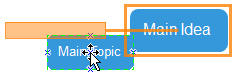
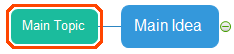
1. Drag a shape over the target shape.
2. Release the mouse when an orange box shows.
Tip 3. Insert Clipart or Custom Shapes to Make Personalized Mind Map
Insert readily available clipart to make your mind map more unique and lifelike. Edraw has elaborately prepared an extensive collection of clipart including people, vehicle, animal, food and so on.
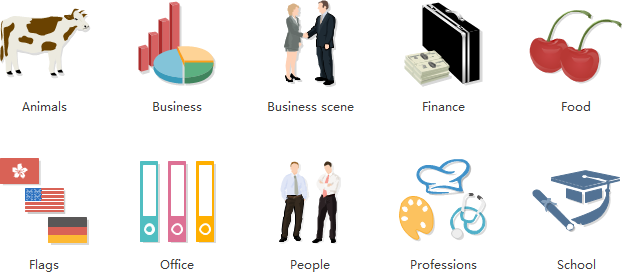
You can create custom shapes that fit your specific need. For instance, you can reshape arrows to fit the dimensions you like. Simply resize, rotate or recolor it.
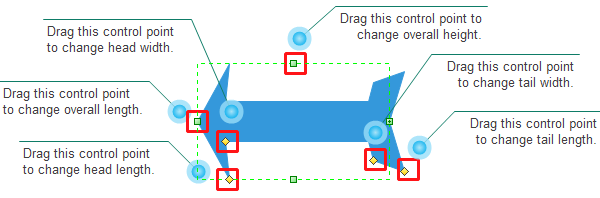
Another option is to combine shapes together. When selecting shapes you want to combine, go to the "Group" in Home tab to glue them together.
Alternatively, separate Edraw's symbols or clip art to form new shapes. Click on the shape the first time, then after a few seconds click on the sub-shape the second time. Drag and move the sub-shape to the target place.
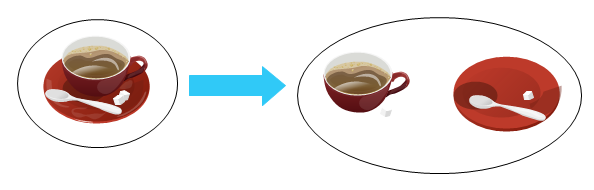
Tip 4. Make Sure All Objects Are Properly Aligned and Distributed
Having properly aligned objects on your diagram is the key to making it look polished and professional. You can manually try to line up your images ... but we all know how that typically works out. Get rid of your guessing game and let Edraw work its magic with this trick. Edraw mind map maker can automatically align and distribute all shapes perfectly. Even when you delete a shape of make other modifications, all shapes move smoothly to the right place.
Tip 5. Choose Suitable Layout
In Edraw, you can try different layout way, preview the effect and then find out the best one. Go to Mind Map tab. Click on the arrangement direction you like. Everything moves smoothly to the right position, leaving no trace of modifications.
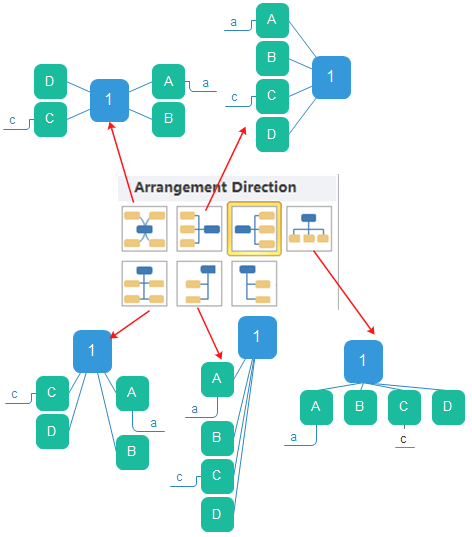
Tip 6. Present Websites or Other Resources in Mind Maps
Insert a hyperlink into the mind map to present any related contents. Edraw mind map software also supports inserting attachment so that you can connect the mind map to any additional resources. You can also add a comment of the audience to the mind map during your presentation.
1. Move the pointer over the target place.2. Right click to open the right-click menu.
3. Choose Hyperlink and the Hyperlink dialogue box shows.
4. Enter the website address you want to link .
5. A thumbnail shows to represent the hyperlink. Click it to go to the linked page.
Tip 7. Save Your Mind Maps as JPEGs
In PowerPoint for Mac 2011, there is no option to embed fonts within the presentation. So unless you use ubiquitous typefaces like Arial or Tahoma, your mind maps are likely going to encounter font changes on different computers.
The most certain way of avoiding this problem is to save your final file as JPEGs, and then inserting these JPEGs onto your slides. In addition, Edraw support many more formats such as pdf, doc, png and so on. You can export your mind maps to other formats and share it with others at any platform.
Export:
1. Click the File Menu.
2. Click Export & Send.
3. Choose a format and export the mind map.
Note: If your file includes a lot of JPEGs, then the file size will increase.
Note: you can also export Edraw's mind map as other formats. Check it out in Free Mind Map Templates for Word, PowerPoint, PDF.
Tip 8. Combine Mind Map with other Diagrams to Enhance Persuasion
Different kinds of mind maps are suitable for different data analysis. Some are perfect solutions for text description and some are excellent tools for number illustration. For example, when talking about about motivation strategies for different personality types, you can use a matrix or circular diagram to illustrate different personality types.
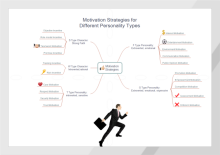
|
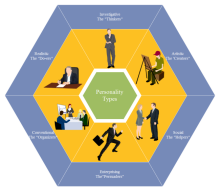
|
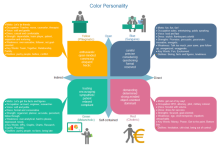
|
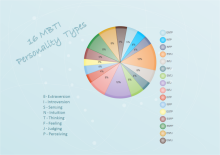
|
Conclusion
Edraw offers you advanced mind mapping tools for more effective mind maps. By following the basic principles and useful tips mentioned above, your mind map will surely amaze the audience effectively.


