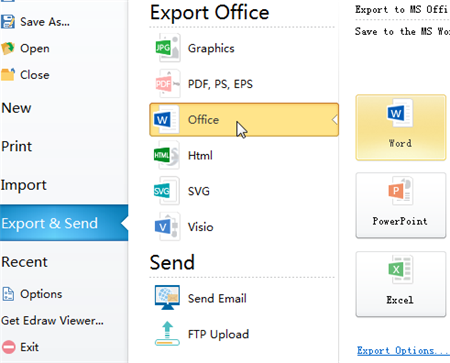How To Create Markov Chain
Markov chains are composed of circles and curved lines. Edraw makes it easy to create Markov chain with pre-made symbols and templates.
Step 1: Open the Right Symbol Library
Markov chains can be created using data flow diagram symbols in Edraw.
Open a new drawing page in Edraw, click the Library button on the top left corner of the canvas, find "Flowchart", and click "Data Flow Diagram Shapes" to open the library.
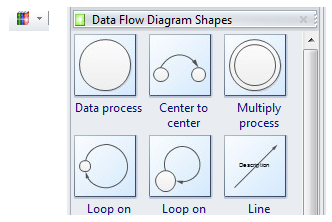
Step 2: Drag and Drop Circles, Curved Connectors, and Circle Arrows
From the predefined library drag and drop useful symbols.
The curved line is flexible to change the radian by moving the yellow control handle.
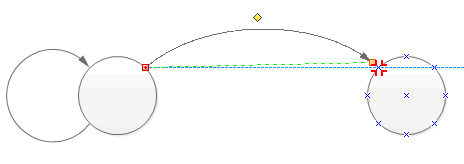
Step 3: Add Texts to the Markov Chain
Double click the shapes or connectors to add text, or use the Text button under Home menu to add text.

Step 4: Customize the Markov Chain
The shapes and connectors can be easily customized. You can change the color and effect to fit your personal needs.
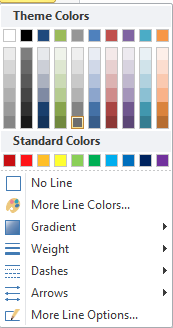
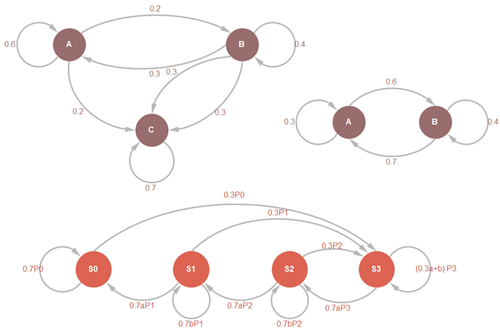
Step 5: Export the Markov Chain
Edraw offers a variety of possibilities to export your Markov chain. Go to File menu, and then click Export and Sent, and you will see lots of export options including Word, PPT, Excel, PDF, Html, BMP, JPEG, PNG, etc.