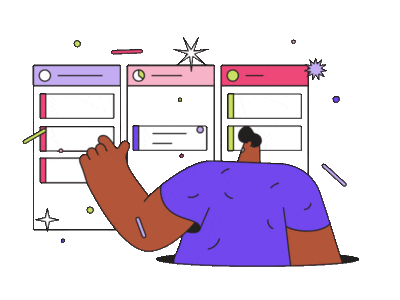-
Flowchart How-Tos
-
Examples
-
Symbols
-
Knowledge
-
Business Diagram Symbols
-
Flowchart Symbols
-
Mind Map Symbols
-
Floor Plan Symbols
-
Electrical Diagram Symbols
-
P&ID Symbols
-
Infographic Symbols
-
Science Diagram Symbols
-
Flowchart Knowledge
-
Mind Map Knowledge
-
Org Chart Knowledge
-
Infographic Knowledge
-
Floor Plan Knowledge
-
P&ID Knowledge
-
Chart Knowledge
-
Graphic Organizer Knowledge
-
Wireframe Knowledge
-
Network Diagram Knowledge
-
Graphic Design Knowledge
-
Flowchart Examples
-
Org Chart Examples
-
Floor Plan Examples
-
Infographic Examples
-
Science Diagram Examples
-
Chart Examples
-
Graphic Design Examples
-
Wireframe Examples
-
Graphic Organizer Examples
-
ER Diagram Examples
-
Floor Plan
-
Engineering Diagram
-
Wireframe
-
Map
-
Graphic Organizer
-
Graphic Design
-
Visio
-
ER Diagram
-
Visio How-Tos
-
UML Diagram
-
Mind Map
-
Network Diagram
-
Org Chart How-Tos
-
Network Diagram How-Tos
-
Infographic How-Tos
-
Project Management How-Tos
-
Floor Plan How-Tos
-
Mind Map How-Tos
-
Chart How-Tos
-
Graphic Organizer How-Tos
-
UML Diagram How-Tos
-
Form How-Tos
-
Graphic Design How-Tos
-
Org Chart Symbols
-
Electrical Diagram How-Tos
-
ER Diagram Symbols
-
UML Diagram Symbols
-
Business Diagram Examples
-
Mind Map Examples
-
Diagram
-
Infographic
-
Project Chart Examples
-
Software Diagram Examples
-
Business Diagram
-
Database Diagram How-Tos
-
Chart
-
Business Diagram Knowledge
-
Electrical Diagram Knowledge
-
Project Management Knowledge
-
Project Management Symbols
-
Project Management Examples
-
Project How-Tos
-
Project Management
-
Org Chart
-
UML Diagram Examples
-
UML Symbols
-
UML Diagram Knowledge
-
Business Diagram How-Tos
-
P&ID Examples
-
P&ID How-Tos
-
P&ID
-
Wireframe Symbols
-
Wireframe How-Tos
-
Network Diagram Examples
-
Network Diagram Symbols
-
Tips
-
Edraw Tip
-
Science Diagram Knowledge
-
Edraw Knowledge
-
Workflow Examples
-
Science Diagram How-Tos
-
Edraw Symbol
-
Office Knowledge
-
Science Diagram
-
Edraw Example
-
Brainstorming Diagram
-
Graphic Design Symbols
-
Edraw How-To
-
Basic Diagram Examples
-
Edraw Diagram
-
Basic Diagram
-
Concept Mapping Examples
-
ER Diagram Knowledge
-
ER Diagram How-Tos
-
Fashion Design
-
Electrical Diagram Examples
-
Map Symbols
-
Database Diagram
-
Electrical Diagram
-
Map Knowledge
-
Map Examples
-
Map How-Tos
-
Database Symbols
-
Guide
-
Database Knowledge
-
Database Diagram Examples
-
Chart Symbols
-
Form Knowledge
-
Form Symbols
-
Form Examples
-
Form
-
Fashion Design Knowledge
-
Fashion Design Symbols
-
Fashion Design Examples
-
Fashion Design How-Tos
-
Product Knowledge
-
Card
-
Card Knowledge
-
Card Symbols
-
Card Examples
-
Card How-Tos
-
Clip Art Knowledge
-
Clip Art Symbols
-
Clip Art Examples
-
Clip Art How-Tos
-
Software Diagram
-
Software Diagram Knowledge
-
Software Diagram Symbols
-
Software Diagram How-Tos
-
Graphic Organizer Symbols
-
Engineering Diagram How-Tos
-
Basic Diagram Knowledge
-
Basic Diagram Symbols
-
Basic Diagram How-Tos
-
Flowchart
-
How-Tos
-
Article
-
user story 推荐
- Progress Report Visualization Using EdrawMax | EdrawMax Customer Story
- Complete Life Cycle Support Using EdrawMax | EdrawMax Customer Story
- How EdrawMax Supports State-of-the-art Architectural Plans | EdrawMax Customer Story
- Visualize and Understand Circuit Design | EdrawMax Customer Story
- How EdrawMax Supports Industrial Functionality and Design | EdrawMax Customer Story
-
video
Regardless of the location of your team members, Edrawproj uses a premium platform to connect them all. Whether they work in different brands, departments, or countries, you can collaborate with them in real time as and when needed. Various permissions and roles may be required when working in groups or teams. In this guide, you will see the type of roles. In addition, you will learn how to add or remove members from the team.
1. What Does the “Manage Team” Feature Hold?
If you are an Administrator or Owner, you can see the “Manage Team” option from the left panel by tapping on “Account” and then “User Center.” This is the point where the team management process gets started. Initially, all teams are created by default based on the products. Later, if you want to switch to a team in another product, you can absolutely do that.
You have the option to change the name of your team at any time you want. You can confirm the buying status by looking at the “Maximum number of team members” option. It also lets you know about the number of people you can add to your team. The basic information of every team member is displayed on the page, as shown below. It includes Account, Email Address, Roles, and Add Date.
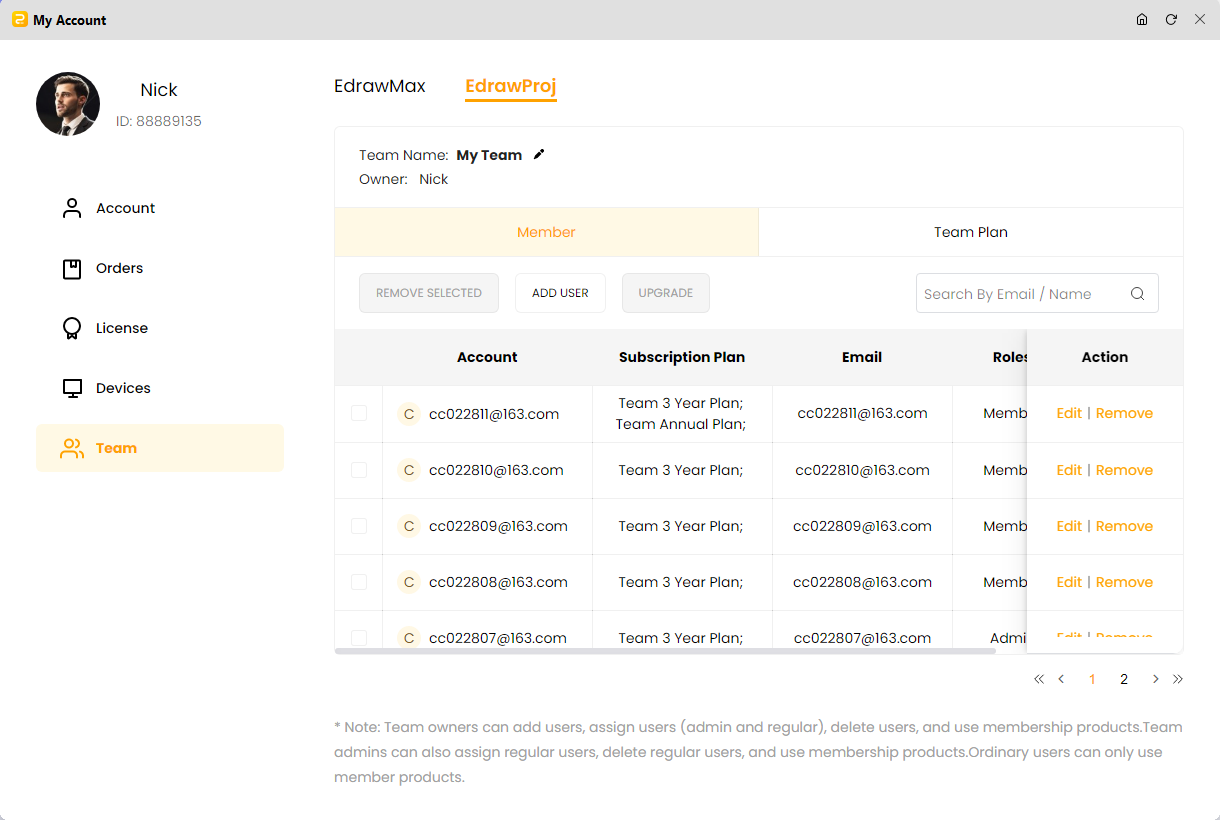
2. Roles and Permissions
The team’s administrator or owner assigns specific roles and permissions to each member. Admin or owner has the authority to change permissions and roles at any time. The team page shows the roles of every team member. Let’s look at the roles of the team owner, administrator, and user.
i) Team Owner
The email address you provide when purchasing the plan of Edrawproj becomes the team owner. As a team owner, you get complete access to the team management feature. It allows you to add, assign, or delete administrators and regular users. In addition, you can use the premium membership products.
ii) Team Administrator
The team owner can invite anyone to become the administrator. The administrator gets partial access to the team management function. As an administrator, you can add, assign, or delete regular users. Moreover, you can also access premium membership products.
iii) Team User
Both the team owner and administrator can make anyone a regular user of the team. This role only allows you to access premium membership products.
3. Add, Assign, and Remove Team Members
The team owner can add or remove the administrator and the regular user. Meanwhile, the administrator can only add or remove the regular user. Let’s look at further details of the process.
i) Add Team Members
Step 1: Hit the “Add User” button from the top bar. Enter your email address. You need to sign up for an Edraw account for email validation.
Step 2: Assign a specific role to your team member.
Step 3: The newly added member will receive an invitation email. As soon as the invitation is accepted, he/she will be added to the team successfully.
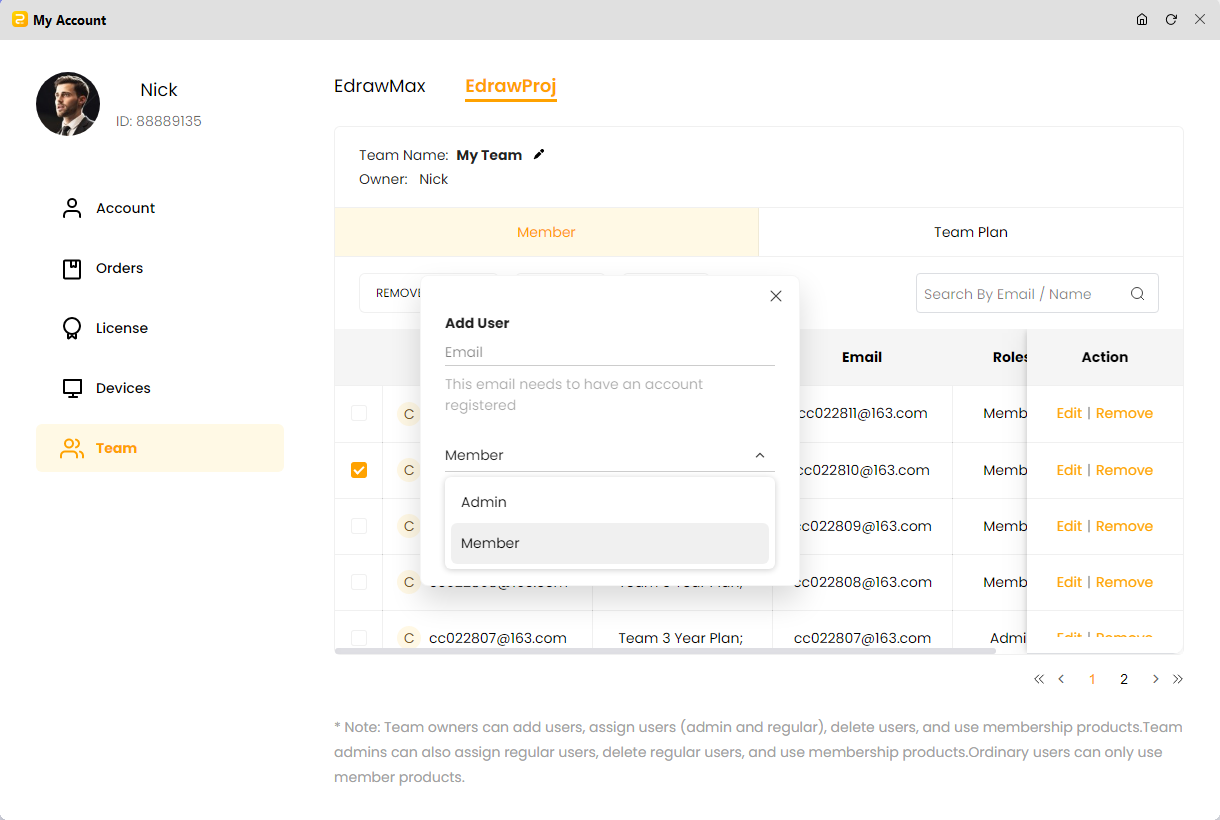
ii) Assign/Change the Role
Step 1: Being an owner or administrator, you can assign roles while adding a member to your team for the first time, as explained above.
Step 2: If you want to modify the role of a team member, the “Edit” page allows you to do that with a single click.
iii) Remove Team Members
Step 1: Firstly, choose the member you want to remove from the team.
Step 2: Tap on the “REMOVE SELECTED” option. It will delete the selected team member.
The members you remove from the team will no longer be premium users. As a result, their cloud storage will be reduced from 1GB to 100M. However, the existing cloud document will not be missed or deleted. Users can open cloud files at any time and save the documents on a local device, but they won’t be able to access any premium features.
iv) Deauthorize and Reauthorize the Ownership
As an owner of the team, you can deauthorize your ownership at any time. Once your ownership is deauthorized, you will not be able to use premium features, but you can manage the team. However, you will be able to transfer your ownership to any other team member.
Step 1: You can simply tap on “Deauthorize” under “Action” to deauthorize your ownership.
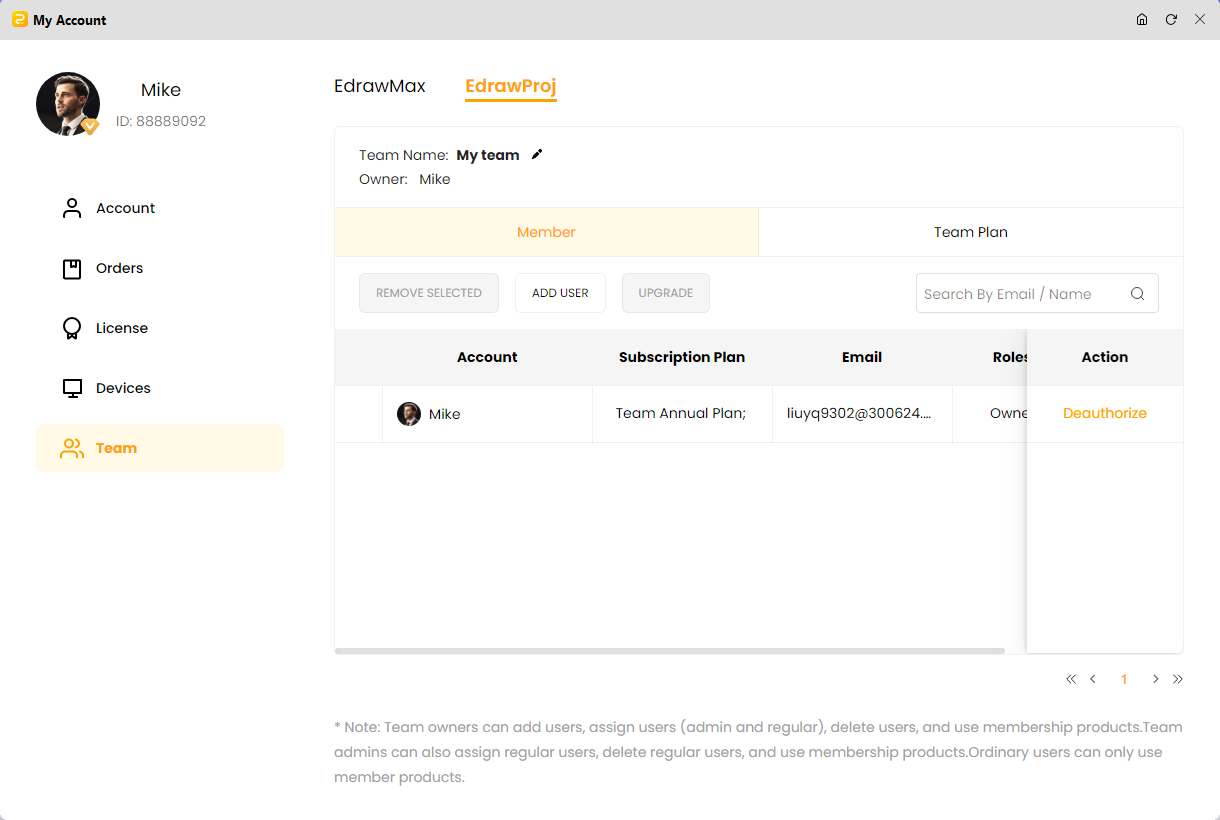
Step 2: Confirm de-authorization by hitting the “Save” button. Doing this will deauthorize your ownership.
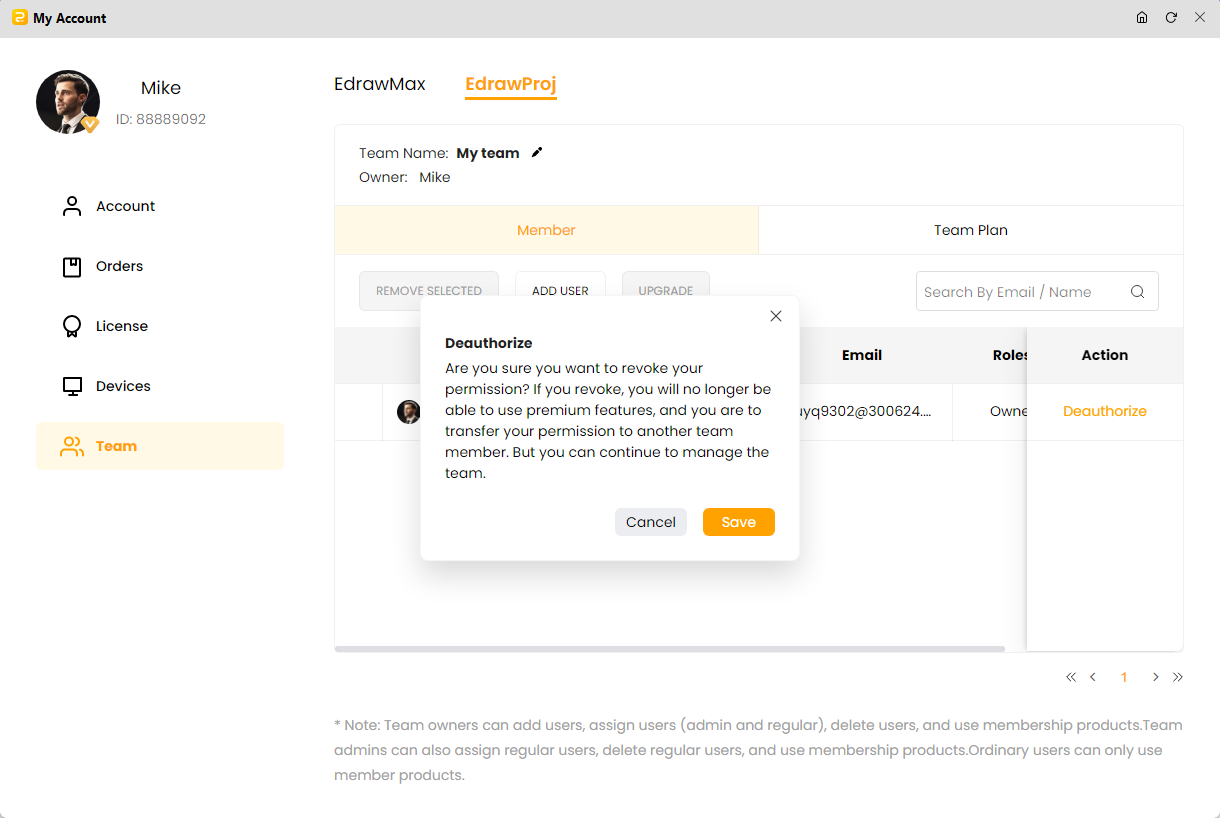
Note: This step is about reauthorizing your ownership. Simply tap on the “Reauthorize” option under “Action.”
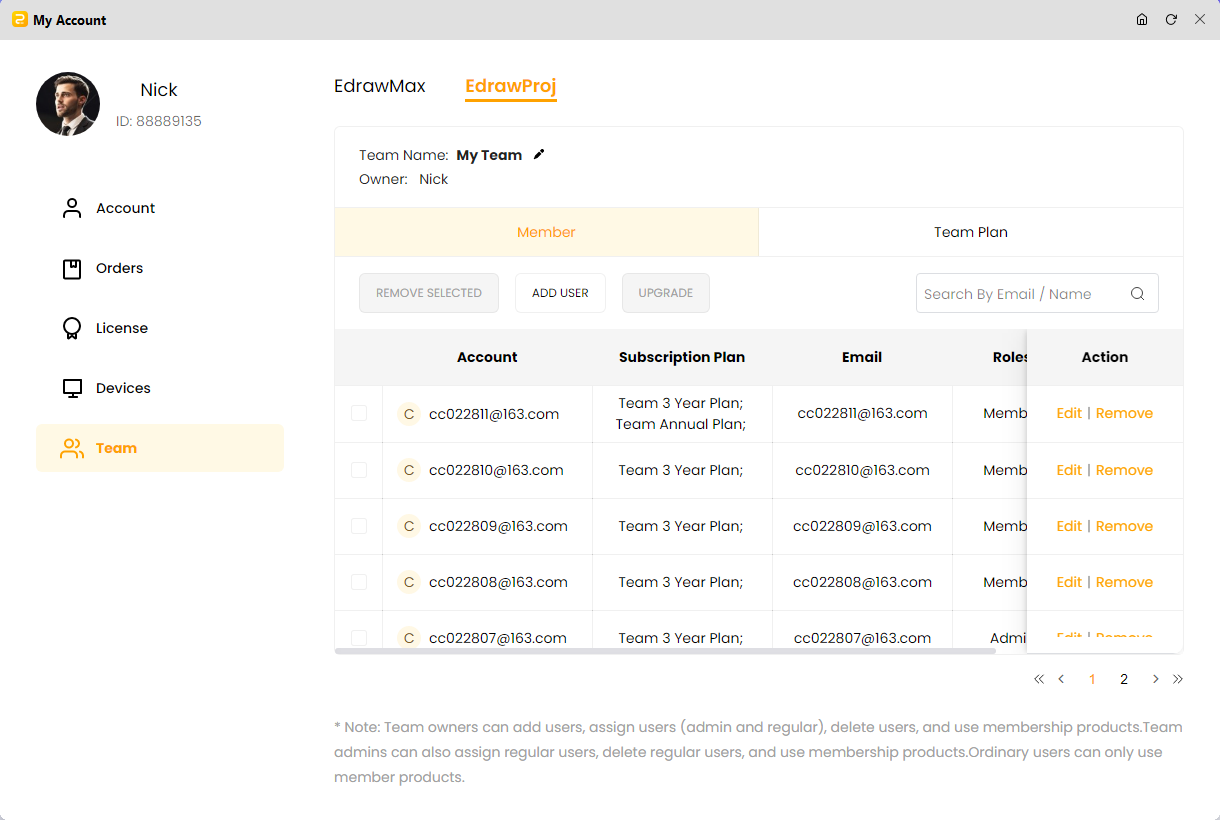
4. Locate Team Members
Edrawproj comes with a search function that assists you in locating the added or removed team members. You can use the search bar to find a specific team member by entering the email address or name. It makes locating your team members super fast and easy.
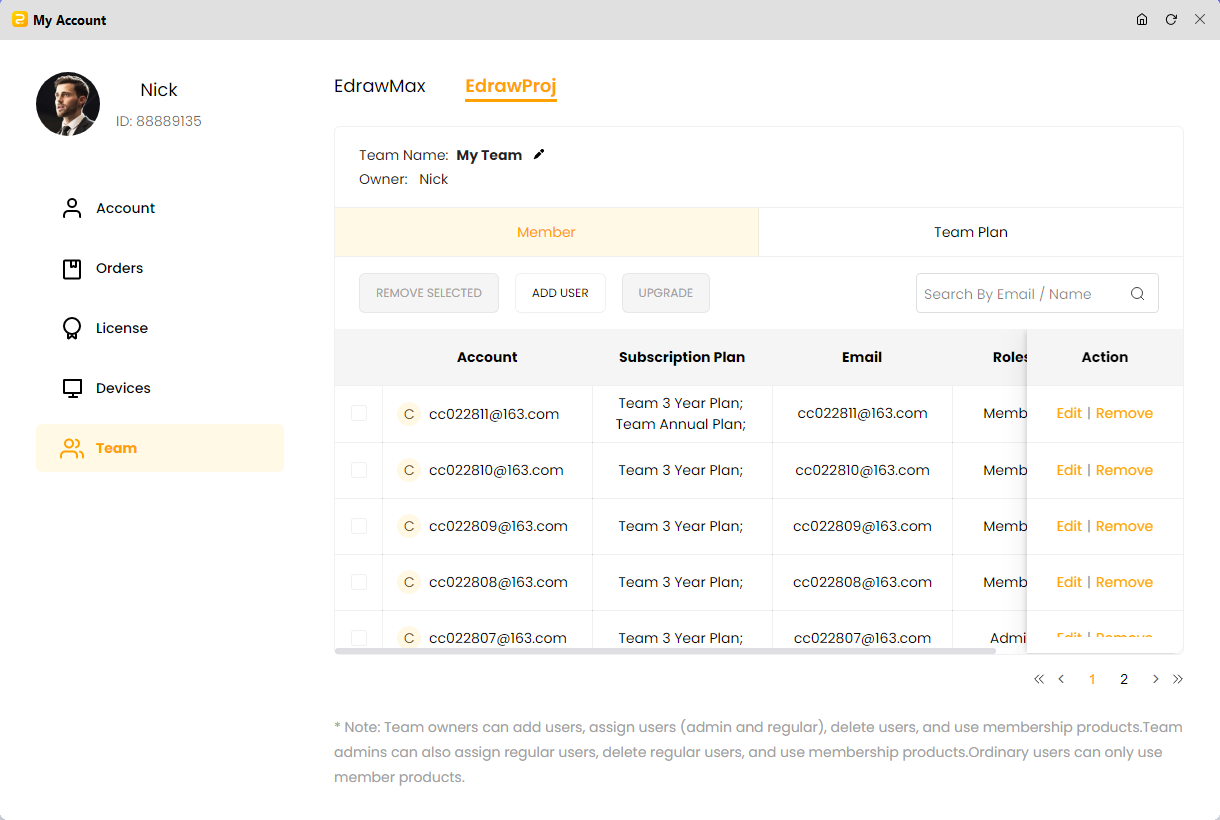
This is how Edrawproj lends you a helping hand when managing multiple teams. If you want to know about the pricing policy, please visit our pricing page and choose the plan that best matches your requirements. For any query, you can contact the Edrawproj support team or the customer service center.
A professional Gantt chart tool to plan, manage and track your projects, process and resources.
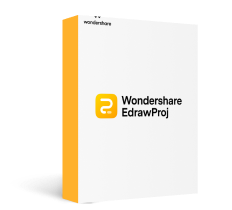

A Place for Project, Process, Resource Management