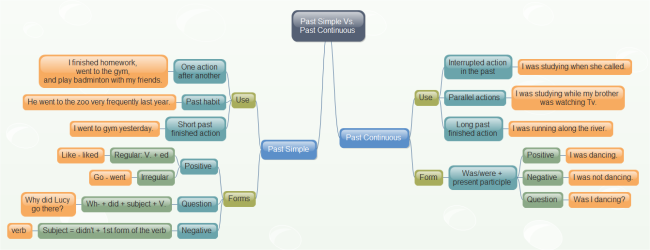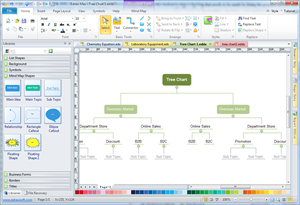Tree Charts: Easy and Happy English Learning
Benefits of Tree Charts
Aided by some visualized tree charts, teachers can bring students' talent to best use. Use some tree charts for independent learning or revision to bring your English off to a new level.
Tree Chart Examples on Learning English
Tree Chart Example 1: Morphology
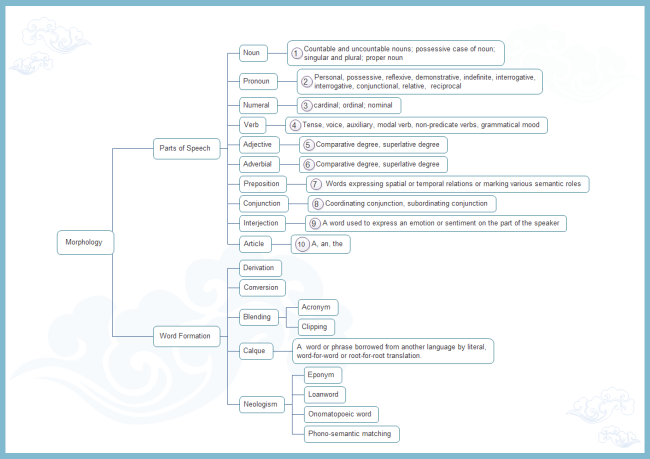
This one is about morphology. Download it for direct use. You can also edit it such as change the connector style, add fill to the shapes, or change the colors of text.
Tree Chart Example 2: Syntax
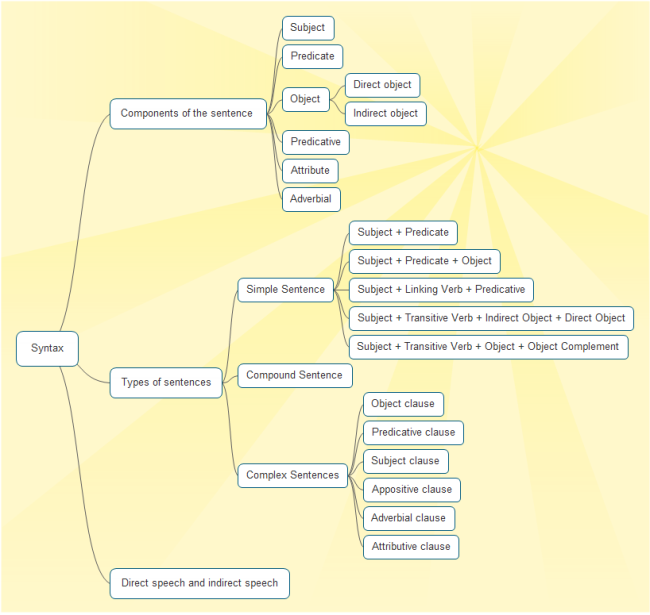
Syntax knowledge is presented in this tree chart neatly, beautifully and clearly. Students will be more engaged and interested in the classes with striking infographics.
Tree Chart Example 3: Verb
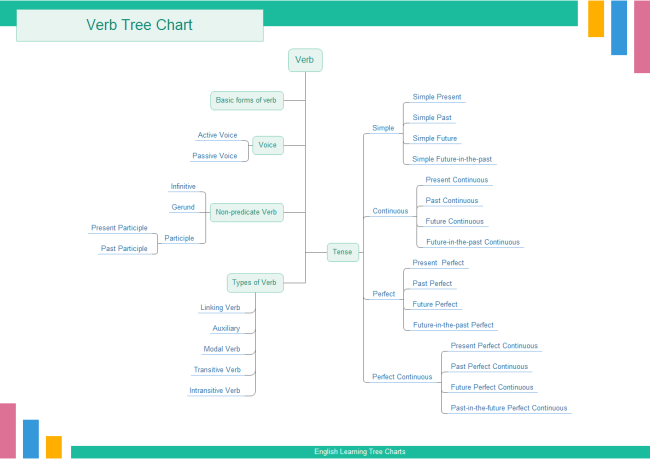
The above tree chart focuses on more details of verb. It is laid out from top to down. Each branch's arrangement can be edited separately.
Tree Chart Example 3: Past Simple Vs. Past Continuous
Click here to see more English learning skills.
This tree chart compares past simple and past continuous clearly, quite beneficial for visual learners.
Use Automatic Software to Create Tree Charts
Edraw is dedicated to serving users with the an easy-to-use software and extensive resources, including thousands of symbols and hundreds of templates. With it, both students and teachers can draw stunning tree charts easily in minutes. The built-in backgrounds and clipart will help beautify charts instantly.
Make Tree Charts Effortlessly from Ready-made Templates
The fastest and easiest way to make tree charts is to get started form editable templates. Any Edraw user can download the above examples, replace the content, delete the unnecessary shapes, select a suitable layout style and done. No need to connect, align or resize shapes, easy and funny. Follow these instructions to modify a template.
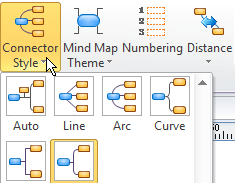
|
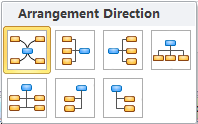
|