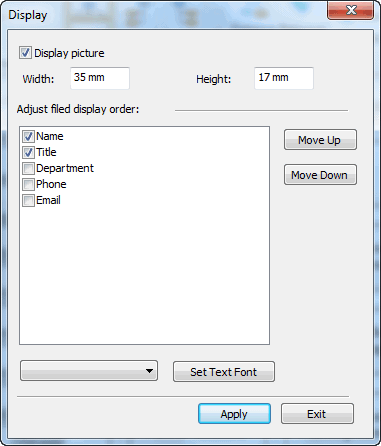Creating Organizational Charts From Data
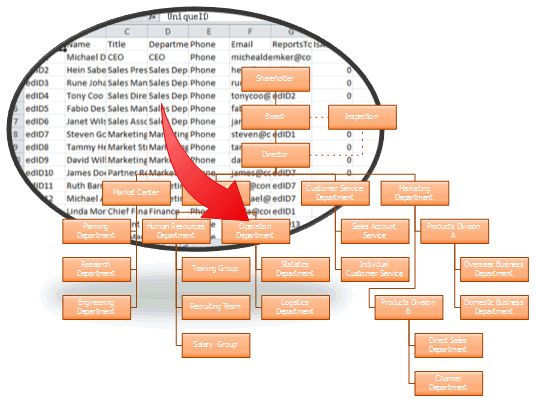
View Video Tutorial - Create Organizational Chart From Data
Discover why Edraw is the optimal tool to make an organizational chart: Try it FREE.
Download Simple Data File Sample (csv, xls, txt)
Step 1: Identify the data source
After you launch the Edraw, you can choose the Basic Orgnizational Chart drawing type in the Start Page. Then click the Import button in the Org Chart menu.
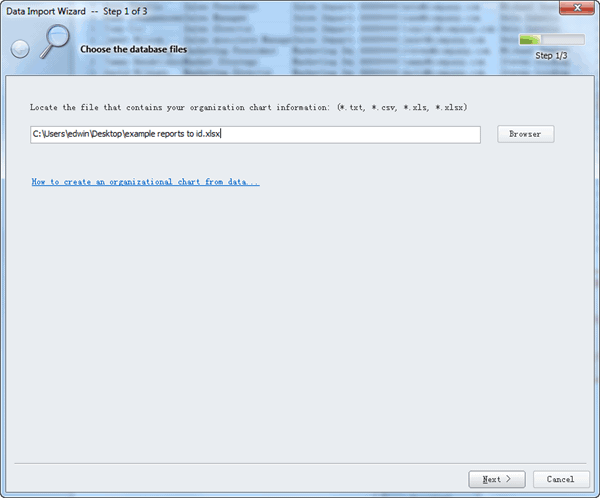
Step 2: Map Data to the Organizational Chart
On the next screen of the Organization Chart Wizard, you map the columns from your data source to the columns the wizard expects, as the figure shows.
Then you need to specify the fields which actually define the structure of an organization.

In the Name box, select the field in the data sheet that contains the complete employee name. If your data source provides two or more fields for the name (for example, First Name and Last Name fields), select the field for last name, and then in the First Name box, select the field for first name.
In the Reports to box, select the field in the data
sheet that contains the manager name. Click Next to continue.
Step 3: Specify the Information to Display
One of the benefits of a Edraw organization chart is the data behind the drawing. You can import as many additional data fields as you like as custom properties. In the "Add to shape data filed" columns list, check the field to add it to the organization chart as a custom property.
The "Display on shape" fields list lists the fields in the order in which they will be displayed. Check the file to show it in the organizational chart shape.

When you've completed the list, click Finish.
It will instantly create an organizational chart out of the data. Highest ranked employee will be shown on top of the organization chart, supervising various employees from different departments. As shown below, his immediate subordinates further manages other employees and so on.
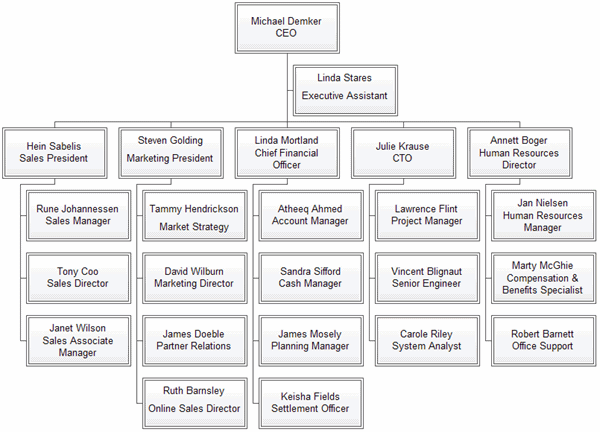
Step 4: Customize Organizational Chart
For advance customizations, on Org Chart tab, you will find different groups for setting up the Org Chart's hierarchy and manage org chart layouts.
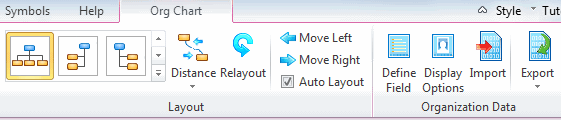
Under Organization Data group, you can change the whole layout of Organization chart
from Display Options including: display picture, display shape fields, change
block size, and text colors, etc.