EdrawMind Enterprise Management Guide
Edraw Content Team
Know it All about EdrawMind
EdrawMind specializes in mind mapping and concept map. Learn from this article to know the enterprise management in EdrawMind. Just try it free now!
EdrawMind provides a platform for advanced users to connect their enterprise members to different countries, sectors, and brands. When working in an enterprise, members may require different roles and permissions. This guide will show users the types of roles and the process of adding and removing people from an enterprise as well as cover the basic process of enterprise management.
1. Creating an Enterprise
After purchasing a corporate membership, the user’s account will be automatically activated. When more than one corporate membership is purchased, a corresponding corporate account will be automatically created for the user. Multiple purchases of a multi-seat corporate membership will create multiple enterprises. Users may click the Avatar of the Collaboration Version > Switch Company to view the company joined.
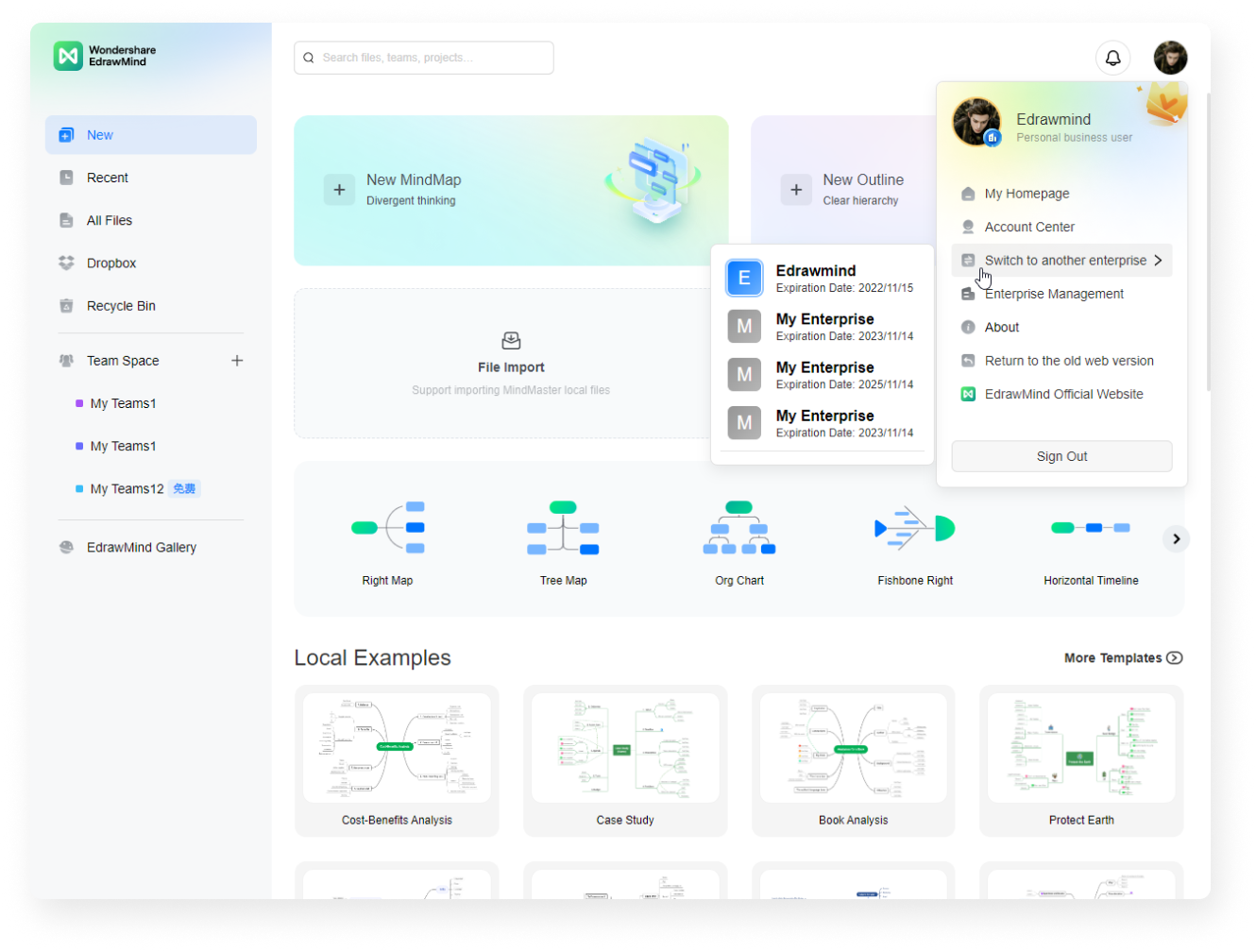
2. [Enterprise Management] Content
If the user is an Owner or Administrator (see Enterprise Roles and Permissions below), they will see the [Enterprise Management] panel by clicking on their Avatar > Enterprise Management. This is the beginning of the enterprise management process.
By default, all enterprises are categorized according to the user's purchase package (see the Switch Enterprise option bar under the Account menu), so users are able to easily switch to another enterprise when necessary.
Users will also be able to edit their enterprise’s name at any time. [Enterprise Type], [Expiration Time], and [Maximum Number of Enterprise Members] will help users to confirm the purchase status, the expiration time of the enterprise, and the number of people that may participate in the enterprise. Basic information about each member will also be displayed on this page, including their account IDs, usernames, and roles.
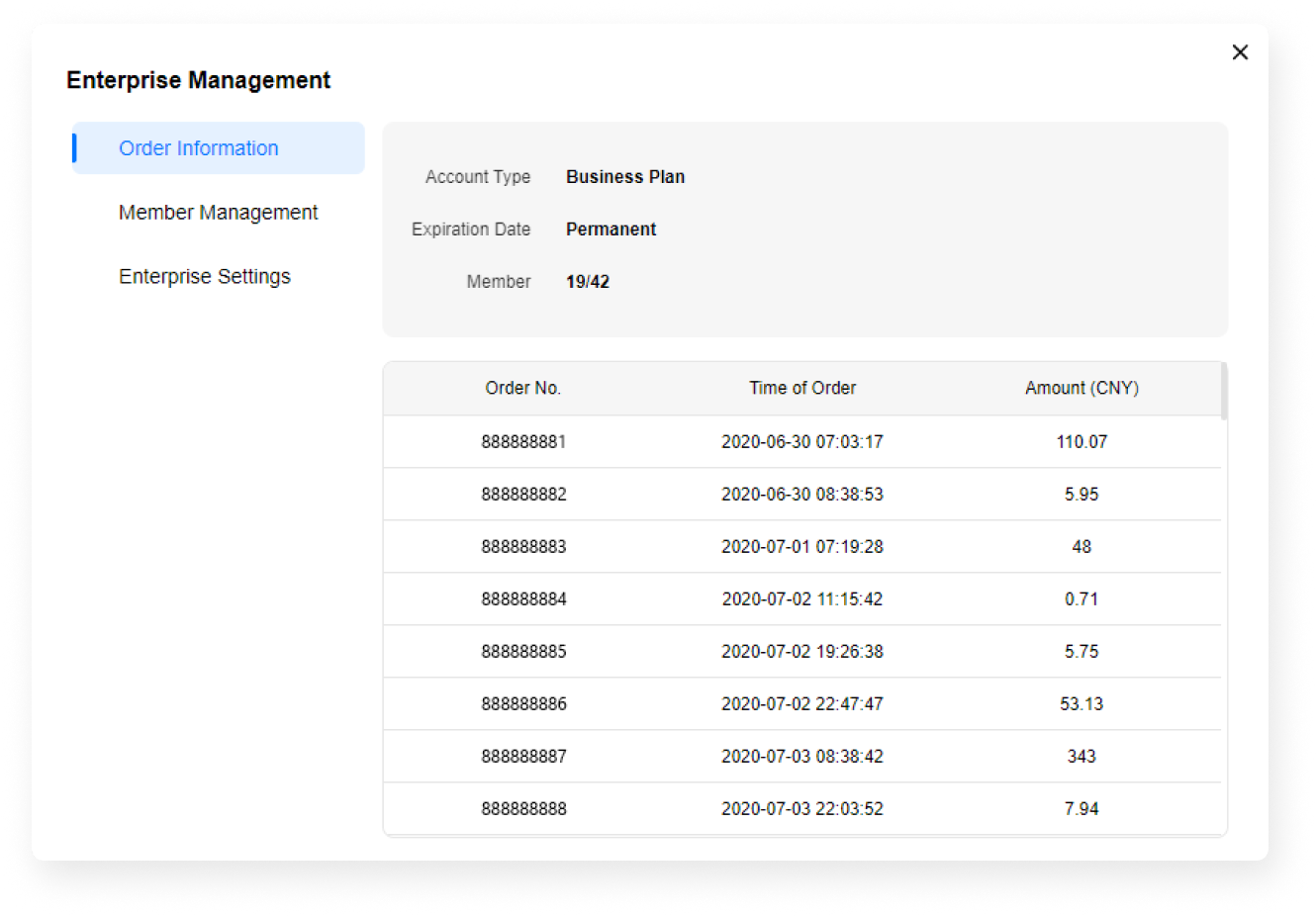
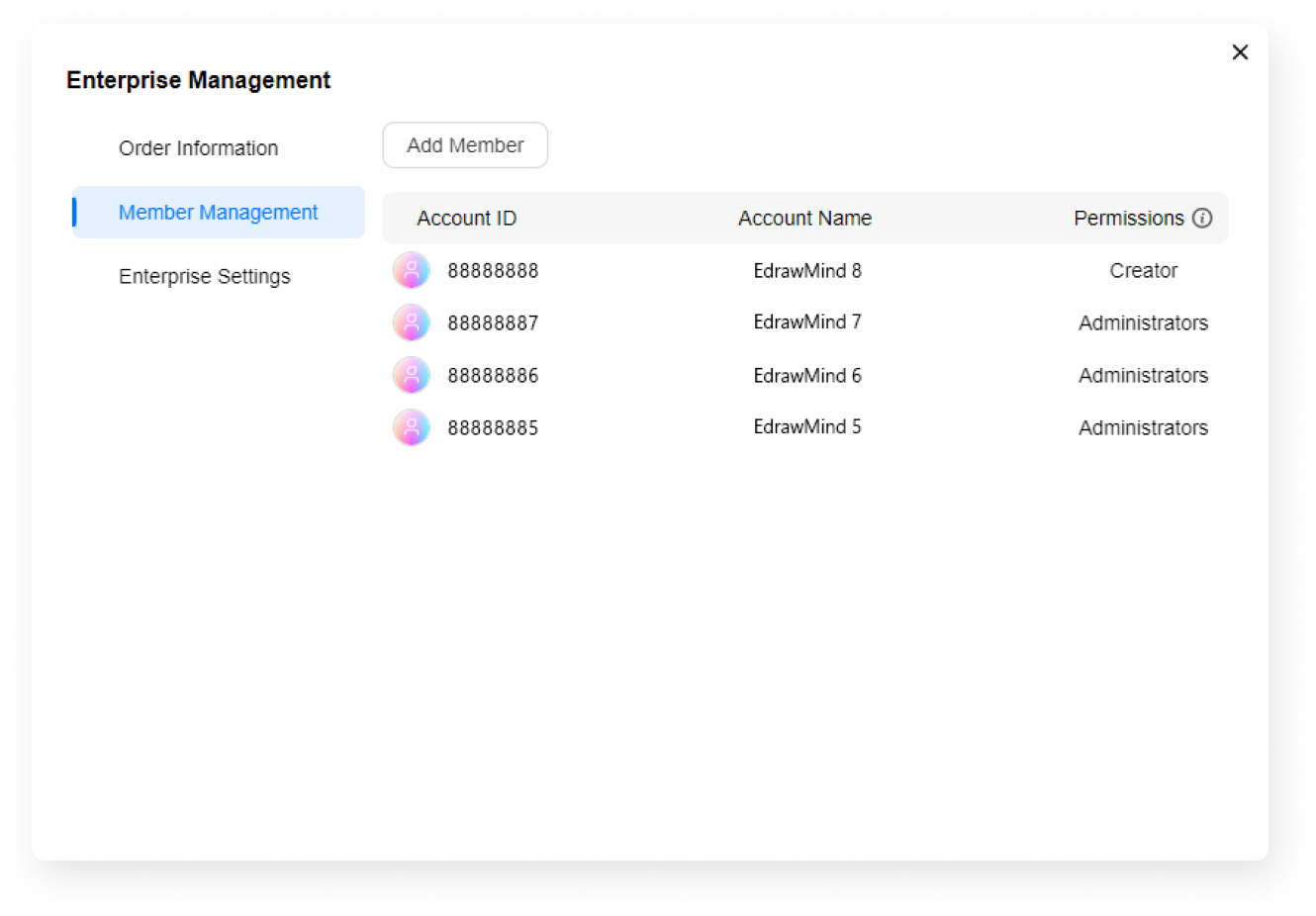
3. Enterprise Roles and Permissions
The roles and permissions of enterprise members are assigned by the enterprise owners and administrators. They may be changed at any time. Users may also view the roles of all members on the enterprise page. See below for details.
Enterprise Owner
During the purchase of the plan, the account (registered email address) that was filled in will be the designated Enterprise Owner of the membership.
Enterprise Owners may enjoy full access to the enterprise management features:
- Adding, assigning, or removing administrators
- Adding, assigning, or removing regular users
- Access to premium membership products
Enterprise Administrator
One may be invited or assigned by the enterprise owner to be an enterprise administrator.
Enterprise Administrators will also enjoy partial access to enterprise management features:
- Adding, assigning, or removing regular users
- Access to premium membership products
Enterprise Users
One may be invited by the enterprise owner or administrator to be a regular user.
Enterprise Users will also enjoy access to premium membership products.
4. Adding, Assigning, and Removing Enterprise Members
Both enterprise owners and administrators may add and remove regular users, while enterprise owners may further add and remove enterprise administrators. Below are the details of the program.
- Step 1: Log in to the collaborative version, click on the avatar in the upper right corner of the home page, and from the Account menu, enter Enterprise Management - Member Management""
- Step 2: Click "Add User", fill in the respective user ID, or copy the link to send to the members.
- Important: Go to https://account.edrawsoft.com/ to check the user ID.
- Step 3: An invitation will be sent to the member. Once accepted, the user will be successfully added to the enterprise.
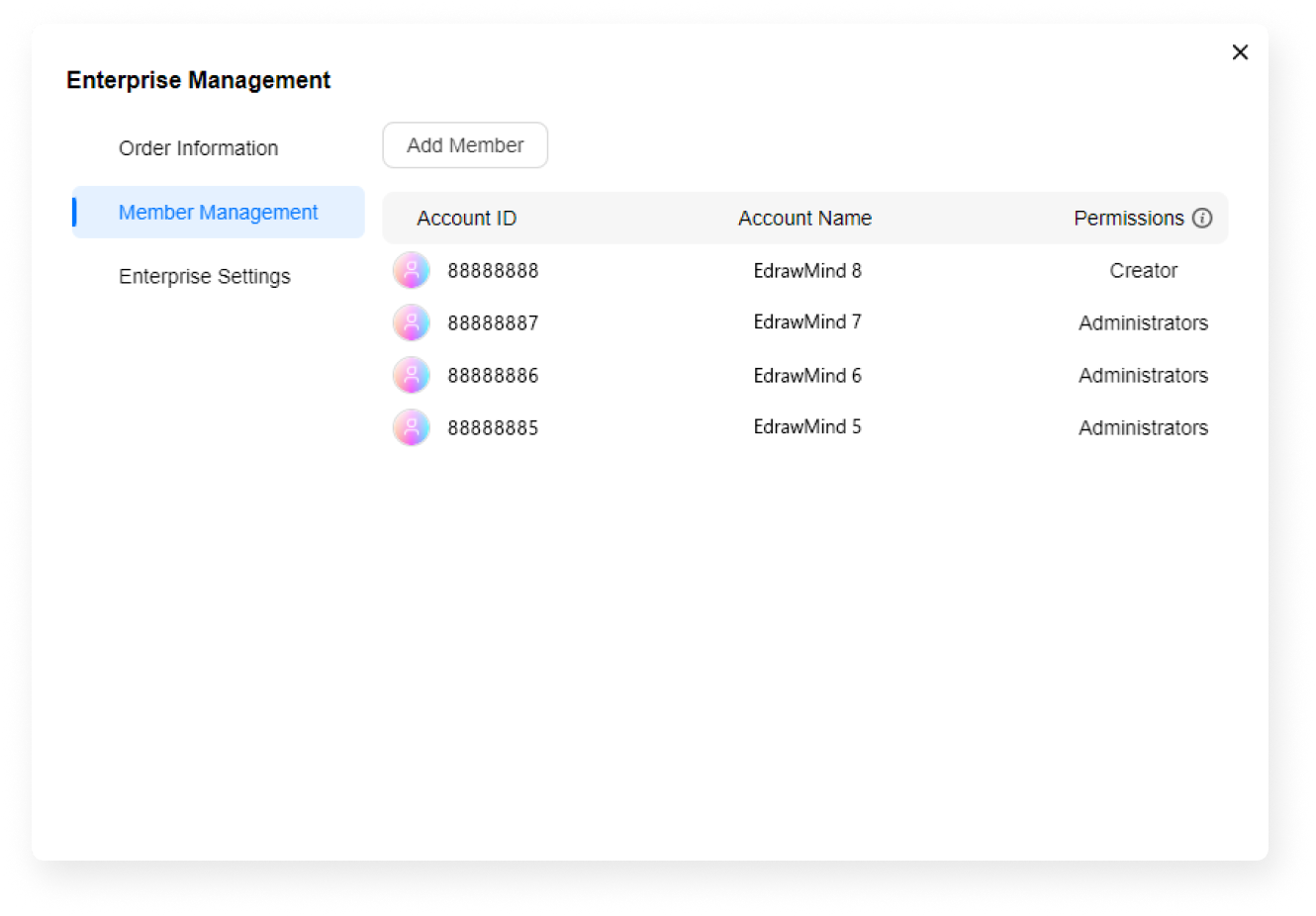
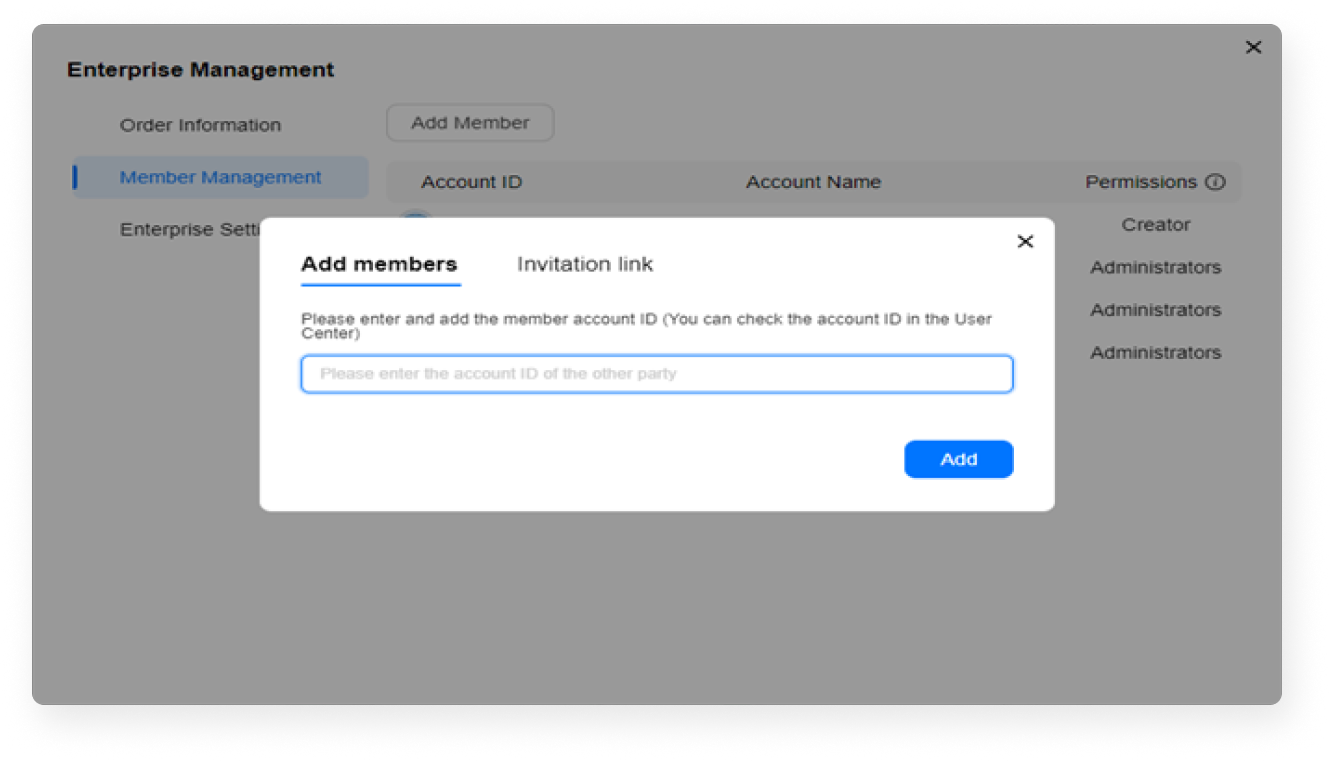
Assigning Enterprise Members
- Step 1: Enterprise Owners or Administrators may assign roles in the Member Management List after adding members. (see Adding Members to Enterprise above)
- Step 2: If Enterprise Owners or Administrators wish to change a member's role, click on "Member Roles" on the page and the changeable role permissions will appear.
Removing Enterprise Members
- Step 1: Enterprise Owners or Administrators may access the Member Management List to select the member to be removed.
- Step 2: Click on the member's role, select "Remove", and the member will be subsequently removed.
- Note: The removed user is no longer a power user. Their cloud storage will be reduced from 1-10GB to 50MB, but their existing cloud documents will not be deleted or lost. This also allows users to open cloud files and save them locally on their devices. However, removed users will not be able to enjoy premium features and will only be able to use the product as a free trial user.
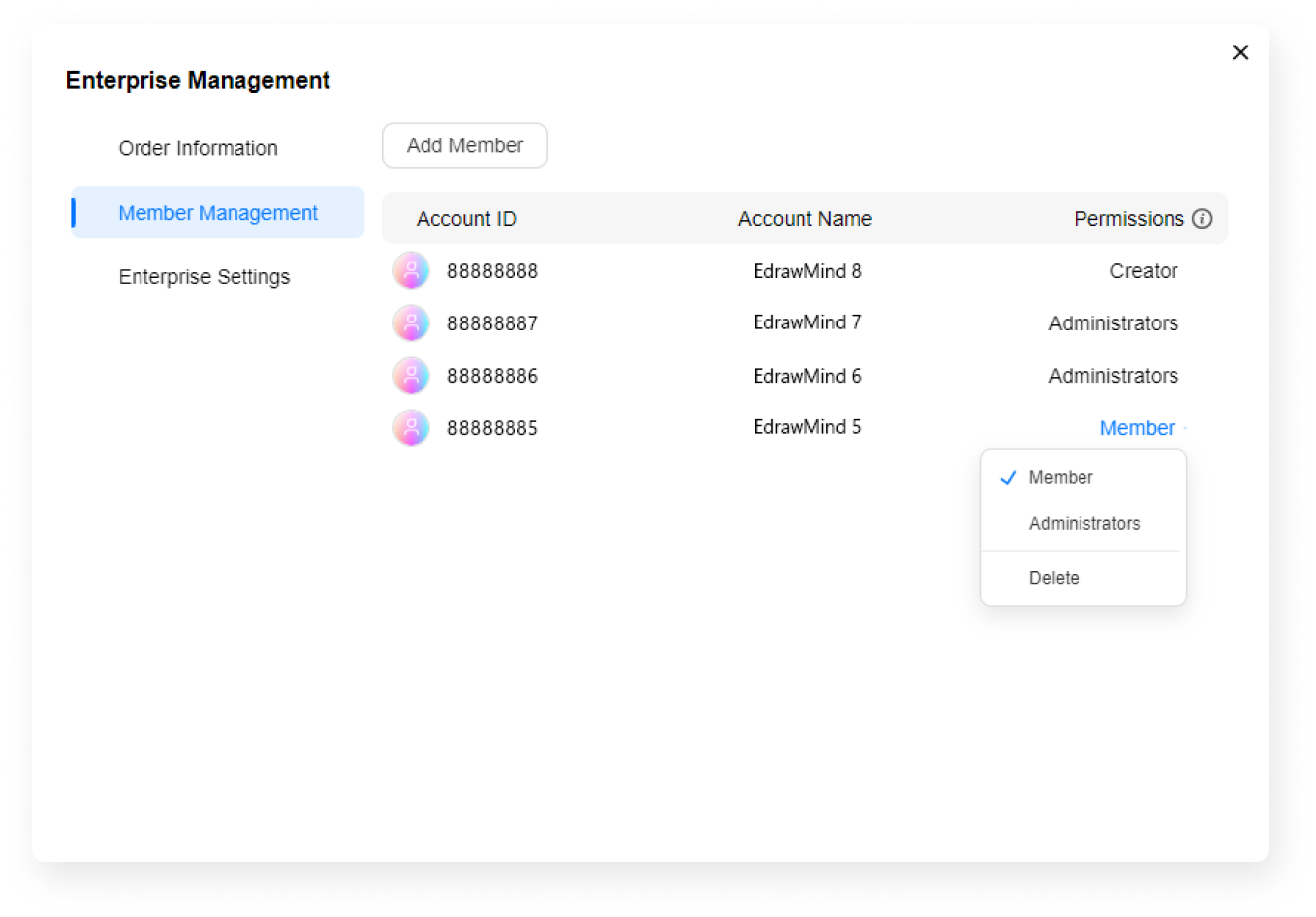
There you have it! Enterprise management is made easy in EdrawMind. To know more about our plans and the features available, please check our pricing page and pick up the best option that fits your need. You can always reach out to the Edraw Support Enterprise at support@edrawsoft.com and our customer service center will be more than happy to help you with your choice!


