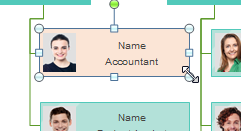Create Organizational Chart for PPT
Although Powerpoint doesn't have the capability to draw org chart, you can also accomplish it through another way. That is creating in Edraw Mac Organizational Chart Maker and exporting to PPT with one click.
This hassle-free method for making org chart in PPT is fast and efficient. And no matter what devices you are using, Mac or PC, our cross-platform based software can work well and help produce good looking organizational chart instantly.
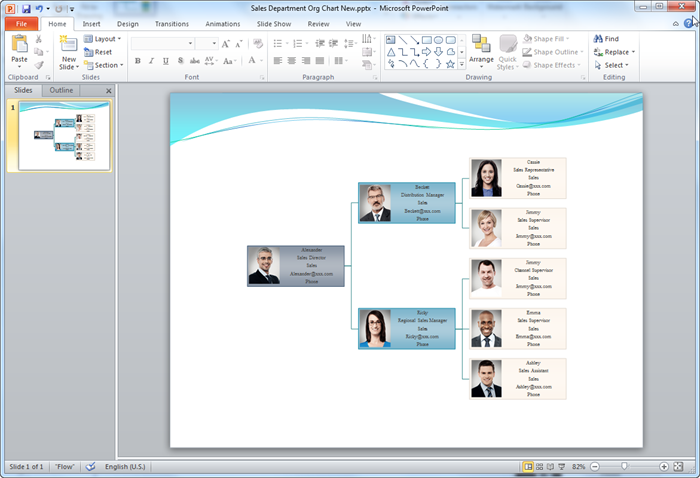
Download Organizational Chart Software to Create Organizational Chart in PPT:
Introduction of Organizational Chart
An organizationalchartisavisualrepresentationdepictstheinternalstructureandrolesinanorganizationorcompany.Italsoshowshowauthorityandinformationflowbetweenpeopleanddepartments.Anorganizationalchartshowsemployeeswhotoreportandwhotocontactwhenproblemoccurs.It's a fundamental document every company should have.
How to Create Organizational Chart
Creating an organizational chart with pre-drawn organizational chart symbols and templates is incredibly easy. Edraw includes unique features that set it above its competitors. Many design steps have been automated by the floating buttons. With only point-and-clicks, you can finish a professional organizational chart, without learning curves required at all. Here are the basic steps:
- Start Edraw, open an organizational chart drawing page.
- Use the card shape from the auto-opened library.
- Add colleagues or subordinates by clicking on the floating buttons on the card shape.
- Double click on the card to edit the text field.
- Click the Display Options button to set for card size, font and other display options.
- Use Define Field to set custom displaying items.
- Choose a layout style from the Layout Gallery.
- Export the organizational chart to a needed format by clicking on Export &Send button on File menu.

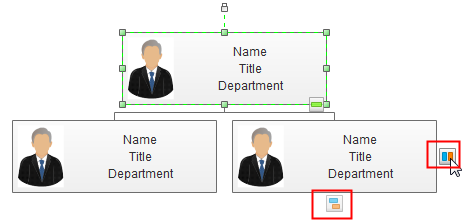
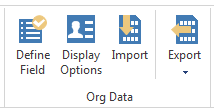
Or you can save the employee information in a file, and by importing this file in the software, you can generate an org chart instantly.
Export Organizational Chart into PPT
Edraw is compatible with MS PowerPoint, which means the EDDX files can be converted into PowerPoint files seamlessly. Due to its effectiveness and practicality, it has been embraced as the top choice for making organizational chart in PPT.
Creating an organizational chart in PPT is just one more click away: go to File tab, click Export button and choose PowerPoint to save your file as PPTX format.
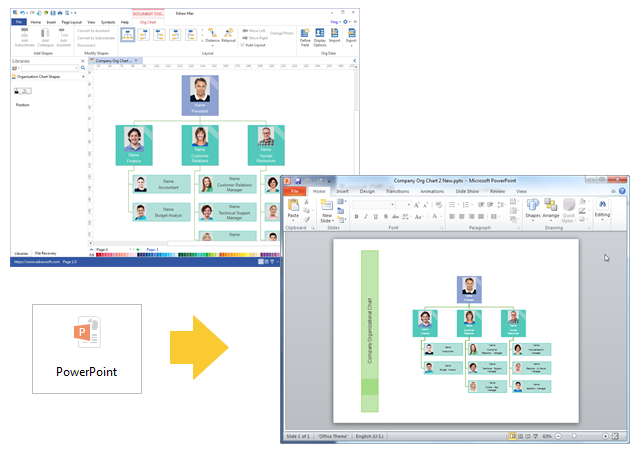
It supports PowerPoint 2007, 2010 and 2013 versions.
Customize Organizational Chart in PowerPoint
The exported organizational chart will remain the vector feature in the MS PowerPoint. You can still edit text, recolor shape, and apply quick style in MS PowerPoint.