Dialog Box Elements - Mock up Dialog Box for Windows System
Dialog Box Elements
When creating a dialog box, it's always important to start with wireframing design. It's the step you take to put your ideas in action to see if what you have in mind will work properly. Using ready-made standard dialog box elements will help you finish this step as easy as pie. From this page, you will get the most comprehensive pre-made dialog box elements.
Some symbols are designed with smart behaviors. Through the smart button, you can display different status, such as enable, disable, and highlight status. All elements are customizable. You can change the size through dragging selection handles.
Dialog Widow
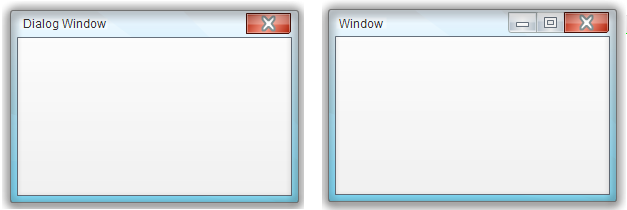
Scroll Bar
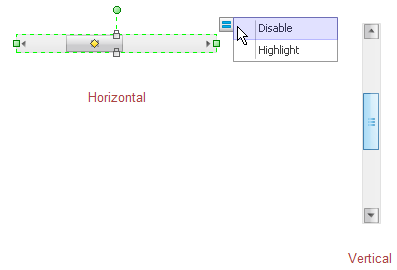
Buttons
The buttons from left to right are close button, max button, min button, help button, help and close button, min max close button, navigate button, button, chevron button, and arrow button.
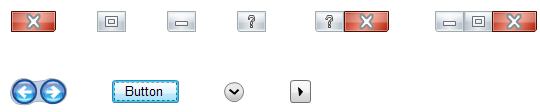
Toolbar
-
Primary Toolbar

-
Toolbar Button

-
Empty Toolbar

Menu
From left to right are menu bar, menu item and button.
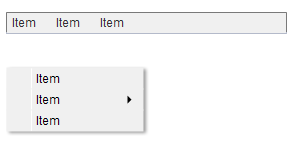
Text
From left to right are edit control, rich text control, static text and hyperlink text.
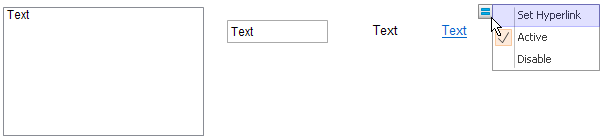
List
From left to right are combo list, list, list 2, and list box.
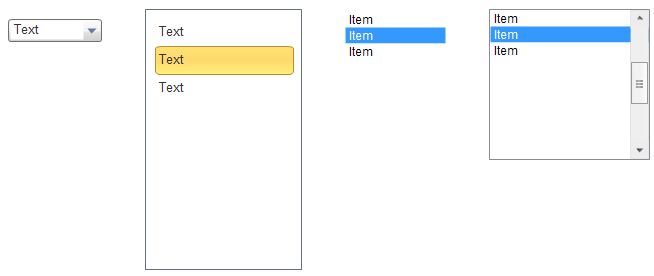
Box
From left to right are spin box, search box, combox, and editable combo box.

Check Box
From left to right are check box, check box group, radio box, and radio box group.

Slide Bar
From left to right are vertical slide bar and horizontal slide bar.
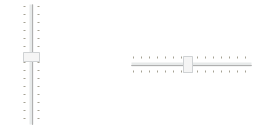
Progress Bar
From left to right are progress bar and infinite progress bar.

Progress Bar
From left to right are vertical spacer and horizontal spacer.
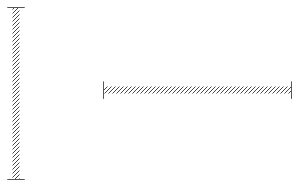
Icons
From left to right are information icon, close icon, spin control, warning icon, help icon, error icon, precision select cursor, move cursor, select cursor, small arrow, unavailable cursor, double chevron, select cursor, plus control, text select cursor, chevron, busy cursor, and working busy icon.
![]()


