How to Create CD & DVD Label
Start a CD Label Drawing Page
Edraw CD label maker offers blank CD templates with standard size, together with some well-designed CD cover examples. You can start with a blank template and design everything by yourself or customize existing templates with some minor changes.
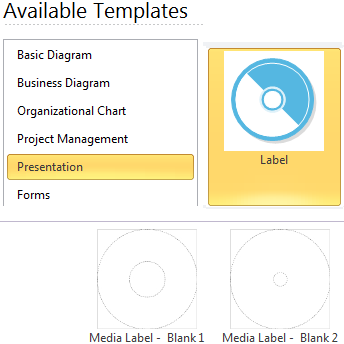
1. On the File menu, point to New.
2. Click Presentation from the Template Category, and then click Label icon.
3. From the corresponding Example Window that appears at the bottom, choose a blank label template and double click to open it. Or in the same way open an example to edit.
Design the CD Label

Insert a picture or logo
1. Switch to Insert tab and click Picture button to insert pictures.2. Adjust the picture's size to fit your design.
3. Drag and place the picture to the exact position. You can use arrow keys to nudge the picture into position.
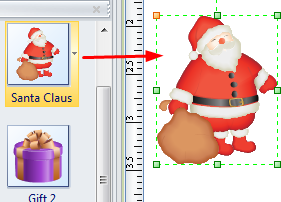
Use Existing Vector Clipart:
Edraw has included a large collection of vectorial illustrations that you can use in your label design.1. Click Library button on the top left corner of the canvas.
2. From the pull-down menu click illustration. Many sub categories will appear. Click a desired one to open, and all illustrations in this category will show in the library pane.
3. Drag and drop an illustration to the correct area. You can use arrow keys to nudge the picture into position.
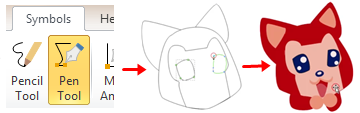
Draw a clipart or shape:
To draw a clipart, go to Symbols tab, and use Pen Tool or Pencil Tool to make custom graphics. Or you can also open Library -> General -> Basic Drawing Shapes to use ready made drawing shapes.Add Text
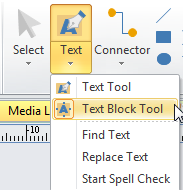
Export the Label to other Formats
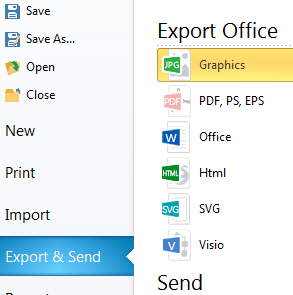
Export:
1. Click the File Menu.
2. Click Export & Send.
3. Choose a format and export the label.
Print:
1. Click the File Menu.
2. Click Print.
3. Set the print options and print the label.
A CD Label Example
Edraw has elaborately designed a collection of delicate CD Label examples and templates. Go to the template pages and get free downloads.



