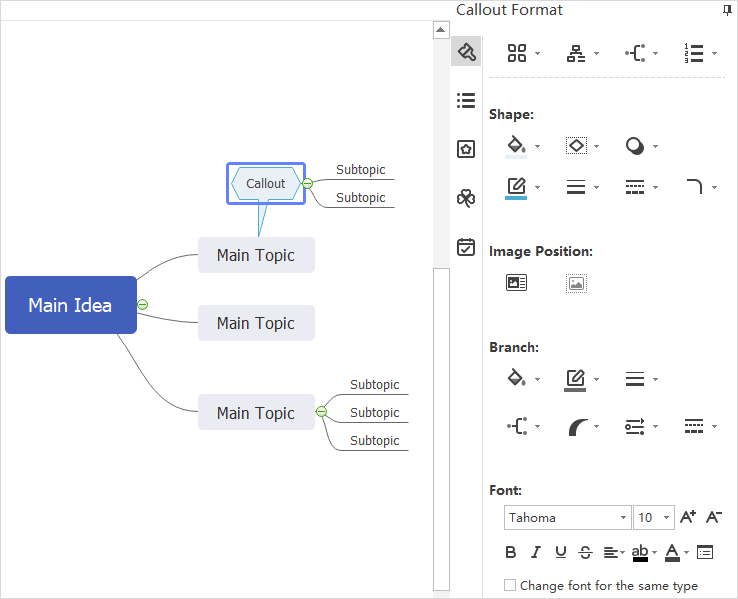Edraw Support Center
Get quick answers and step-by-step instructions in our support center.
Insert Relationships/Callouts
Insert Relationships
Some shapes aren’t connected directly, but you can insert a relationship line between them.
Select one of the topics that you want to add a relationship line, then
- Click Relationship on Home tab;
- Press Ctrl + R;
- Right-click and navigate to Insert > Relationship on the context menu.
Move the pointer to the other topic and click on it to add a relationship line. Double-click on the label to add and edit text. You can change the curvature of the line by moving the yellow handles.
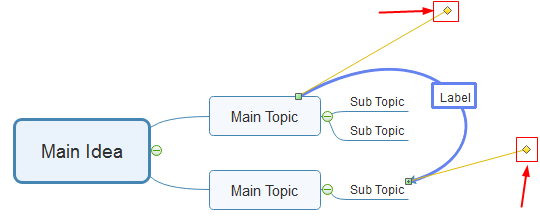
To change the style of a relationship line, select the line and the Format pane will transform into the Relationship Format pane. You can adjust the line type, weight, color, etc. Besides, you can choose how to place the text on the line with 4 different options.
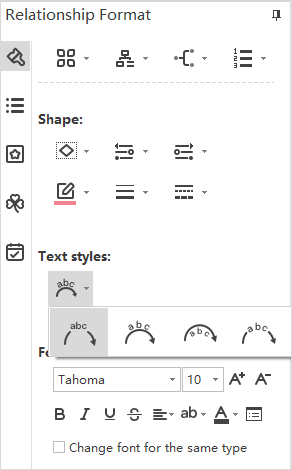
Insert Callouts
The callout is a visual element to let viewers have a better understanding of the mind maps. Select a topic that you want to add a callout, then
- Click Callout on Home tab;
- Press Alt + Enter;
- Right-click and navigate to Insert > Callout on the context menu.
When you select a callout, you will see the Callout Format pane shown on the right side of the canvas. You can change the style of the callout shape, insert images in the callout, adjust the format of the branch.