How to Make Onion Diagrams
Through the smart Circular templates, you can create onion diagrams of different styles.
1. Drag an Onion Diagram Template from the Library
Start Edraw, from the Business Diagram category, double click Circular Diagram. From the opened library drag a template and drop onto the drawing page.
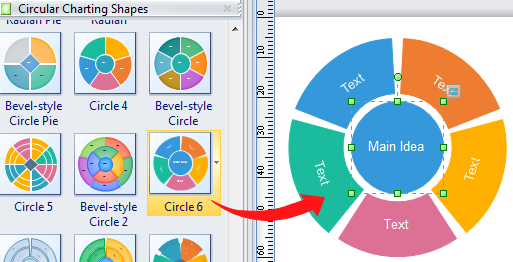
2. Use Floating Button to Set Diagram Options
The default template may not fit your demand. You can use the action button to set the options. You can:
- Add or delete a ring.
- Add or delet a segment.
- Set segment number.
- Change gap size.
- Change text style.
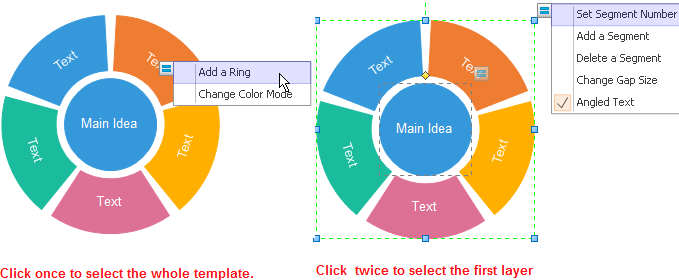
3. Operate Text Block
Through the Text Block Tool, you can move the default text position or add new text block at the place you want.
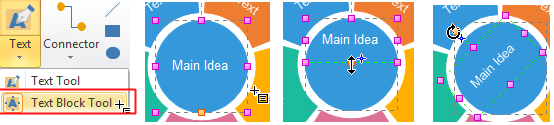
4. Change Color and Theme
Edraw offers many fill options and quick styles. Select the whole chart, you can change the whole chart color; select a sub shape, you can change the sub shape color.
How to Select a Sub Shape?
- Click on the chart once, you can select the whole chart.
- Click on a certain ring twice, you can select this whole ring.
- Click on a segment three times, you can select the segment.
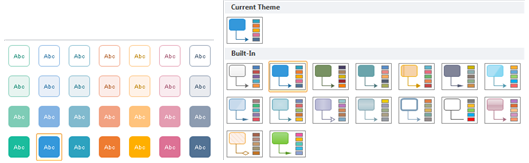
Various Onion Chart You Can Make:
With Edraw you can create onion diagrams with a great diversity of styles and colors.
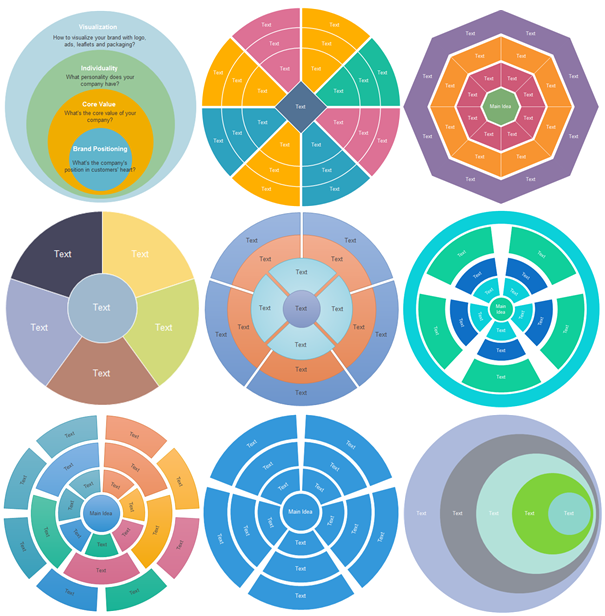
Download Full Software Package and View More Examples for Free

